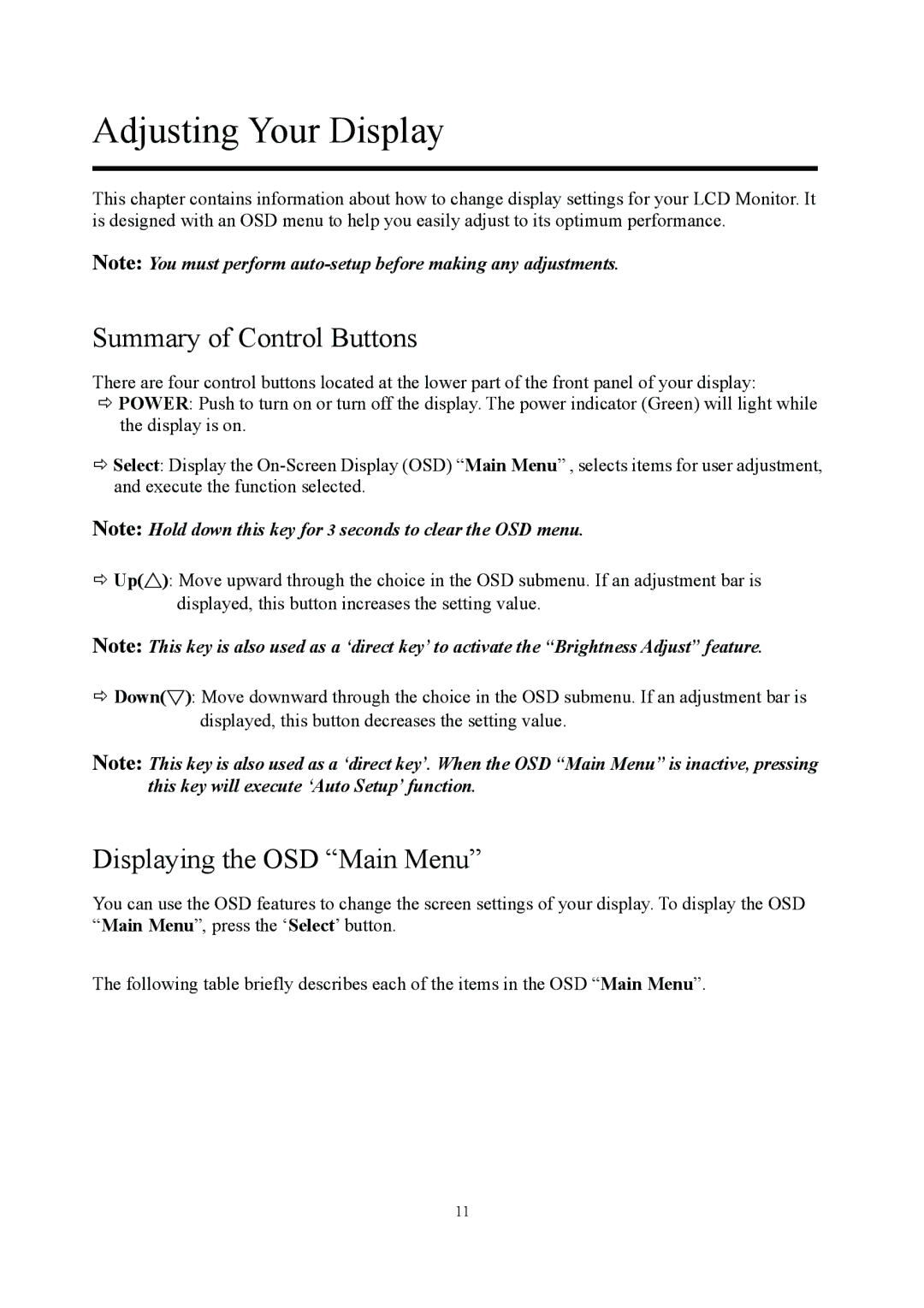Adjusting Your Display
This chapter contains information about how to change display settings for your LCD Monitor. It is designed with an OSD menu to help you easily adjust to its optimum performance.
Note: You must perform
Summary of Control Buttons
There are four control buttons located at the lower part of the front panel of your display:
ÖPOWER: Push to turn on or turn off the display. The power indicator (Green) will light while the display is on.
ÖSelect: Display the
Note: Hold down this key for 3 seconds to clear the OSD menu.
ÖUp(△): Move upward through the choice in the OSD submenu. If an adjustment bar is displayed, this button increases the setting value.
Note: This key is also used as a ‘direct key’ to activate the “Brightness Adjust” feature.
ÖDown(▽): Move downward through the choice in the OSD submenu. If an adjustment bar is displayed, this button decreases the setting value.
Note: This key is also used as a ‘direct key’. When the OSD “Main Menu” is inactive, pressing this key will execute ‘Auto Setup’ function.
Displaying the OSD “Main Menu”
You can use the OSD features to change the screen settings of your display. To display the OSD “Main Menu”, press the ‘Select’ button.
The following table briefly describes each of the items in the OSD “Main Menu”.
11