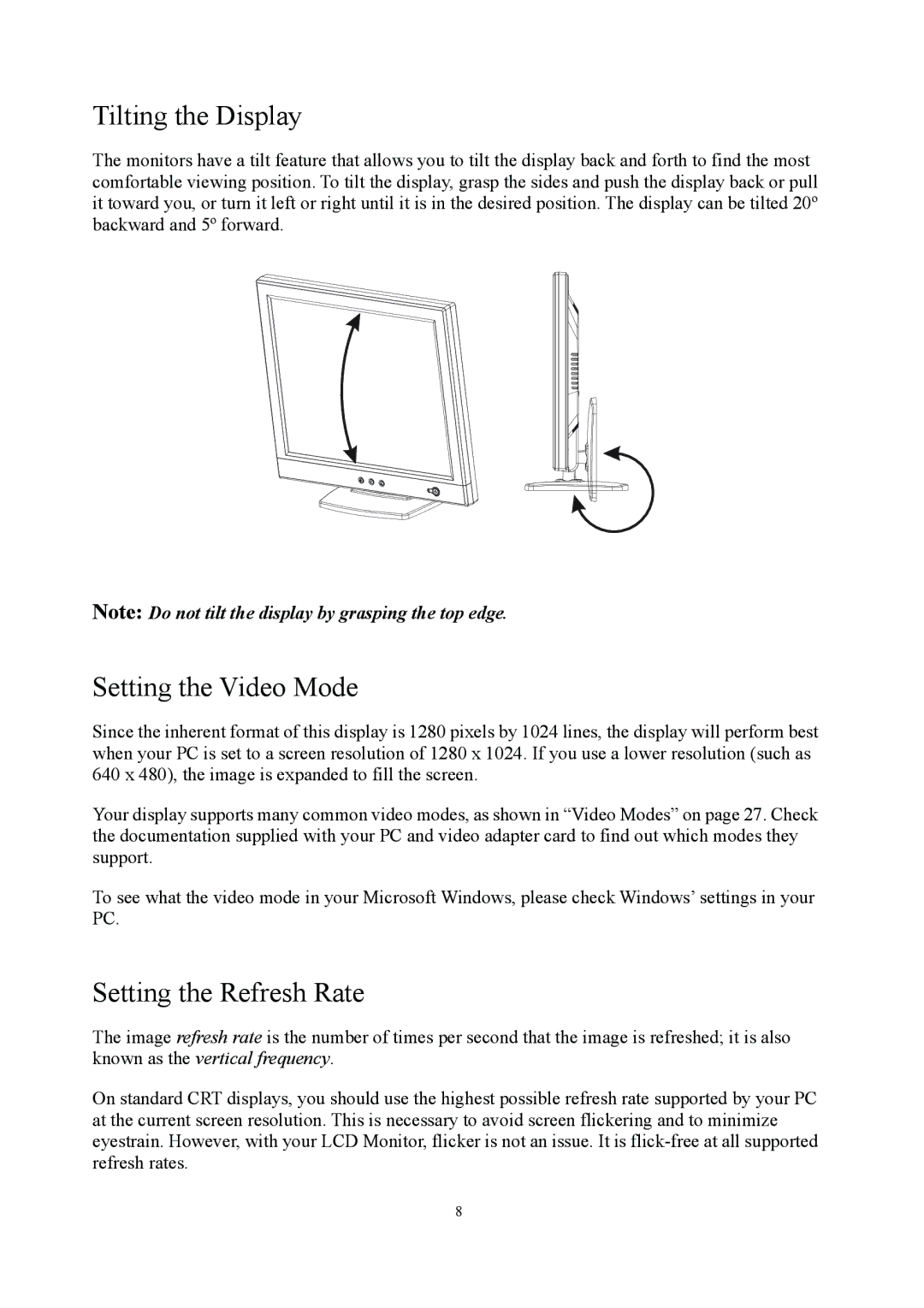Tilting the Display
The monitors have a tilt feature that allows you to tilt the display back and forth to find the most comfortable viewing position. To tilt the display, grasp the sides and push the display back or pull it toward you, or turn it left or right until it is in the desired position. The display can be tilted 20º backward and 5º forward.
Note: Do not tilt the display by grasping the top edge.
Setting the Video Mode
Since the inherent format of this display is 1280 pixels by 1024 lines, the display will perform best when your PC is set to a screen resolution of 1280 x 1024. If you use a lower resolution (such as 640 x 480), the image is expanded to fill the screen.
Your display supports many common video modes, as shown in “Video Modes” on page 27. Check the documentation supplied with your PC and video adapter card to find out which modes they support.
To see what the video mode in your Microsoft Windows, please check Windows’ settings in your PC.
Setting the Refresh Rate
The image refresh rate is the number of times per second that the image is refreshed; it is also known as the vertical frequency.
On standard CRT displays, you should use the highest possible refresh rate supported by your PC at the current screen resolution. This is necessary to avoid screen flickering and to minimize eyestrain. However, with your LCD Monitor, flicker is not an issue. It is
8