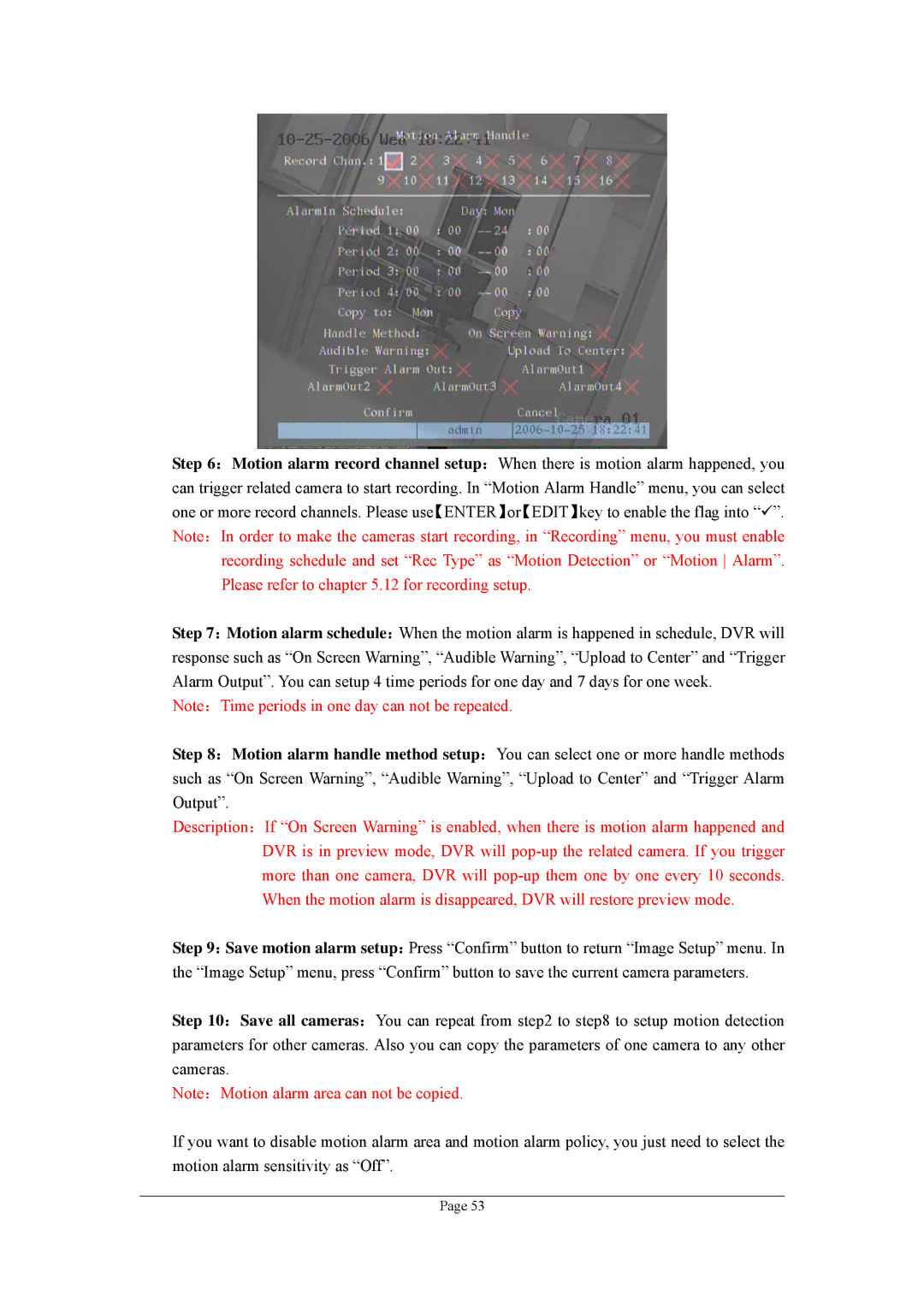Step 6:Motion alarm record channel setup:When there is motion alarm happened, you can trigger related camera to start recording. In “Motion Alarm Handle” menu, you can select one or more record channels. Please use【ENTER】or【EDIT】key to enable the flag into “9”. Note:In order to make the cameras start recording, in “Recording” menu, you must enable recording schedule and set “Rec Type” as “Motion Detection” or “Motion Alarm”.
Please refer to chapter 5.12 for recording setup.
Step 7:Motion alarm schedule:When the motion alarm is happened in schedule, DVR will response such as “On Screen Warning”, “Audible Warning”, “Upload to Center” and “Trigger Alarm Output”. You can setup 4 time periods for one day and 7 days for one week.
Note:Time periods in one day can not be repeated.
Step 8:Motion alarm handle method setup:You can select one or more handle methods such as “On Screen Warning”, “Audible Warning”, “Upload to Center” and “Trigger Alarm Output”.
Description:If “On Screen Warning” is enabled, when there is motion alarm happened and DVR is in preview mode, DVR will
Step 9:Save motion alarm setup:Press “Confirm” button to return “Image Setup” menu. In the “Image Setup” menu, press “Confirm” button to save the current camera parameters.
Step 10:Save all cameras:You can repeat from step2 to step8 to setup motion detection parameters for other cameras. Also you can copy the parameters of one camera to any other cameras.
Note:Motion alarm area can not be copied.
If you want to disable motion alarm area and motion alarm policy, you just need to select the motion alarm sensitivity as “Off”.
Page 53