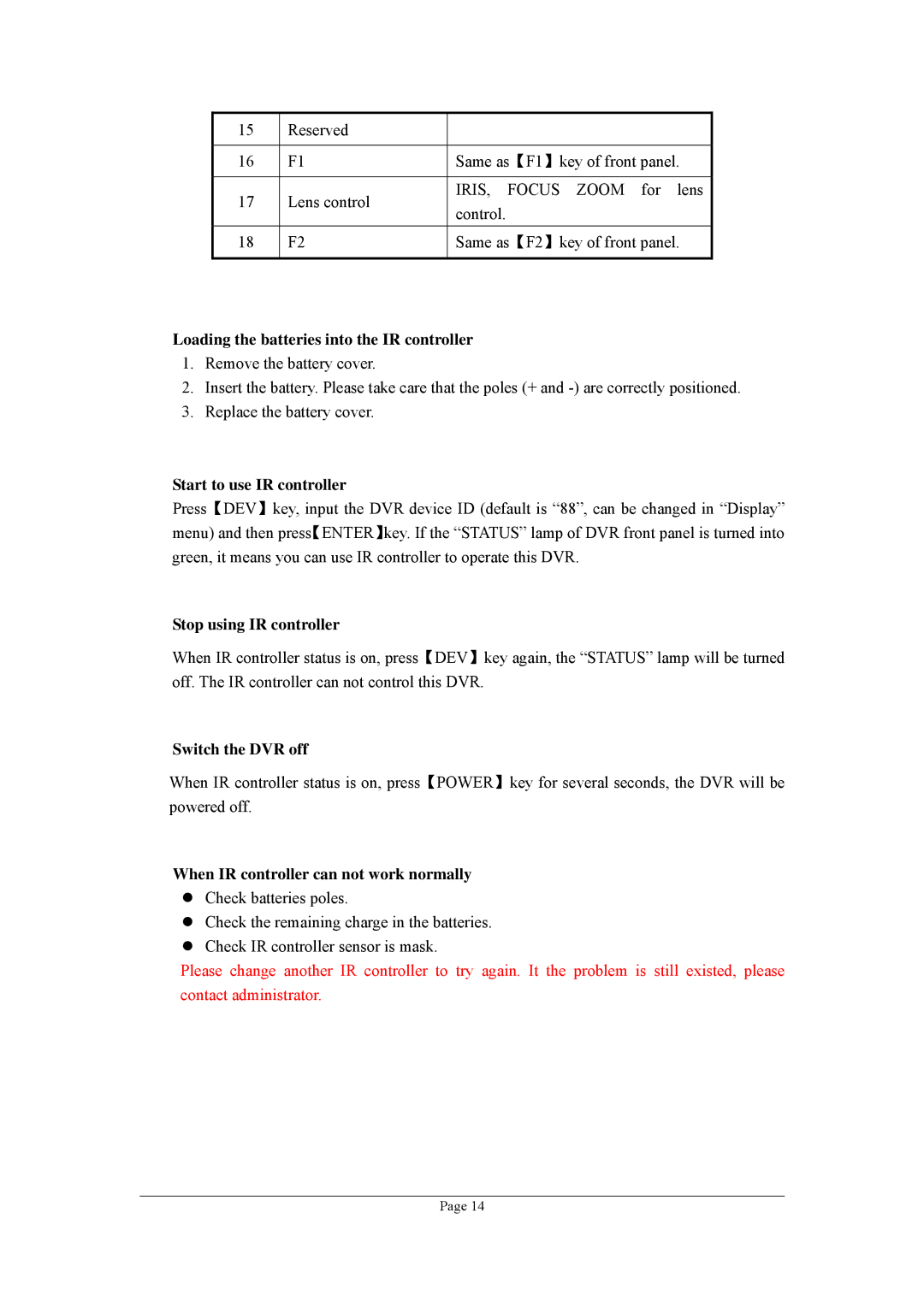15 | Reserved |
| |
|
|
| |
16 | F1 | Same as【F1】key of front panel. | |
|
|
| |
17 | Lens control | IRIS, FOCUS ZOOM for lens | |
control. | |||
|
| ||
18 | F2 | Same as【F2】key of front panel. | |
|
|
|
Loading the batteries into the IR controller
1.Remove the battery cover.
2.Insert the battery. Please take care that the poles (+ and
3.Replace the battery cover.
Start to use IR controller
Press【DEV】key, input the DVR device ID (default is “88”, can be changed in “Display” menu) and then press【ENTER】key. If the “STATUS” lamp of DVR front panel is turned into green, it means you can use IR controller to operate this DVR.
Stop using IR controller
When IR controller status is on, press【DEV】key again, the “STATUS” lamp will be turned off. The IR controller can not control this DVR.
Switch the DVR off
When IR controller status is on, press【POWER】key for several seconds, the DVR will be powered off.
When IR controller can not work normally
zCheck batteries poles.
zCheck the remaining charge in the batteries.
zCheck IR controller sensor is mask.
Please change another IR controller to try again. It the problem is still existed, please contact administrator.
Page 14