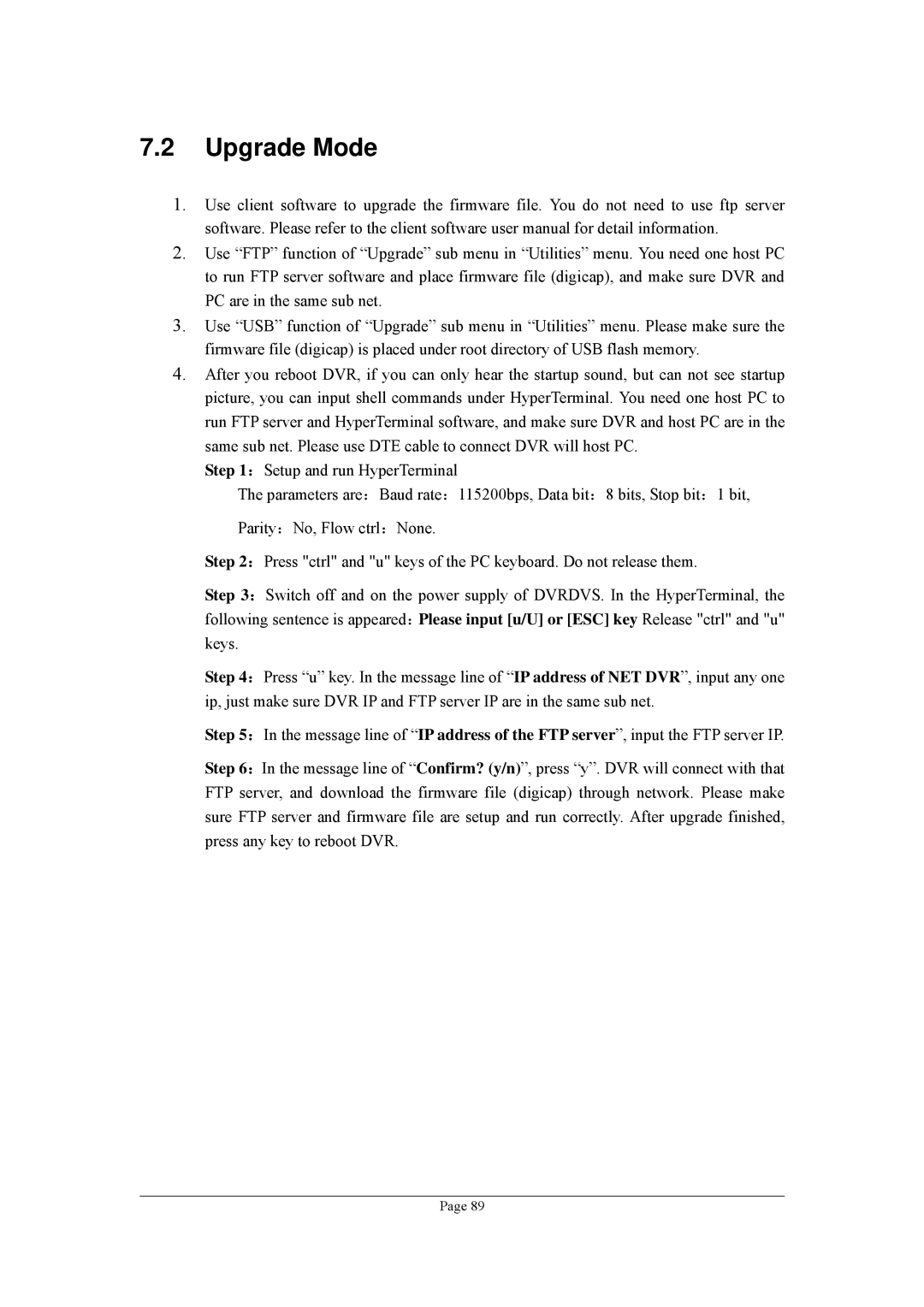7.2Upgrade Mode
1.Use client software to upgrade the firmware file. You do not need to use ftp server software. Please refer to the client software user manual for detail information.
2.Use “FTP” function of “Upgrade” sub menu in “Utilities” menu. You need one host PC to run FTP server software and place firmware file (digicap), and make sure DVR and PC are in the same sub net.
3.Use “USB” function of “Upgrade” sub menu in “Utilities” menu. Please make sure the firmware file (digicap) is placed under root directory of USB flash memory.
4.After you reboot DVR, if you can only hear the startup sound, but can not see startup picture, you can input shell commands under HyperTerminal. You need one host PC to run FTP server and HyperTerminal software, and make sure DVR and host PC are in the same sub net. Please use DTE cable to connect DVR will host PC.
Step 1:Setup and run HyperTerminal
The parameters are:Baud rate:115200bps, Data bit:8 bits, Stop bit:1 bit,
Parity:No, Flow ctrl:None.
Step 2:Press "ctrl" and "u" keys of the PC keyboard. Do not release them.
Step 3:Switch off and on the power supply of DVRDVS. In the HyperTerminal, the
following sentence is appeared:Please input [u/U] or [ESC] key Release "ctrl" and "u" keys.
Step 4:Press “u” key. In the message line of “IP address of NET DVR”, input any one ip, just make sure DVR IP and FTP server IP are in the same sub net.
Step 5:In the message line of “IP address of the FTP server”, input the FTP server IP.
Step 6:In the message line of “Confirm? (y/n)”, press “y”. DVR will connect with that FTP server, and download the firmware file (digicap) through network. Please make sure FTP server and firmware file are setup and run correctly. After upgrade finished, press any key to reboot DVR.
Page 89