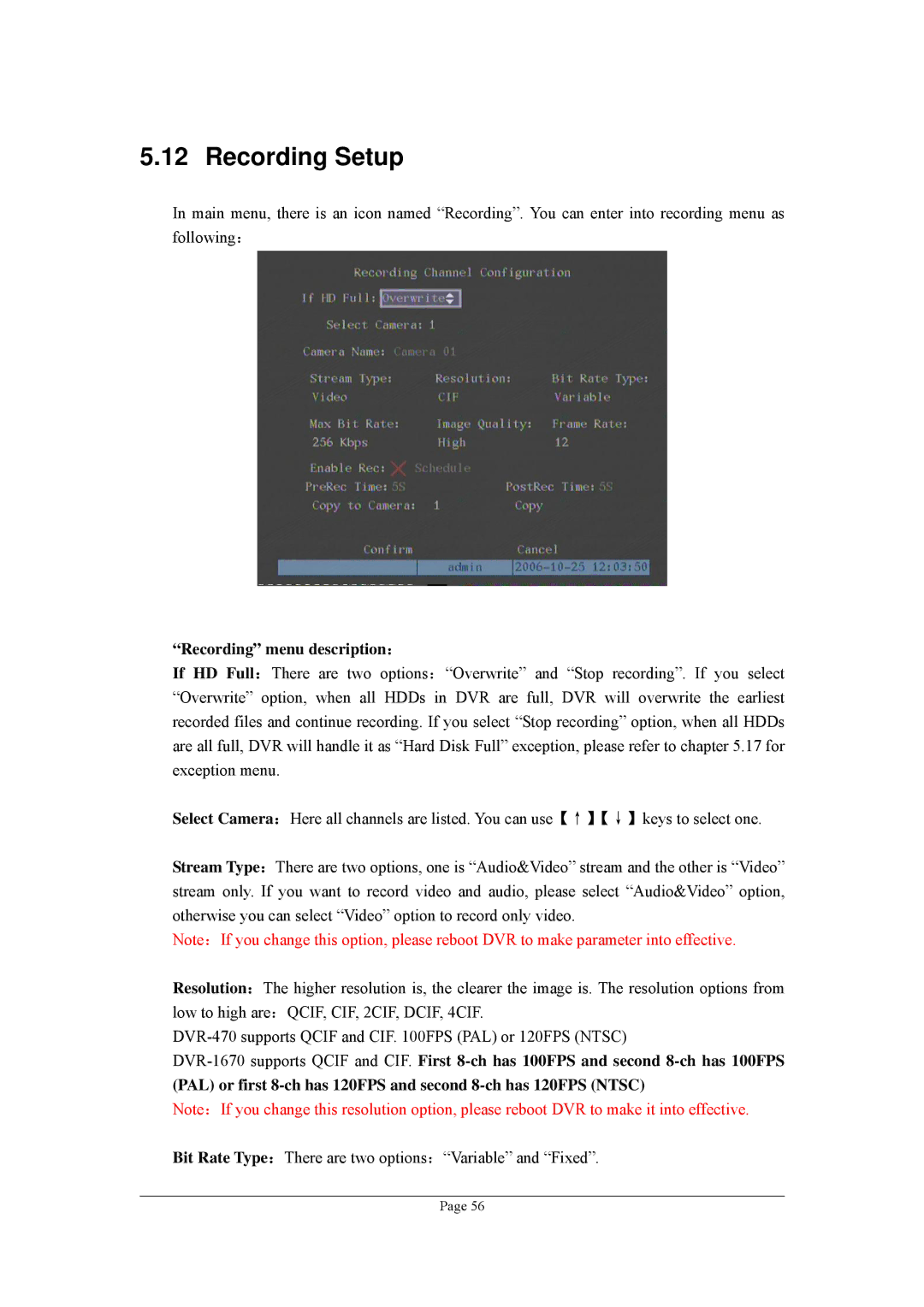5.12 Recording Setup
In main menu, there is an icon named “Recording”. You can enter into recording menu as following:
“Recording” menu description:
If HD Full:There are two options:“Overwrite” and “Stop recording”. If you select “Overwrite” option, when all HDDs in DVR are full, DVR will overwrite the earliest recorded files and continue recording. If you select “Stop recording” option, when all HDDs are all full, DVR will handle it as “Hard Disk Full” exception, please refer to chapter 5.17 for exception menu.
Select Camera:Here all channels are listed. You can use【↑】【↓】keys to select one.
Stream Type:There are two options, one is “Audio&Video” stream and the other is “Video” stream only. If you want to record video and audio, please select “Audio&Video” option, otherwise you can select “Video” option to record only video.
Note:If you change this option, please reboot DVR to make parameter into effective.
Resolution:The higher resolution is, the clearer the image is. The resolution options from
low to high are:QCIF, CIF, 2CIF, DCIF, 4CIF.
Note:If you change this resolution option, please reboot DVR to make it into effective.
Bit Rate Type:There are two options:“Variable” and “Fixed”.
Page 56