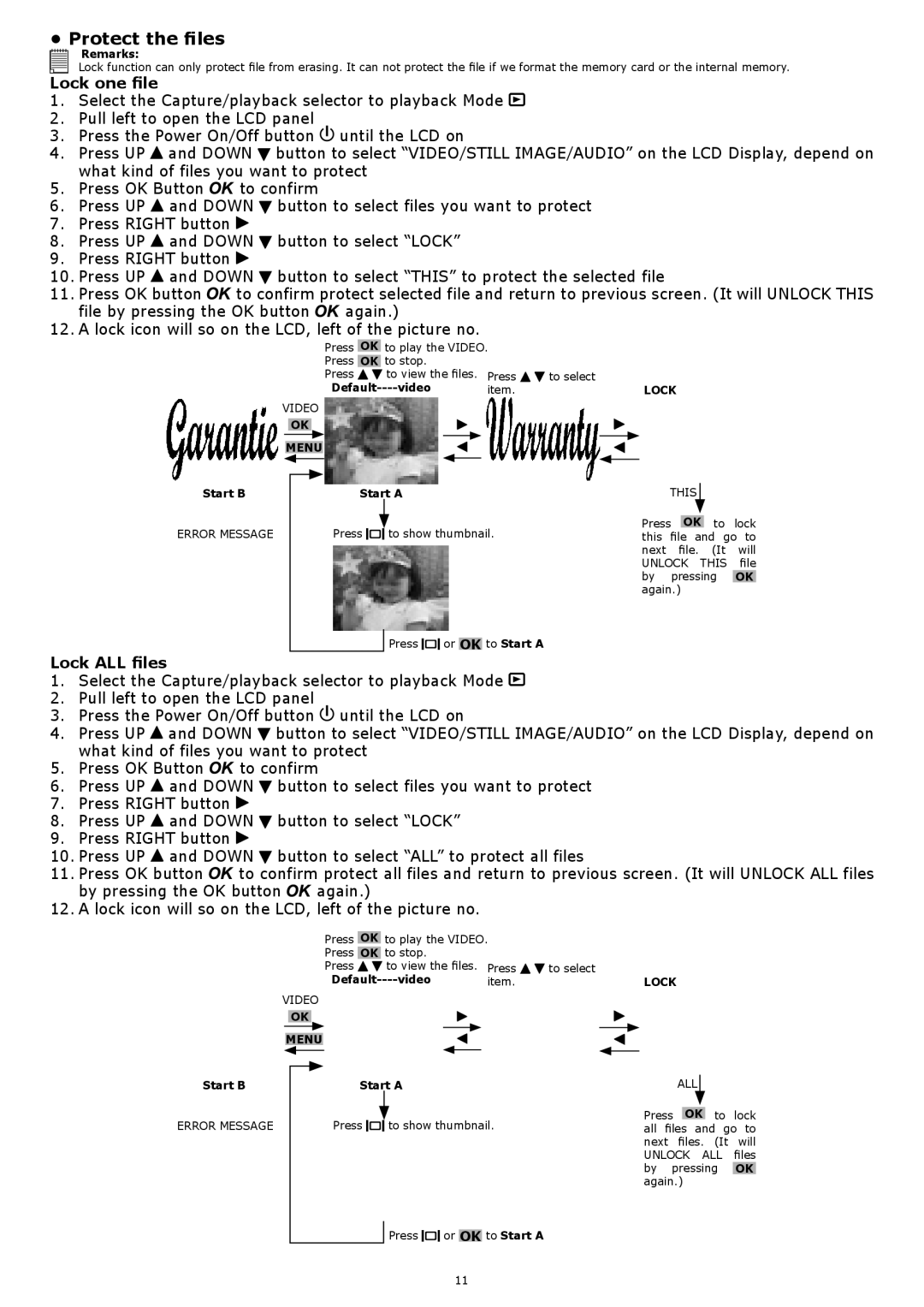•Protect the files





 Remarks:
Remarks:
![]() Lock function can only protect file from erasing. It can not protect the file if we format the memory card or the internal memory.
Lock function can only protect file from erasing. It can not protect the file if we format the memory card or the internal memory.
Lock one file
1.Select the Capture/playback selector to playback Mode ![]()
2.Pull left to open the LCD panel
3.Press the Power On/Off button ![]() until the LCD on
until the LCD on
4.Press UP ![]() and DOWN
and DOWN ![]() button to select “VIDEO/STILL IMAGE/AUDIO” on the LCD Display, depend on what kind of files you want to protect
button to select “VIDEO/STILL IMAGE/AUDIO” on the LCD Display, depend on what kind of files you want to protect
5.Press OK Button ![]() to confirm
to confirm
6.Press UP ![]() and DOWN
and DOWN ![]() button to select files you want to protect
button to select files you want to protect
7.Press RIGHT button ![]()
8.Press UP ![]() and DOWN
and DOWN ![]() button to select “LOCK”
button to select “LOCK”
9.Press RIGHT button ![]()
10.Press UP ![]() and DOWN
and DOWN ![]() button to select “THIS” to protect the selected file
button to select “THIS” to protect the selected file
11.Press OK button ![]() to confirm protect selected file and return to previous screen. (It will UNLOCK THIS file by pressing the OK button
to confirm protect selected file and return to previous screen. (It will UNLOCK THIS file by pressing the OK button ![]() again.)
again.)
12.A lock icon will so on the LCD, left of the picture no.
Press OK to play the VIDEO.
Press OK to stop.
|
|
|
|
|
| Press |
| to view the files. | Press | to select | |||
|
|
|
|
|
|
| item. |
| |||||
| VIDEO |
|
|
|
|
|
|
| |||||
|
| OK |
|
|
|
|
|
|
| ||||
|
|
|
|
|
|
|
|
|
|
|
| ||
| MENU |
|
|
|
|
|
|
| |||||
|
|
|
|
|
|
|
|
|
|
|
|
| |
Start B |
|
|
|
|
| Start A |
|
| |||||
|
|
|
|
|
|
| |||||||
ERROR MESSAGE |
|
|
|
|
| Press |
| to show thumbnail. |
| ||||
|
|
|
|
|
|
| |||||||
Press ![]()
![]() or OK to Start A
or OK to Start A
to lock this file and go to next file. (It will UNLOCK THIS file by pressing OK again.)
Lock ALL files
1.Select the Capture/playback selector to playback Mode ![]()
2.Pull left to open the LCD panel
3.Press the Power On/Off button ![]() until the LCD on
until the LCD on
4.Press UP ![]() and DOWN
and DOWN ![]() button to select “VIDEO/STILL IMAGE/AUDIO” on the LCD Display, depend on what kind of files you want to protect
button to select “VIDEO/STILL IMAGE/AUDIO” on the LCD Display, depend on what kind of files you want to protect
5.Press OK Button ![]() to confirm
to confirm
6.Press UP ![]() and DOWN
and DOWN ![]() button to select files you want to protect
button to select files you want to protect
7.Press RIGHT button ![]()
8.Press UP ![]() and DOWN
and DOWN ![]() button to select “LOCK”
button to select “LOCK”
9.Press RIGHT button ![]()
10.Press UP ![]() and DOWN
and DOWN ![]() button to select “ALL” to protect all files
button to select “ALL” to protect all files
11.Press OK button ![]() to confirm protect all files and return to previous screen. (It will UNLOCK ALL files by pressing the OK button
to confirm protect all files and return to previous screen. (It will UNLOCK ALL files by pressing the OK button ![]() again.)
again.)
12.A lock icon will so on the LCD, left of the picture no.
Press OK to play the VIDEO.
Press OK to stop.
|
|
|
|
|
| Press |
| to view the files. | Press | to select | |||
|
|
|
|
|
|
| item. |
| |||||
| VIDEO |
|
|
|
|
|
|
| |||||
|
| OK |
|
|
|
|
|
|
| ||||
|
|
|
|
|
|
|
|
|
|
|
| ||
| MENU |
|
|
|
|
|
|
| |||||
|
|
|
|
|
|
|
|
|
|
|
|
| |
Start B |
|
|
|
|
| Start A |
|
| |||||
|
|
|
|
|
|
| |||||||
ERROR MESSAGE |
|
|
|
|
| Press |
| to show thumbnail. |
| ||||
|
|
|
|
|
|
| |||||||
LOCK
ALL
Press OK to lock all files and go to next files. (It will UNLOCK ALL files by pressing OK again.)
Press ![]()
![]() or OK to Start A
or OK to Start A
11