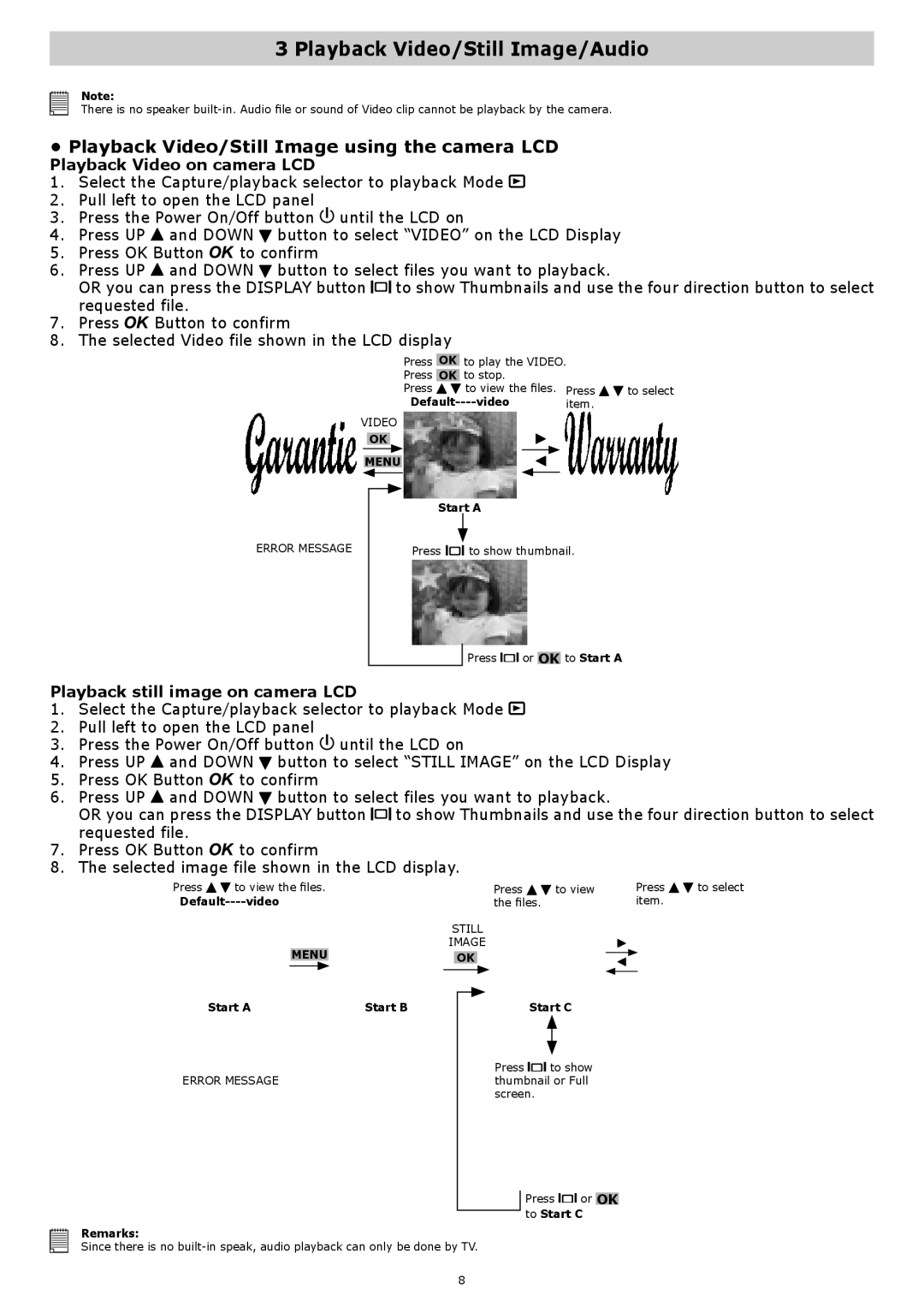3 Playback Video/Still Image/Audio
Note:
There is no speaker
•Playback Video/Still Image using the camera LCD
Playback Video on camera LCD
1. Select the Capture/playback selector to playback Mode ![]()
2. Pull left to open the LCD panel
3. Press the Power On/Off button ![]() until the LCD on
until the LCD on
4. Press UP ![]() and DOWN
and DOWN ![]() button to select “VIDEO” on the LCD Display
button to select “VIDEO” on the LCD Display
5. Press OK Button ![]() to confirm
to confirm
6. Press UP ![]() and DOWN
and DOWN ![]() button to select files you want to playback.
button to select files you want to playback.
OR you can press the DISPLAY button ![]()
![]()
![]() to show Thumbnails and use the four direction button to select requested file.
to show Thumbnails and use the four direction button to select requested file.
7. Press ![]() Button to confirm
Button to confirm
8. The selected Video file shown in the LCD display
Press OK to play the VIDEO.
Press | OK to stop. |
|
|
Press | to view the files. | Press | to select |
| item. |
| |
VIDEO
OK
MENU
Start A
ERROR MESSAGE | Press | to show thumbnail. |
Press ![]()
![]() or OK to Start A
or OK to Start A
Playback still image on camera LCD
1.Select the Capture/playback selector to playback Mode ![]()
2.Pull left to open the LCD panel
3.Press the Power On/Off button ![]() until the LCD on
until the LCD on
4.Press UP ![]() and DOWN
and DOWN ![]() button to select “STILL IMAGE” on the LCD Display
button to select “STILL IMAGE” on the LCD Display
5.Press OK Button ![]() to confirm
to confirm
6.Press UP ![]() and DOWN
and DOWN ![]() button to select files you want to playback.
button to select files you want to playback.
OR you can press the DISPLAY button ![]()
![]() to show Thumbnails and use the four direction button to select requested file.
to show Thumbnails and use the four direction button to select requested file.
7.Press OK Button ![]() to confirm
to confirm
8.The selected image file shown in the LCD display.
Press | to view the files. |
|
|
|
| Press | to view | ||
|
|
|
| the files. |
| ||||
|
|
|
|
| STILL |
| |||
|
| MENU |
| IMAGE |
| ||||
|
|
| OK |
| |||||
| Start A |
|
| Start B |
|
|
| Start C | |
|
|
|
| ||||||
|
|
|
| ||||||
|
|
|
|
|
|
|
|
|
|
|
|
|
|
|
|
|
|
|
|
|
|
|
|
|
|
|
| Press | to show |
ERROR MESSAGE |
|
|
|
| thumbnail or Full | ||||
|
|
|
|
|
|
|
| screen. |
|
Press ![]()
![]() or OK
or OK
to Start C
Remarks:
Since there is no
Press ![]()
![]() to select item.
to select item.
8