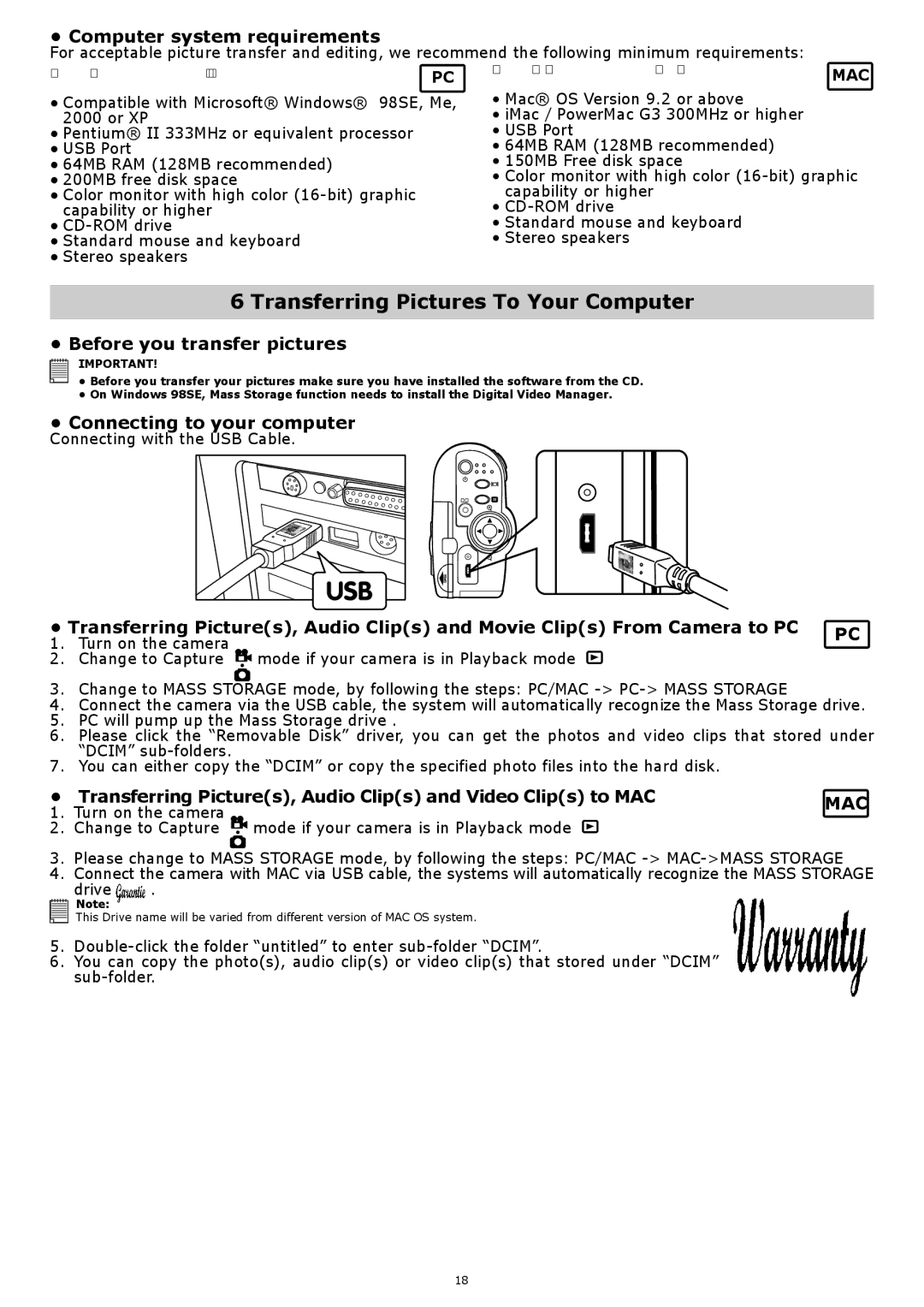• Computer system requirements
For acceptable picture transfer and editing, we recommend the following minimum requirements:
For Windows® Users | PC | For Macintosh® Users | MAC |
| |||
• Compatible with Microsoft® Windows® | 98SE, Me, | • Mac® OS Version 9.2 or above |
|
2000 or XP |
| • iMac / PowerMac G3 300MHz or higher |
|
• Pentium® II 333MHz or equivalent processor | • USB Port |
| |
• USB Port |
| • 64MB RAM (128MB recommended) |
|
• 64MB RAM (128MB recommended) |
| • 150MB Free disk space |
|
• 200MB free disk space |
| • Color monitor with high color | |
• Color monitor with high color | capability or higher |
| |
capability or higher |
| • |
|
• |
| • Standard mouse and keyboard |
|
• Standard mouse and keyboard |
| • Stereo speakers |
|
•Stereo speakers
6 Transferring Pictures To Your Computer
•Before you transfer pictures
![]()
![]()
![]()
![]()
![]()
![]() IMPORTANT!
IMPORTANT!
• Before you transfer your pictures make sure you have installed the software from the CD.
•On Windows 98SE, Mass Storage function needs to install the Digital Video Manager.
•Connecting to your computer
Connecting with the USB Cable.
OK
VIDEO |
OUT |
• Transferring Picture(s), Audio Clip(s) and Movie Clip(s) From Camera to PC | PC | ||
1. | Turn on the camera | ||
| |||
2. | Change to Capture mode if your camera is in Playback mode |
| |
3.Change to MASS STORAGE mode, by following the steps: PC/MAC
4.Connect the camera via the USB cable, the system will automatically recognize the Mass Storage drive.
5.PC will pump up the Mass Storage drive .
6.Please click the “Removable Disk” driver, you can get the photos and video clips that stored under “DCIM”
7.You can either copy the “DCIM” or copy the specified photo files into the hard disk.
• Transferring Picture(s), Audio Clip(s) and Video Clip(s) to MAC | MAC | |||
1. | Turn on the camera |
| ||
|
| |||
2. | Change to Capture | mode if your camera is in Playback mode |
| |
3. | Please change to MASS STORAGE mode, by following the steps: PC/MAC | |||
4. | Connect the camera with MAC via USB cable, the systems will automatically recognize the MASS STORAGE | |||
| drive | . |
|
|
Note:
This Drive name will be varied from different version of MAC OS system.
5.
6.You can copy the photo(s), audio clip(s) or video clip(s) that stored under “DCIM”
18