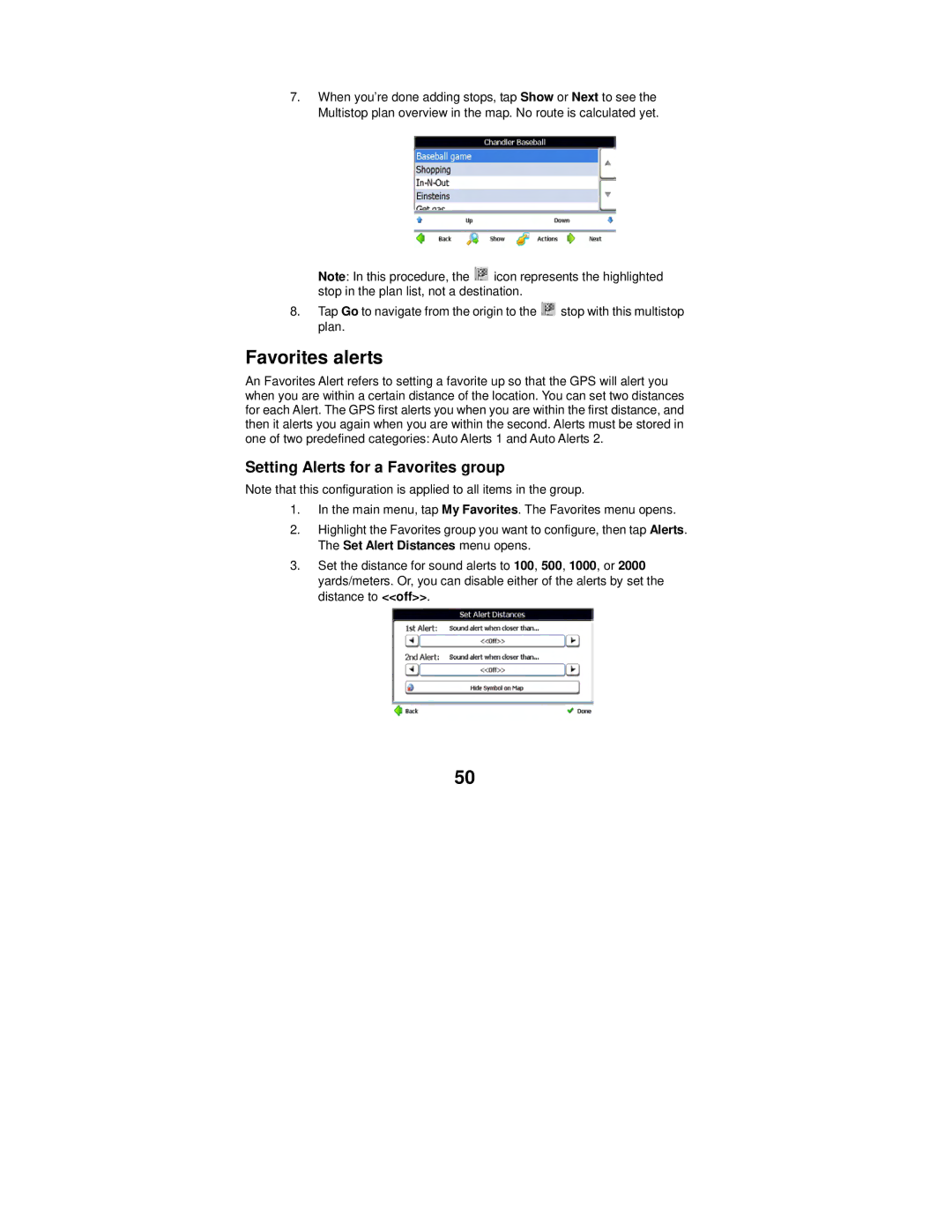7.When you’re done adding stops, tap Show or Next to see the Multistop plan overview in the map. No route is calculated yet.
Note: In this procedure, the ![]() icon represents the highlighted stop in the plan list, not a destination.
icon represents the highlighted stop in the plan list, not a destination.
8.Tap Go to navigate from the origin to the ![]() stop with this multistop plan.
stop with this multistop plan.
Favorites alerts
An Favorites Alert refers to setting a favorite up so that the GPS will alert you when you are within a certain distance of the location. You can set two distances for each Alert. The GPS first alerts you when you are within the first distance, and then it alerts you again when you are within the second. Alerts must be stored in one of two predefined categories: Auto Alerts 1 and Auto Alerts 2.
Setting Alerts for a Favorites group
Note that this configuration is applied to all items in the group.
1.In the main menu, tap My Favorites. The Favorites menu opens.
2.Highlight the Favorites group you want to configure, then tap Alerts. The Set Alert Distances menu opens.
3.Set the distance for sound alerts to 100, 500, 1000, or 2000 yards/meters. Or, you can disable either of the alerts by set the distance to <<off>>.
50