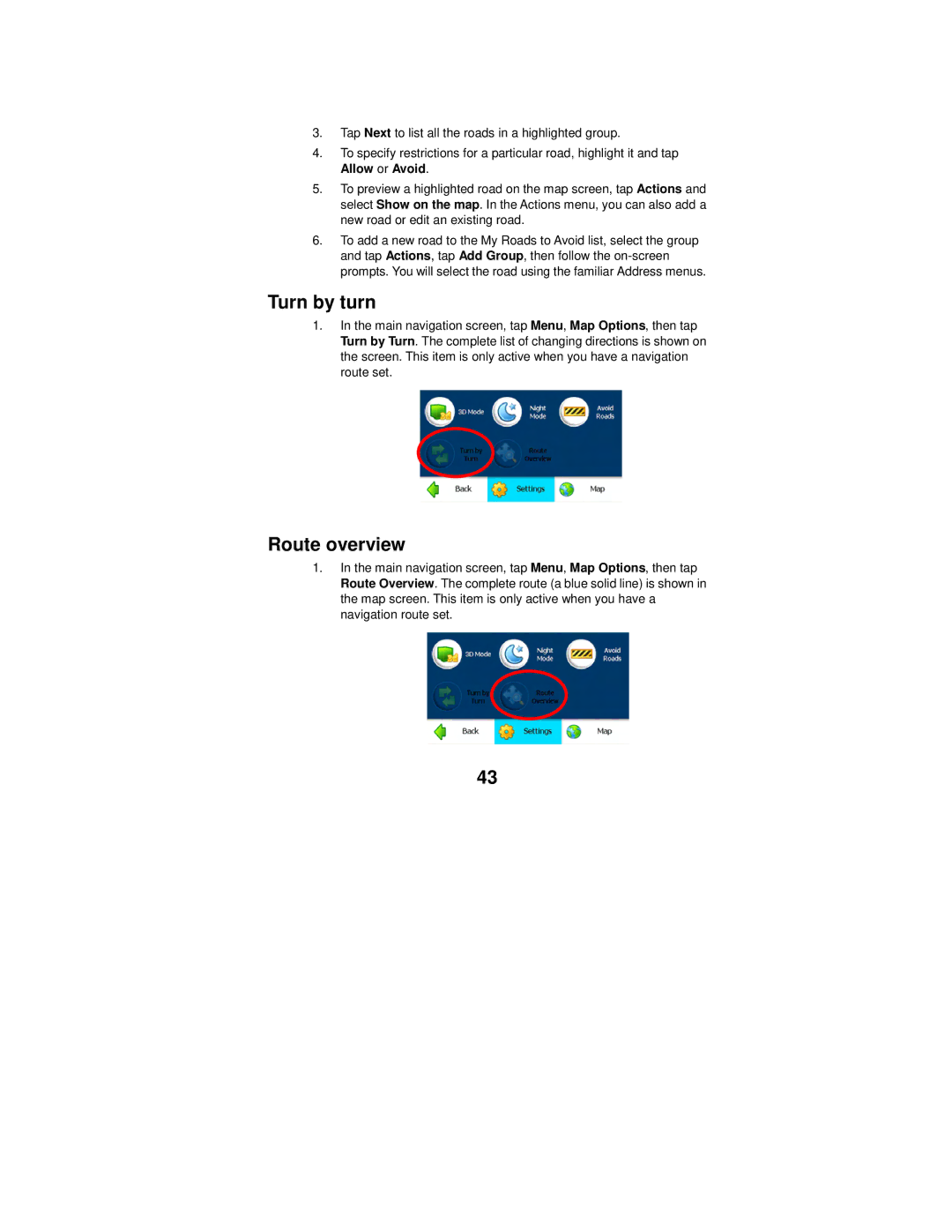3.Tap Next to list all the roads in a highlighted group.
4.To specify restrictions for a particular road, highlight it and tap Allow or Avoid.
5.To preview a highlighted road on the map screen, tap Actions and select Show on the map. In the Actions menu, you can also add a new road or edit an existing road.
6.To add a new road to the My Roads to Avoid list, select the group and tap Actions, tap Add Group, then follow the
Turn by turn
1.In the main navigation screen, tap Menu, Map Options, then tap Turn by Turn. The complete list of changing directions is shown on the screen. This item is only active when you have a navigation route set.
Route overview
1.In the main navigation screen, tap Menu, Map Options, then tap Route Overview. The complete route (a blue solid line) is shown in the map screen. This item is only active when you have a navigation route set.
43