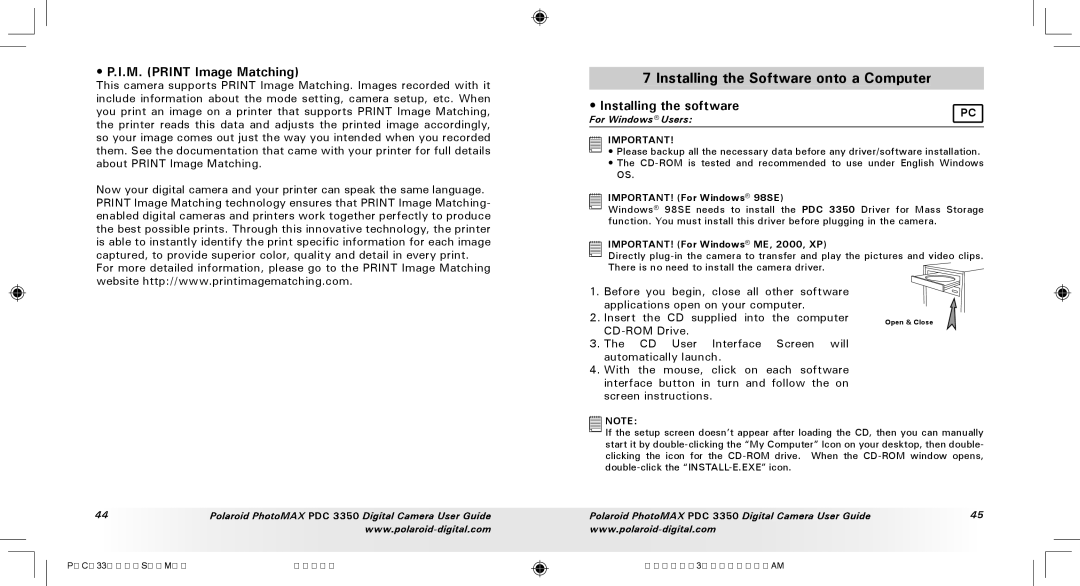PDC 3350 specifications
The Polaroid PDC 3350 is a digital camera that launched in the early 2000s, representing a significant step in the evolution of consumer photography. With its compact design and ease of use, it quickly became popular among photography enthusiasts and casual users alike.One of the standout features of the PDC 3350 is its 3.3-megapixel resolution, allowing users to capture images with remarkable detail for the time. This resolution supported images at a maximum size of 2048 x 1536 pixels, making it suitable for printing and sharing. The camera's built-in 3x optical zoom lens further enhanced its capabilities, enabling users to zoom in on subjects without sacrificing image quality.
In terms of design, the Polaroid PDC 3350 boasts a sleek, ergonomic shape that fits comfortably in the hand. It features a 1.8-inch color LCD screen for previewing shots and navigating settings, providing an intuitive user experience. The camera’s interface is straightforward, catering to both beginners and those with more experience.
The PDC 3350 also showcases Polaroid's commitment to versatile shooting options. It includes various imaging modes, such as night mode, which allows for better low-light photography, and a self-timer function for capturing group shots. Additionally, users can select from several picture quality settings, giving them control over file sizes and image fidelity.
Another defining characteristic of the PDC 3350 is its storage flexibility. It supports CompactFlash cards, enabling users to expand their storage capacity significantly. Coupled with its USB connectivity, transferring images to a computer becomes a seamless process, ensuring that users can easily back up and share their photos online.
The camera's power is derived from a rechargeable lithium-ion battery, providing the convenience of not frequently changing batteries. This characteristic enhances the user experience, allowing for longer shooting sessions without interruption.
In summary, the Polaroid PDC 3350 is a well-rounded digital camera that blends quality, usability, and innovative features. With its solid performance, ergonomic design, and versatility, it made a notable impact in the world of digital photography during its time, appealing to a wide range of users looking to capture life's moments with ease and clarity.