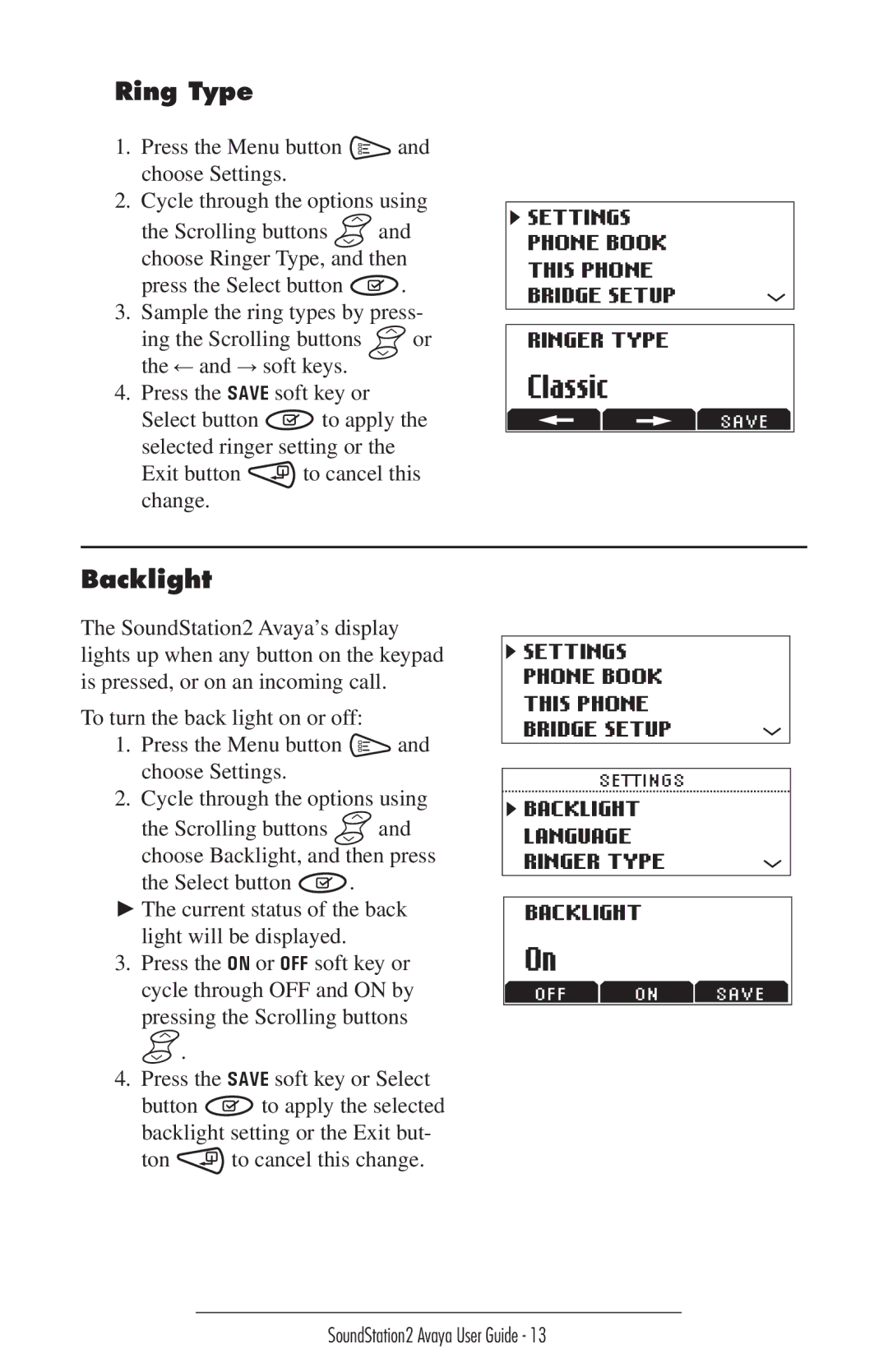Ring Type
1.Press the Menu button ![]() and choose Settings.
and choose Settings.
2.Cycle through the options using
the Scrolling buttons ![]() and choose Ringer Type, and then
and choose Ringer Type, and then
press the Select button ![]()
![]() .
.
3.Sample the ring types by press-
ing the Scrolling buttons ![]() or
or
the ← and → soft keys. ![]() 4. Press the SAVE soft key or
4. Press the SAVE soft key or
Select button | to apply the |
selected ringer setting or the | |
Exit button | to cancel this |
change. |
|
![]() SETTINGS
SETTINGS
PHONE BOOK
THIS PHONE
BRIDGE SETUP
RINGER TYPE |
Classic |
SAVE |
Backlight
The SoundStation2 Avaya’s display lights up when any button on the keypad is pressed, or on an incoming call.
To turn the back light on or off:
1. Press the Menu button ![]()
![]() and choose Settings.
and choose Settings.
2. Cycle through the options using
the Scrolling buttons ![]() and choose Backlight, and then press
and choose Backlight, and then press
the Select button | . |
►The current status of the back light will be displayed.
3.Press the ON or OFF soft key or cycle through OFF and ON by pressing the Scrolling buttons ![]() .
.
4.Press the SAVE soft key or Select
button ![]() to apply the selected backlight setting or the Exit but-
to apply the selected backlight setting or the Exit but-
ton | to cancel this change. |
SETTINGS |
PHONE BOOK |
THIS PHONE |
BRIDGE SETUP |
SETTINGS
![]() BACKLIGHT
BACKLIGHT
LANGUAGE
RINGER TYPE
BACKLIGHT
On
OFF ON SAVE
SoundStation2 Avaya User Guide - 13