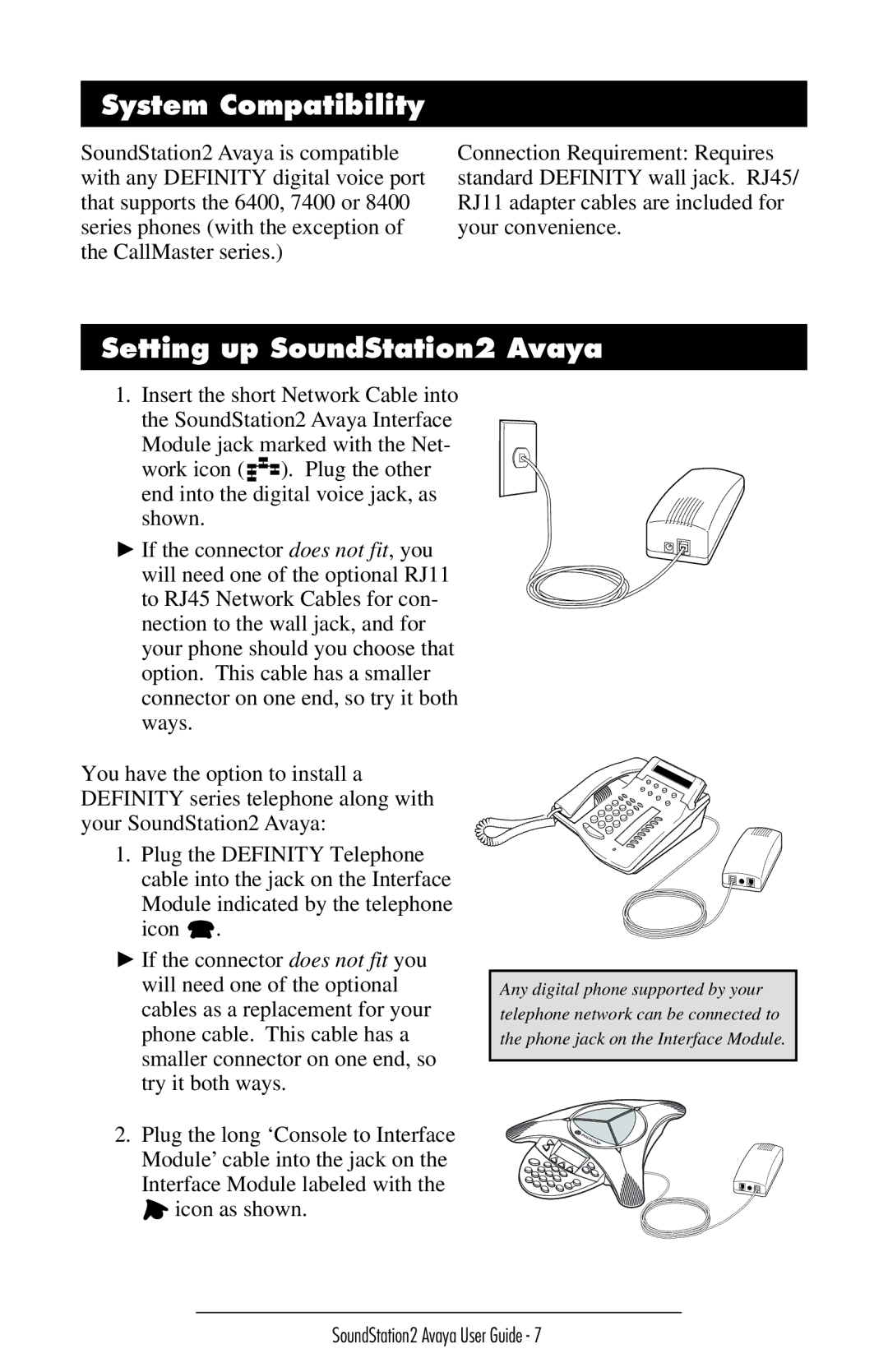System Compatibility
SoundStation2 Avaya is compatible with any DEFINITY digital voice port that supports the 6400, 7400 or 8400 series phones (with the exception of the CallMaster series.)
Connection Requirement: Requires standard DEFINITY wall jack. RJ45/ RJ11 adapter cables are included for your convenience.
Setting up SoundStation2 Avaya
1.Insert the short Network Cable into the SoundStation2 Avaya Interface Module jack marked with the Net- work icon (![]()
![]()
![]() ). Plug the other end into the digital voice jack, as shown.
). Plug the other end into the digital voice jack, as shown.
►If the connector does not fit, you will need one of the optional RJ11 to RJ45 Network Cables for con- nection to the wall jack, and for your phone should you choose that option. This cable has a smaller connector on one end, so try it both ways.
You have the option to install a DEFINITY series telephone along with your SoundStation2 Avaya:
1.Plug the DEFINITY Telephone cable into the jack on the Interface Module indicated by the telephone icon ![]() .
.
►If the connector does not fit you will need one of the optional cables as a replacement for your phone cable. This cable has a smaller connector on one end, so try it both ways.
2.Plug the long ‘Console to Interface Module’ cable into the jack on the Interface Module labeled with the ![]() icon as shown.
icon as shown.
Any digital phone supported by your telephone network can be connected to the phone jack on the Interface Module.
SoundStation2 Avaya User Guide - 7