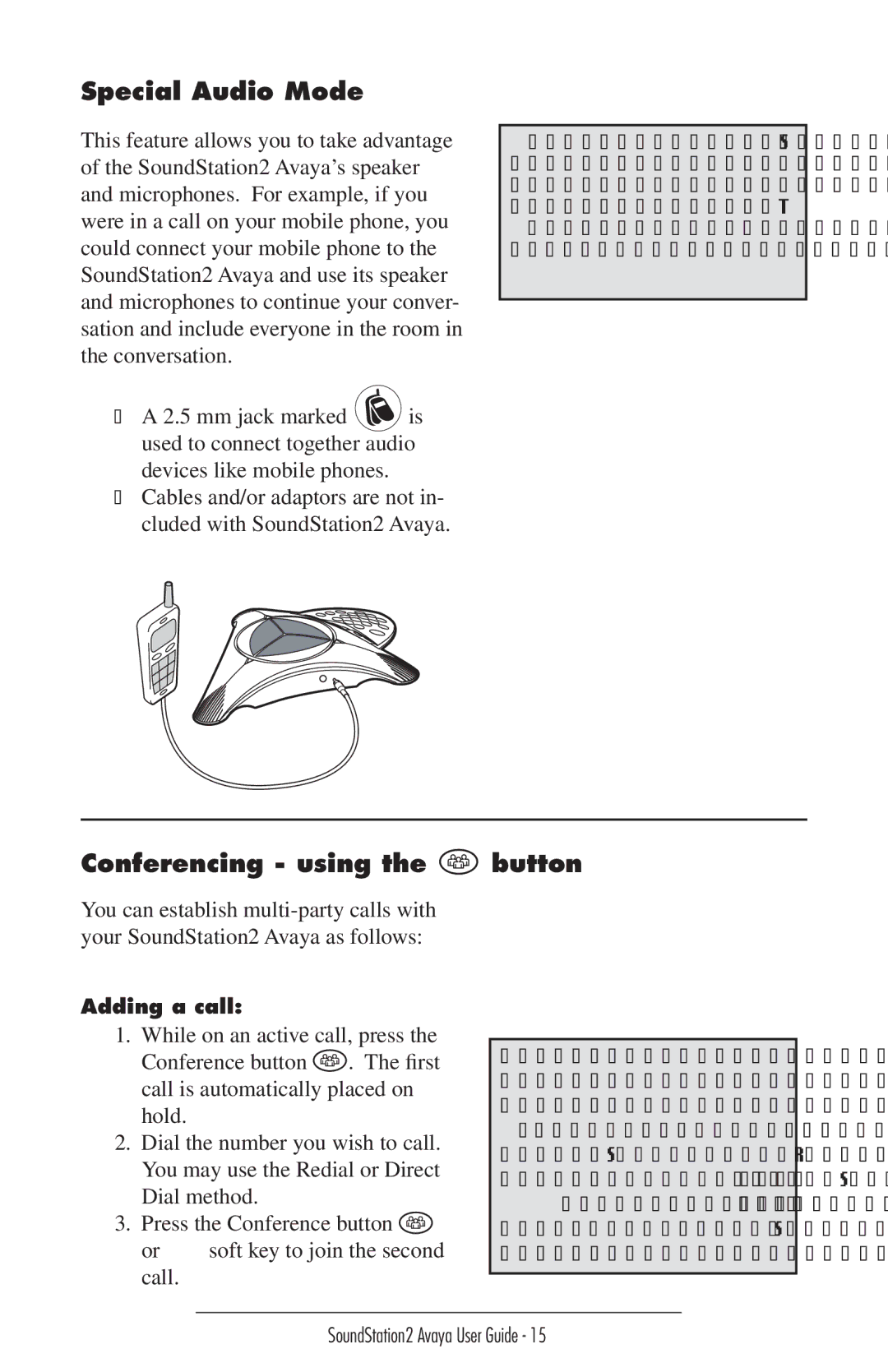Special Audio Mode
This feature allows you to take advantage of the SoundStation2 Avaya’s speaker and microphones. For example, if you were in a call on your mobile phone, you could connect your mobile phone to the SoundStation2 Avaya and use its speaker and microphones to continue your conver- sation and include everyone in the room in the conversation.
►A 2.5 mm jack marked ![]() is used to connect together audio devices like mobile phones.
is used to connect together audio devices like mobile phones.
►Cables and/or adaptors are not in- cluded with SoundStation2 Avaya.
►The Phone Book can be viewed dur- ing a call with a mobile phone. Calls may not be placed via the Phone Book while connected.
►A mobile phone cannot join a call in progress on SoundStation2 Avaya.
Conferencing - using the  button
button
You can establish
Adding a call:
1.While on an active call, press the
Conference button ![]() . The first call is automatically placed on hold.
. The first call is automatically placed on hold.
2.Dial the number you wish to call. You may use the Redial or Direct Dial method.
3.Press the Conference button ![]() or JOIN soft key to join the second call.
or JOIN soft key to join the second call.
Once added to the conference, calls cannot be selectively dropped without terminating the conference call. ►Take care to terminate unwanted calls - busy tone, voicemail, a person
otherwise occupied - by pressing the CANCEL soft key before pressing CONF
to begin the next attempt. Far end par- ticipants may hang up at any time.
SoundStation2 Avaya User Guide - 15