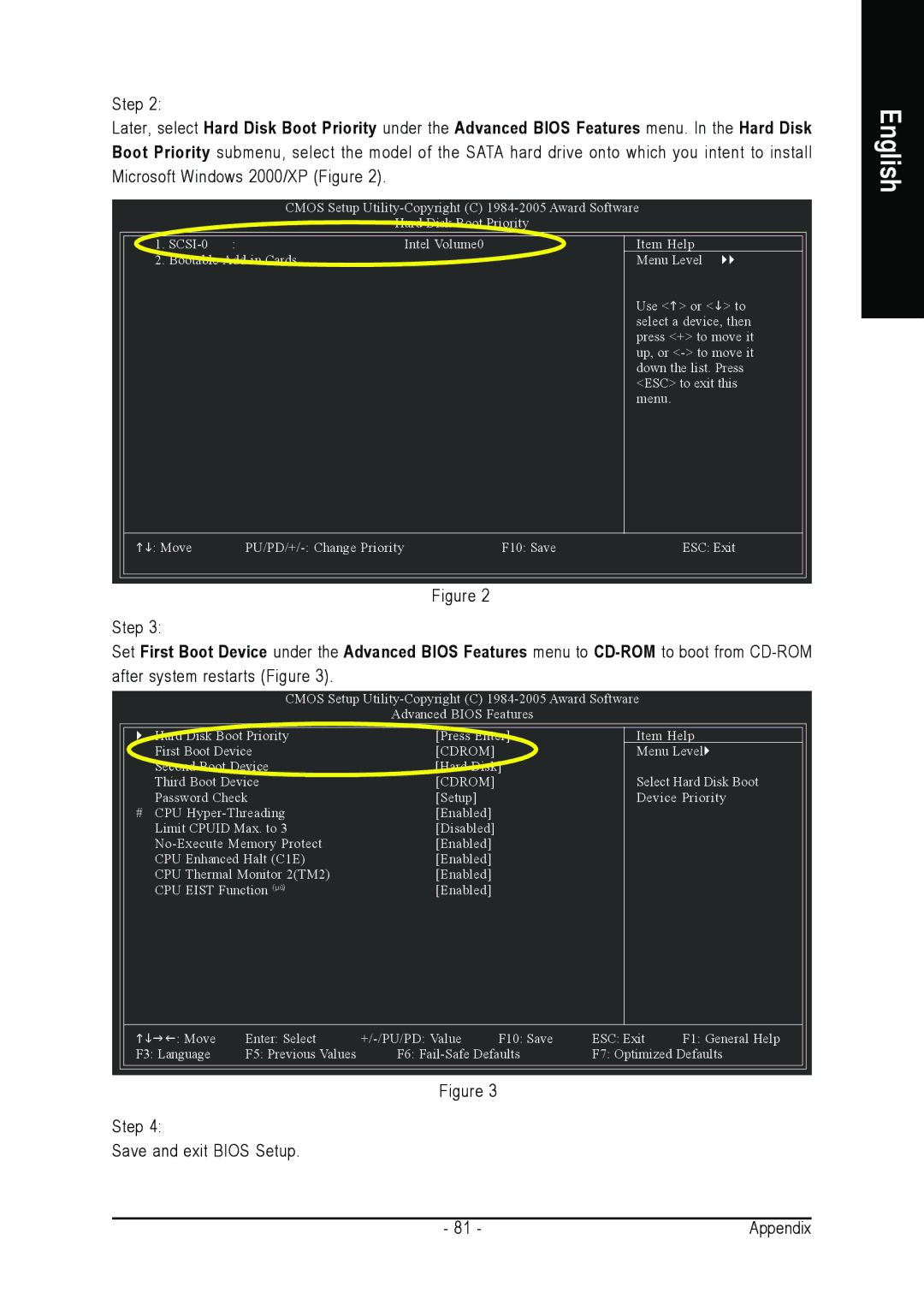Step 2:
Later, select Hard Disk Boot Priority under the Advanced BIOS Features menu. In the Hard Disk Boot Priority submenu, select the model of the SATA hard drive onto which you intent to install Microsoft Windows 2000/XP (Figure 2).
CMOS Setup
Hard Disk Boot Priority
English
1. | : | Intel Volume0 |
2. Bootable |
| |
Item Help
Menu Level
Use < > or < > to select a device, then press <+> to move it up, or
: Move | F10: Save | ESC: Exit |
Figure 2
Step 3:
Set First Boot Device under the Advanced BIOS Features menu to
CMOS Setup
Advanced BIOS Features
Hard Disk Boot Priority | [Press Enter] |
First Boot Device | [CDROM] |
Second Boot Device | [Hard Disk] |
Third Boot Device | [CDROM] |
Password Check | [Setup] |
# CPU | [Enabled] |
Limit CPUID Max. to 3 | [Disabled] |
[Enabled] | |
CPU Enhanced Halt (C1E) | [Enabled] |
CPU Thermal Monitor 2(TM2) | [Enabled] |
CPU EIST Function (µù) | [Enabled] |
Item Help
Menu Level
Select Hard Disk Boot Device Priority
: Move | Enter: Select | F10: Save | ESC: Exit | F1: General Help | |
F3: Language | F5: Previous Values | F6: | F7: Optimized Defaults | ||
Figure 3
Step 4:
Save and exit BIOS Setup.
- 81 - | Appendix |