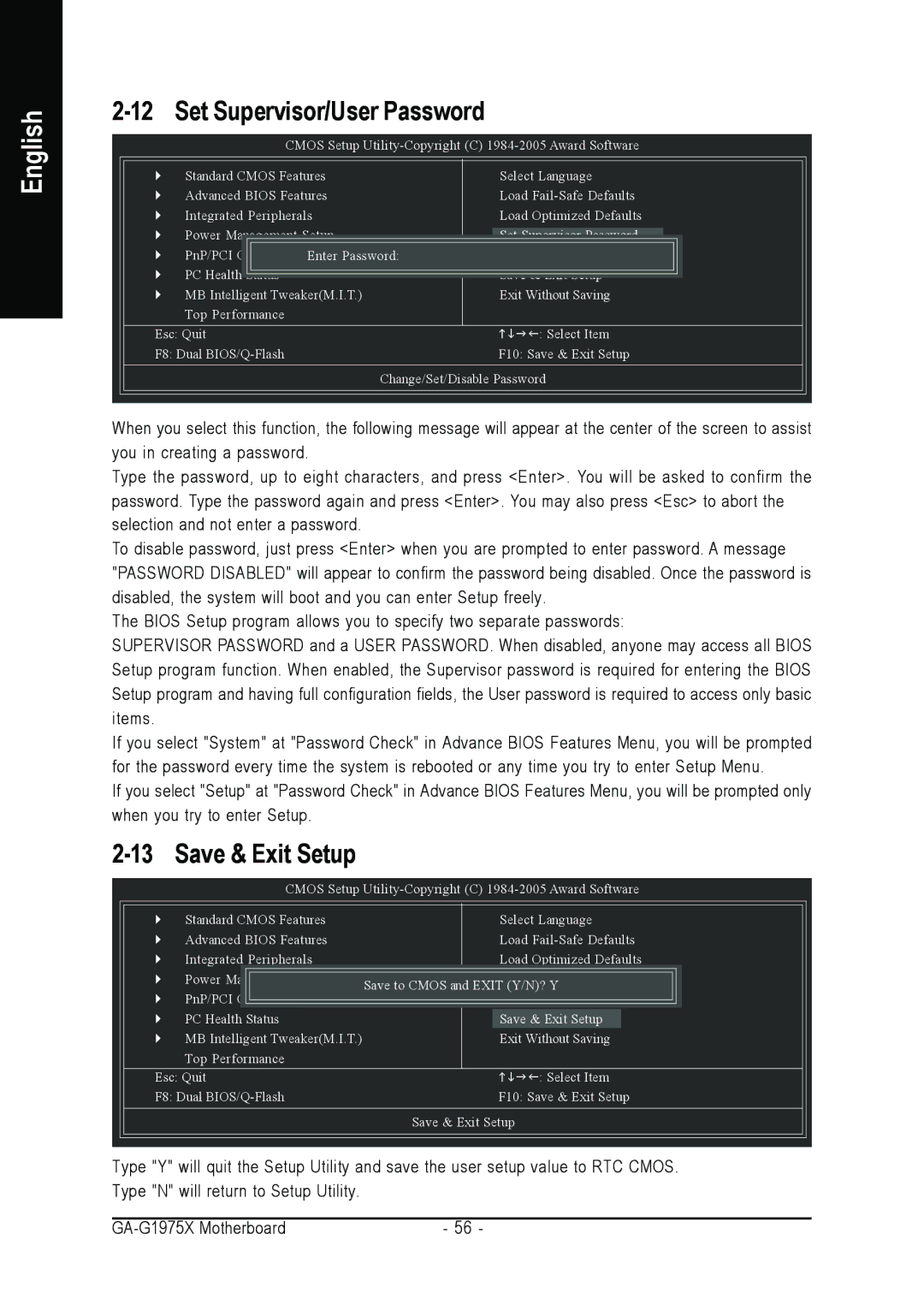English
Set Supervisor/User Password |
| |
|
| |
| CMOS Setup | |
` | Standard CMOS Features | Select Language |
` | Advanced BIOS Features | Load |
` | Integrated Peripherals | Load Optimized Defaults |
` | Power Management Setup | Set Supervisor Password |
` | PnP/PCI ConfigurationsEnter Password: | Set User Password |
` | PC Health Status | Save & Exit Setup |
` | MB Intelligent Tweaker(M.I.T.) | Exit Without Saving |
| Top Performance |
|
Esc: Quit | KLJI: Select Item | |
F8: Dual | F10: Save & Exit Setup | |
| Change/Set/Disable Password | |
|
|
|
When you select this function, the following message will appear at the center of the screen to assist you in creating a password.
Type the password, up to eight characters, and press <Enter>. You will be asked to confirm the password. Type the password again and press <Enter>. You may also press <Esc> to abort the selection and not enter a password.
To disable password, just press <Enter> when you are prompted to enter password. A message "PASSWORD DISABLED" will appear to confirm the password being disabled. Once the password is disabled, the system will boot and you can enter Setup freely.
The BIOS Setup program allows you to specify two separate passwords:
SUPERVISOR PASSWORD and a USER PASSWORD. When disabled, anyone may access all BIOS Setup program function. When enabled, the Supervisor password is required for entering the BIOS Setup program and having full configuration fields, the User password is required to access only basic items.
If you select "System" at "Password Check" in Advance BIOS Features Menu, you will be prompted for the password every time the system is rebooted or any time you try to enter Setup Menu.
If you select "Setup" at "Password Check" in Advance BIOS Features Menu, you will be prompted only when you try to enter Setup.
2-13 Save & Exit Setup
CMOS Setup
` | Standard CMOS Features | Select Language |
` | Advanced BIOS Features | Load |
` | Integrated Peripherals | Load Optimized Defaults |
` | Power Management Setup | Set Supervisor Password |
|
| Save to CMOS and EXIT (Y/N)? Y |
` | PnP/PCI Configurations | Set User Password |
` | PC Health Status | Save & Exit Setup |
` | MB Intelligent Tweaker(M.I.T.) | Exit Without Saving |
| Top Performance |
|
Esc: Quit | KLJI: Select Item | |
F8: Dual | F10: Save & Exit Setup | |
|
| Save & Exit Setup |
Type "Y" will quit the Setup Utility and save the user setup value to RTC CMOS. Type "N" will return to Setup Utility.
- 56 - |