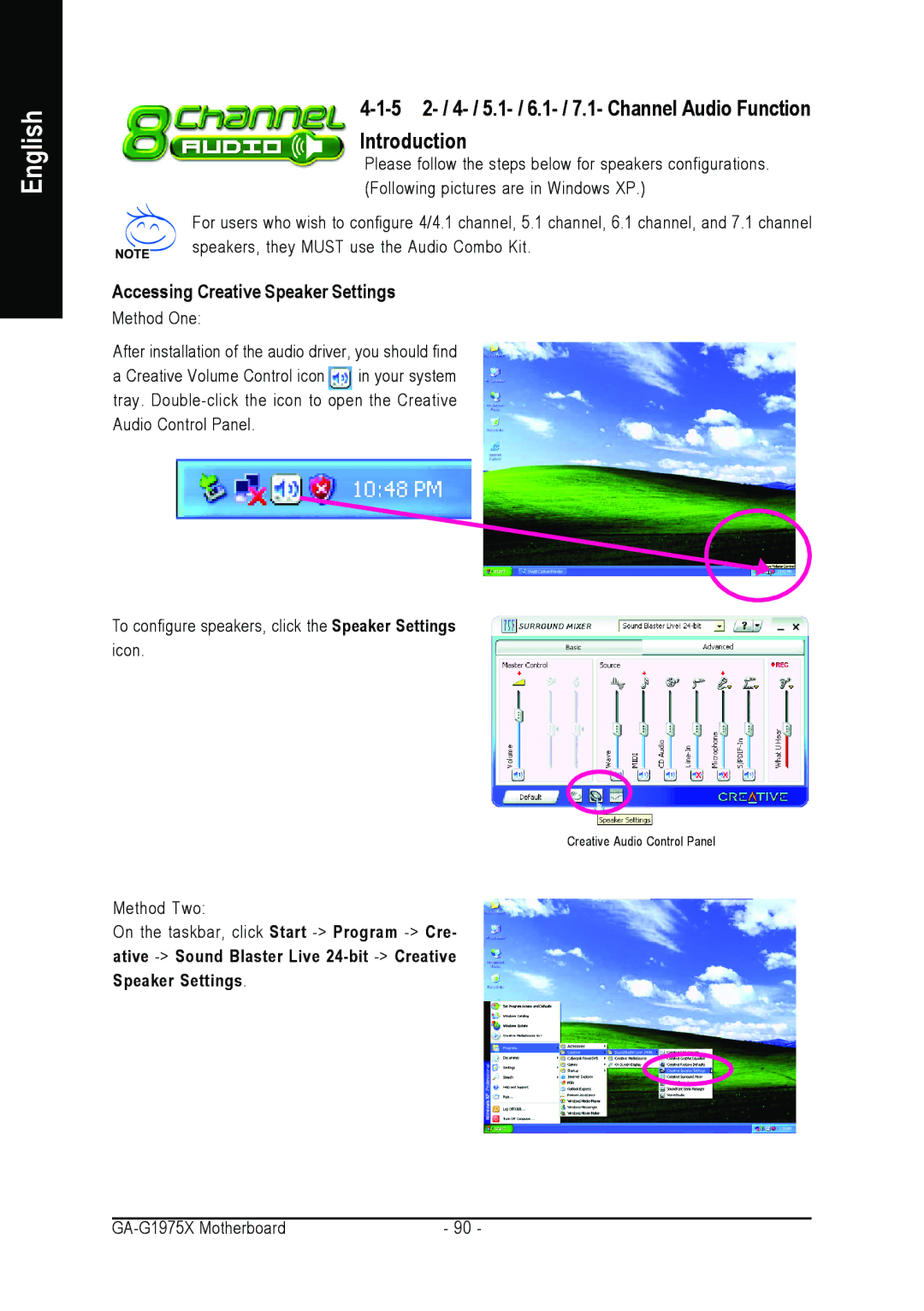English
Introduction
Please follow the steps below for speakers configurations. (Following pictures are in Windows XP.)
For users who wish to configure 4/4.1 channel, 5.1 channel, 6.1 channel, and 7.1 channel speakers, they MUST use the Audio Combo Kit.
Accessing Creative Speaker Settings
Method One:
After installation of the audio driver, you should find
a Creative Volume Control icon ![]() in your system tray.
in your system tray.
To configure speakers, click the Speaker Settings icon.
Creative Audio Control Panel
Method Two:
On the taskbar, click Start
- 90 - |