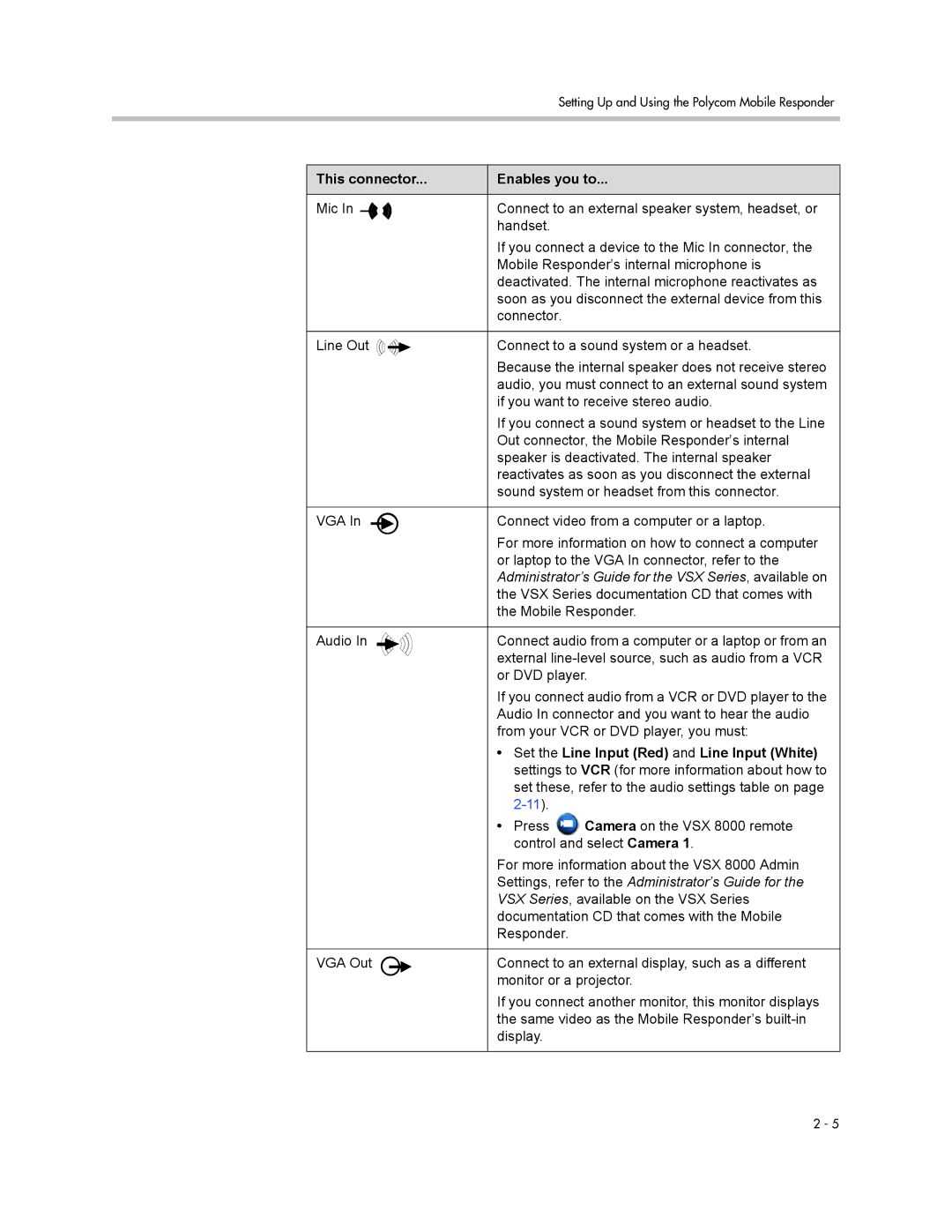Setting Up and Using the Polycom Mobile Responder
This connector... | Enables you to... |
Mic In | Connect to an external speaker system, headset, or |
| handset. |
If you connect a device to the Mic In connector, the Mobile Responder’s internal microphone is deactivated. The internal microphone reactivates as soon as you disconnect the external device from this connector.
Line Out | Connect to a sound system or a headset. |
Because the internal speaker does not receive stereo audio, you must connect to an external sound system if you want to receive stereo audio.
If you connect a sound system or headset to the Line Out connector, the Mobile Responder’s internal speaker is deactivated. The internal speaker reactivates as soon as you disconnect the external sound system or headset from this connector.
VGA In | Connect video from a computer or a laptop. |
For more information on how to connect a computer or laptop to the VGA In connector, refer to the Administrator’s Guide for the VSX Series, available on the VSX Series documentation CD that comes with the Mobile Responder.
Audio In | Connect audio from a computer or a laptop or from an |
| external |
| or DVD player. |
If you connect audio from a VCR or DVD player to the Audio In connector and you want to hear the audio from your VCR or DVD player, you must:
•Set the Line Input (Red) and Line Input (White) settings to VCR (for more information about how to set these, refer to the audio settings table on page
•Press ![]() Camera on the VSX 8000 remote control and select Camera 1.
Camera on the VSX 8000 remote control and select Camera 1.
For more information about the VSX 8000 Admin Settings, refer to the Administrator’s Guide for the VSX Series, available on the VSX Series documentation CD that comes with the Mobile Responder.
VGA Out | Connect to an external display, such as a different |
| monitor or a projector. |
If you connect another monitor, this monitor displays the same video as the Mobile Responder’s
2 - 5