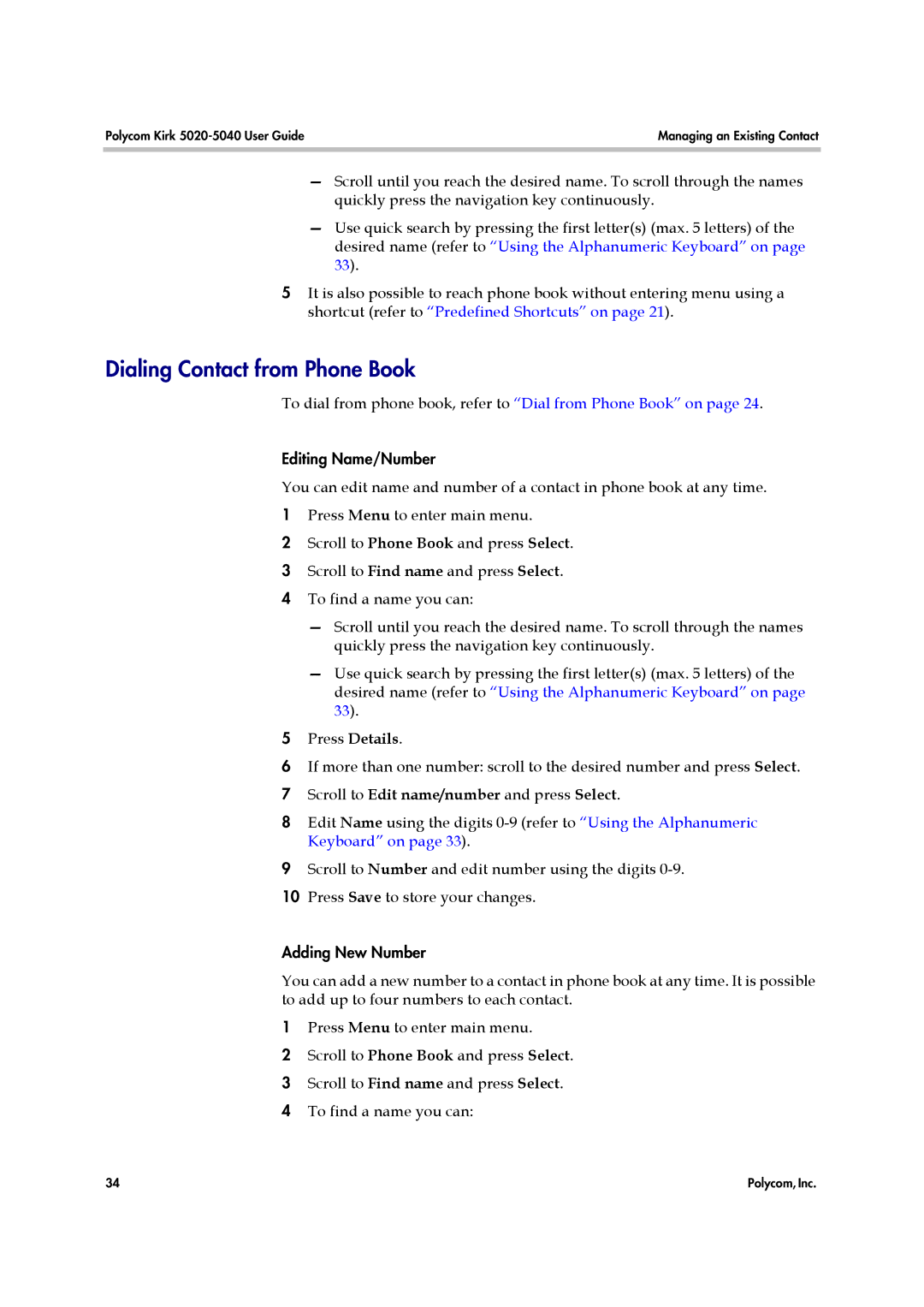Polycom Kirk | Managing an Existing Contact |
|
|
—Scroll until you reach the desired name. To scroll through the names quickly press the navigation key continuously.
—Use quick search by pressing the first letter(s) (max. 5 letters) of the desired name (refer to “Using the Alphanumeric Keyboard” on page 33).
5It is also possible to reach phone book without entering menu using a shortcut (refer to “Predefined Shortcuts” on page 21).
Dialing Contact from Phone Book
To dial from phone book, refer to “Dial from Phone Book” on page 24.
Editing Name/Number
You can edit name and number of a contact in phone book at any time.
1Press Menu to enter main menu.
2Scroll to Phone Book and press Select.
3 Scroll to Find name and press Select.
4 To find a name you can:
—Scroll until you reach the desired name. To scroll through the names quickly press the navigation key continuously.
—Use quick search by pressing the first letter(s) (max. 5 letters) of the desired name (refer to “Using the Alphanumeric Keyboard” on page 33).
5Press Details.
6If more than one number: scroll to the desired number and press Select.
7 Scroll to Edit name/number and press Select.
8Edit Name using the digits
9Scroll to Number and edit number using the digits
10 Press Save to store your changes.
Adding New Number
You can add a new number to a contact in phone book at any time. It is possible to add up to four numbers to each contact.
1Press Menu to enter main menu.
2Scroll to Phone Book and press Select.
3 Scroll to Find name and press Select.
4 To find a name you can:
34 | Polycom, Inc. |