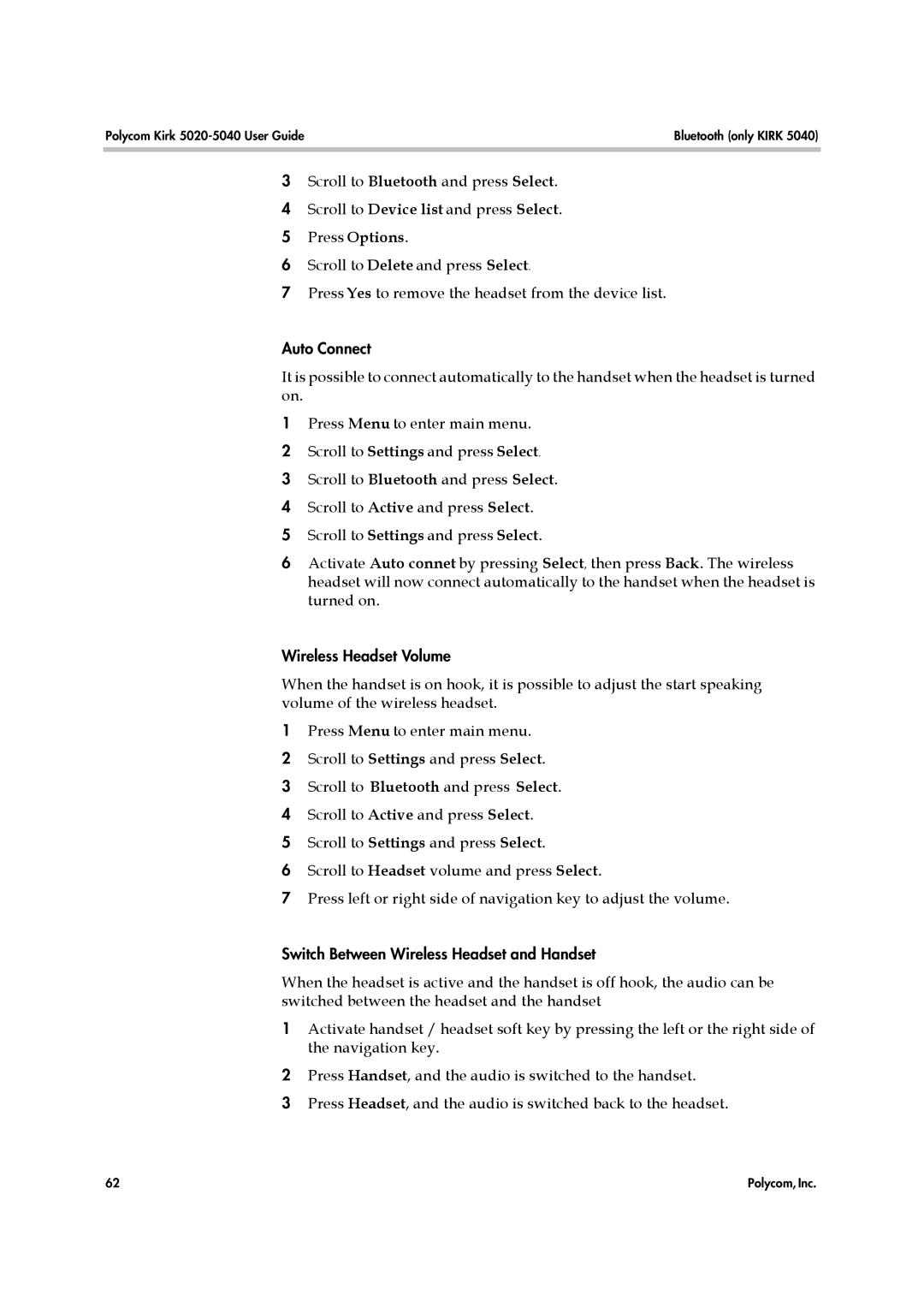Polycom Kirk | Bluetooth (only KIRK 5040) |
|
|
3Scroll to Bluetooth and press Select.
4 Scroll to Device list and press Select.
5 Press Options.
6 Scroll to Delete and press Select.
7 Press Yes to remove the headset from the device list.
Auto Connect
It is possible to connect automatically to the handset when the headset is turned on.
1Press Menu to enter main menu.
2 Scroll to Settings and press Select.
3 Scroll to Bluetooth and press Select.
4 Scroll to Active and press Select.
5 Scroll to Settings and press Select.
6Activate Auto connet by pressing Select, then press Back. The wireless headset will now connect automatically to the handset when the headset is turned on.
Wireless Headset Volume
When the handset is on hook, it is possible to adjust the start speaking volume of the wireless headset.
1Press Menu to enter main menu.
2 Scroll to Settings and press Select.
3 Scroll to Bluetooth and press Select.
4 Scroll to Active and press Select.
5 Scroll to Settings and press Select.
6 Scroll to Headset volume and press Select.
7 Press left or right side of navigation key to adjust the volume.
Switch Between Wireless Headset and Handset
When the headset is active and the handset is off hook, the audio can be switched between the headset and the handset
1Activate handset / headset soft key by pressing the left or the right side of the navigation key.
2Press Handset, and the audio is switched to the handset.
3Press Headset, and the audio is switched back to the headset.
62 | Polycom, Inc. |