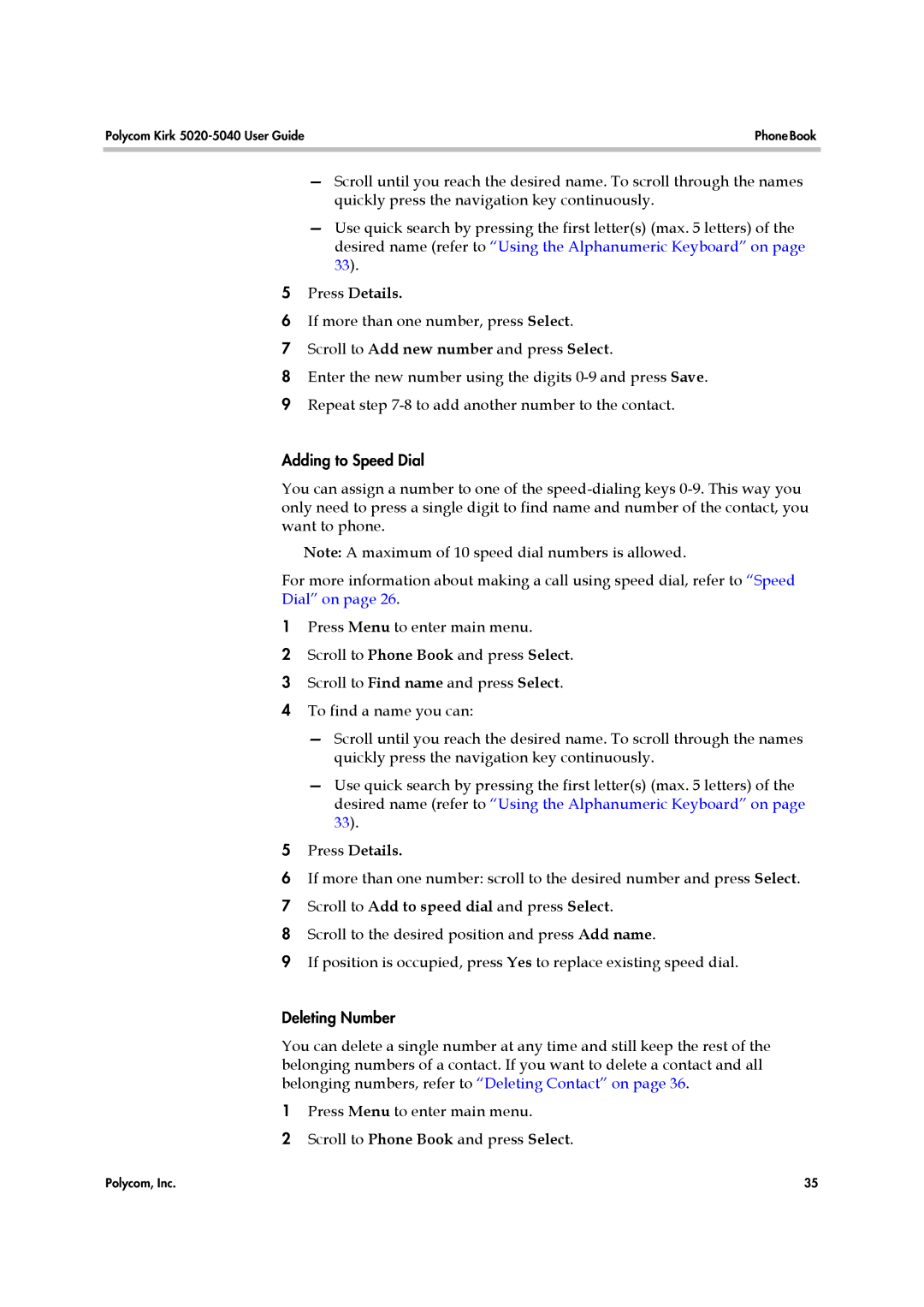Polycom Kirk | Phone Book |
|
|
—Scroll until you reach the desired name. To scroll through the names quickly press the navigation key continuously.
—Use quick search by pressing the first letter(s) (max. 5 letters) of the desired name (refer to “Using the Alphanumeric Keyboard” on page 33).
5Press Details.
6If more than one number, press Select.
7Scroll to Add new number and press Select.
8Enter the new number using the digits
9 Repeat step
Adding to Speed Dial
You can assign a number to one of the
Note: A maximum of 10 speed dial numbers is allowed.
For more information about making a call using speed dial, refer to “Speed Dial” on page 26.
1Press Menu to enter main menu.
2Scroll to Phone Book and press Select.
3 Scroll to Find name and press Select.
4 To find a name you can:
—Scroll until you reach the desired name. To scroll through the names quickly press the navigation key continuously.
—Use quick search by pressing the first letter(s) (max. 5 letters) of the desired name (refer to “Using the Alphanumeric Keyboard” on page 33).
5Press Details.
6If more than one number: scroll to the desired number and press Select.
7 Scroll to Add to speed dial and press Select.
8 Scroll to the desired position and press Add name.
9 If position is occupied, press Yes to replace existing speed dial.
Deleting Number
You can delete a single number at any time and still keep the rest of the belonging numbers of a contact. If you want to delete a contact and all belonging numbers, refer to “Deleting Contact” on page 36.
1Press Menu to enter main menu.
2Scroll to Phone Book and press Select.
Polycom, Inc. | 35 |