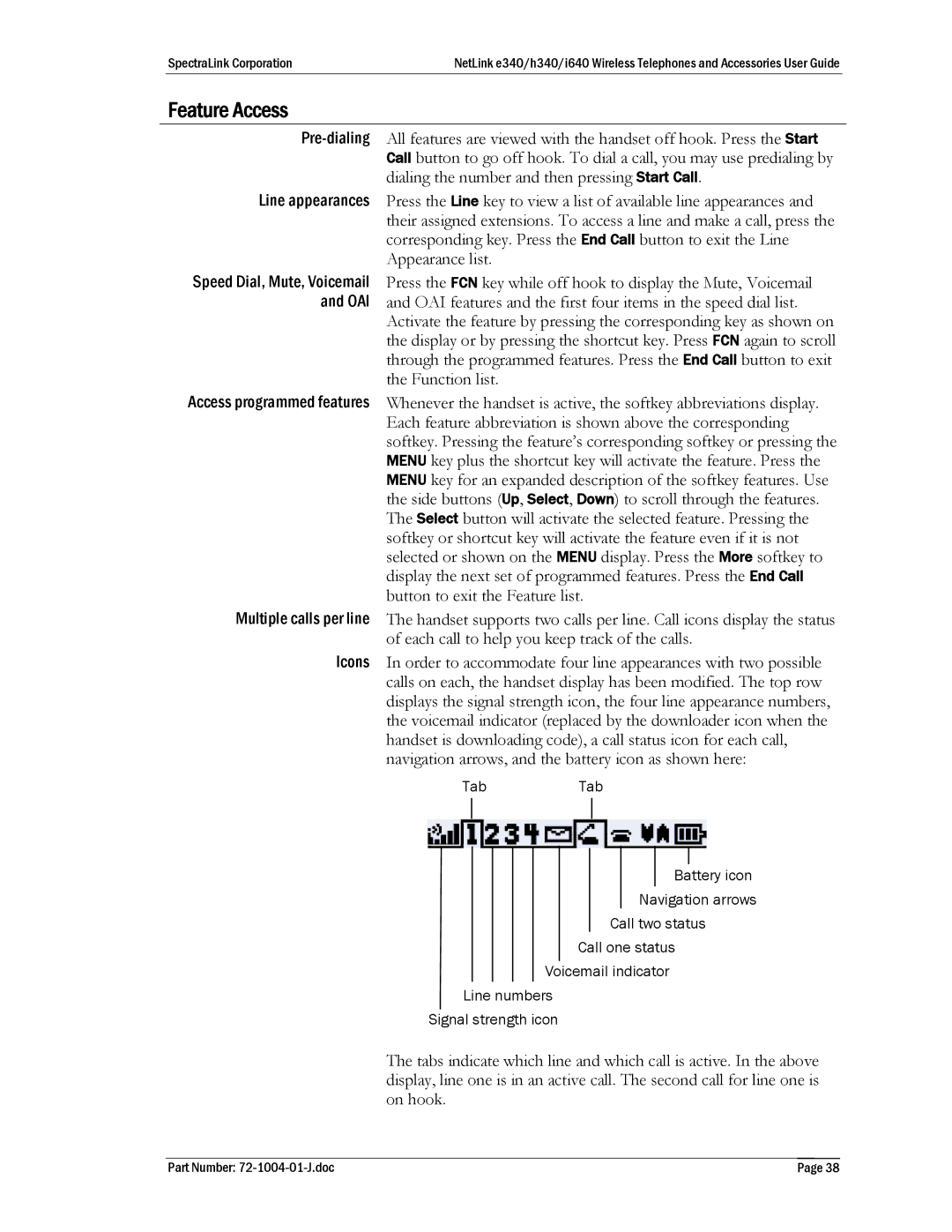SpectraLink Corporation | NetLink e340/h340/i640 Wireless Telephones and Accessories User Guide |
Feature Access
Line appearances Press the Line key to view a list of available line appearances and their assigned extensions. To access a line and make a call, press the corresponding key. Press the End Call button to exit the Line Appearance list.
Speed Dial, Mute, Voicemail Press the FCN key while off hook to display the Mute, Voicemail and OAI and OAI features and the first four items in the speed dial list.
Activate the feature by pressing the corresponding key as shown on the display or by pressing the shortcut key. Press FCN again to scroll through the programmed features. Press the End Call button to exit the Function list.
Access programmed features Whenever the handset is active, the softkey abbreviations display. Each feature abbreviation is shown above the corresponding softkey. Pressing the feature’s corresponding softkey or pressing the MENU key plus the shortcut key will activate the feature. Press the MENU key for an expanded description of the softkey features. Use the side buttons (Up, Select, Down) to scroll through the features. The Select button will activate the selected feature. Pressing the softkey or shortcut key will activate the feature even if it is not selected or shown on the MENU display. Press the More softkey to display the next set of programmed features. Press the End Call button to exit the Feature list.
Multiple calls per line The handset supports two calls per line. Call icons display the status of each call to help you keep track of the calls.
Icons In order to accommodate four line appearances with two possible calls on each, the handset display has been modified. The top row displays the signal strength icon, the four line appearance numbers, the voicemail indicator (replaced by the downloader icon when the handset is downloading code), a call status icon for each call, navigation arrows, and the battery icon as shown here:
TabTab
Battery icon
Navigation arrows
Call two status
Call one status
Voicemail indicator
Line numbers
Signal strength icon
The tabs indicate which line and which call is active. In the above display, line one is in an active call. The second call for line one is on hook.
Part Number: | Page 38 |