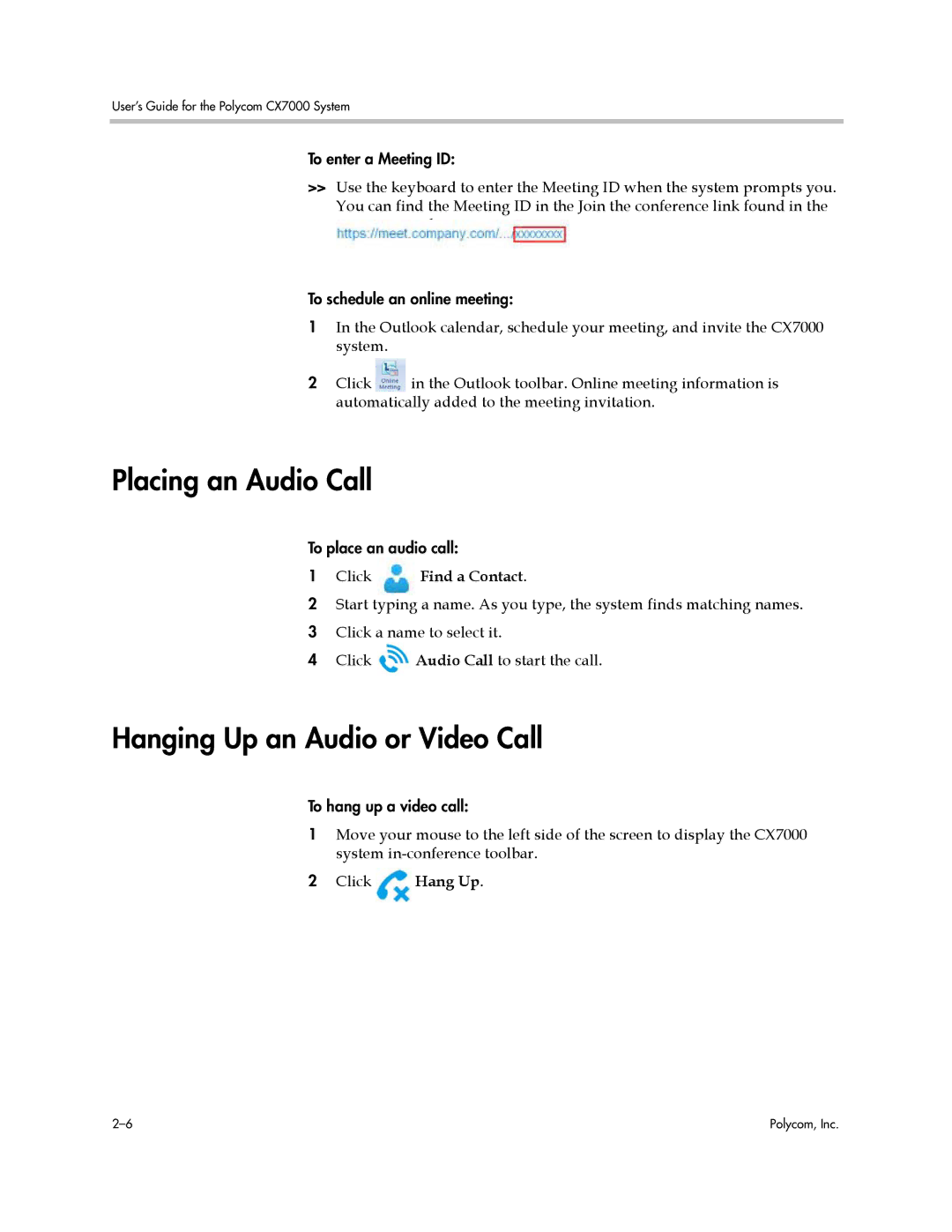User’s Guide for the Polycom CX7000 System
To enter a Meeting ID:
>>Use the keyboard to enter the Meeting ID when the system prompts you. You can find the Meeting ID in the Join the conference link found in the meeting email.
To schedule an online meeting:
1In the Outlook calendar, schedule your meeting, and invite the CX7000 system.
2Click ![]() in the Outlook toolbar. Online meeting information is automatically added to the meeting invitation.
in the Outlook toolbar. Online meeting information is automatically added to the meeting invitation.
Placing an Audio Call
To place an audio call:
1Click Find a Contact.
2Start typing a name. As you type, the system finds matching names.
3 Click a name to select it.
4 Click ![]() Audio Call to start the call.
Audio Call to start the call.
Hanging Up an Audio or Video Call
To hang up a video call:
1Move your mouse to the left side of the screen to display the CX7000 system
2Click ![]() Hang Up.
Hang Up.
Polycom, Inc. |