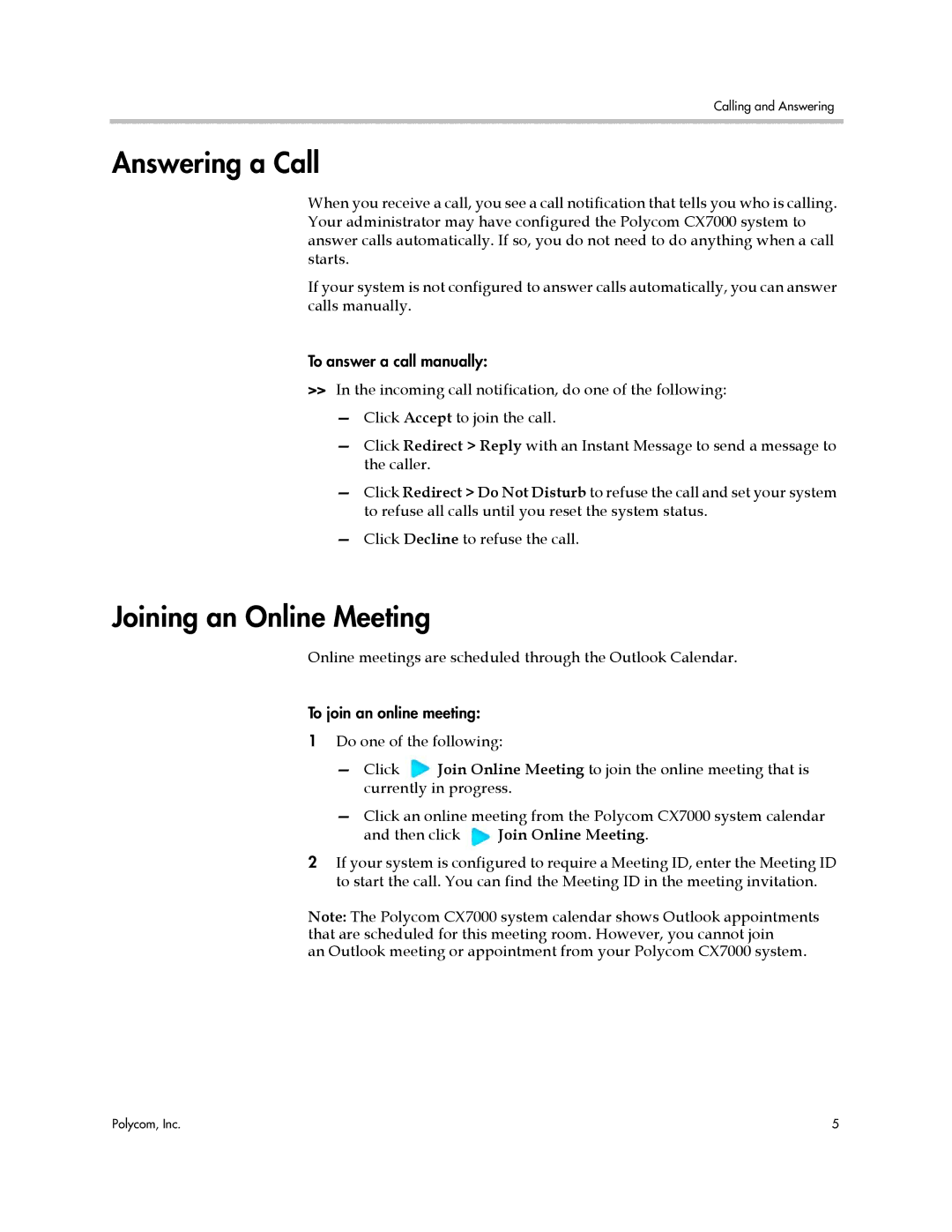Calling and Answering
Answering a Call
When you receive a call, you see a call notification that tells you who is calling. Your administrator may have configured the Polycom CX7000 system to answer calls automatically. If so, you do not need to do anything when a call starts.
If your system is not configured to answer calls automatically, you can answer calls manually.
To answer a call manually:
>>In the incoming call notification, do one of the following:
—Click Accept to join the call.
—Click Redirect > Reply with an Instant Message to send a message to the caller.
—Click Redirect > Do Not Disturb to refuse the call and set your system to refuse all calls until you reset the system status.
—Click Decline to refuse the call.
Joining an Online Meeting
Online meetings are scheduled through the Outlook Calendar.
To join an online meeting:
1Do one of the following:
—Click Join Online Meeting to join the online meeting that is currently in progress.
—Click an online meeting from the Polycom CX7000 system calendar
and then click  Join Online Meeting.
Join Online Meeting.
2If your system is configured to require a Meeting ID, enter the Meeting ID to start the call. You can find the Meeting ID in the meeting invitation.
Note: The Polycom CX7000 system calendar shows Outlook appointments that are scheduled for this meeting room. However, you cannot join
an Outlook meeting or appointment from your Polycom CX7000 system.
Polycom, Inc. | 5 |