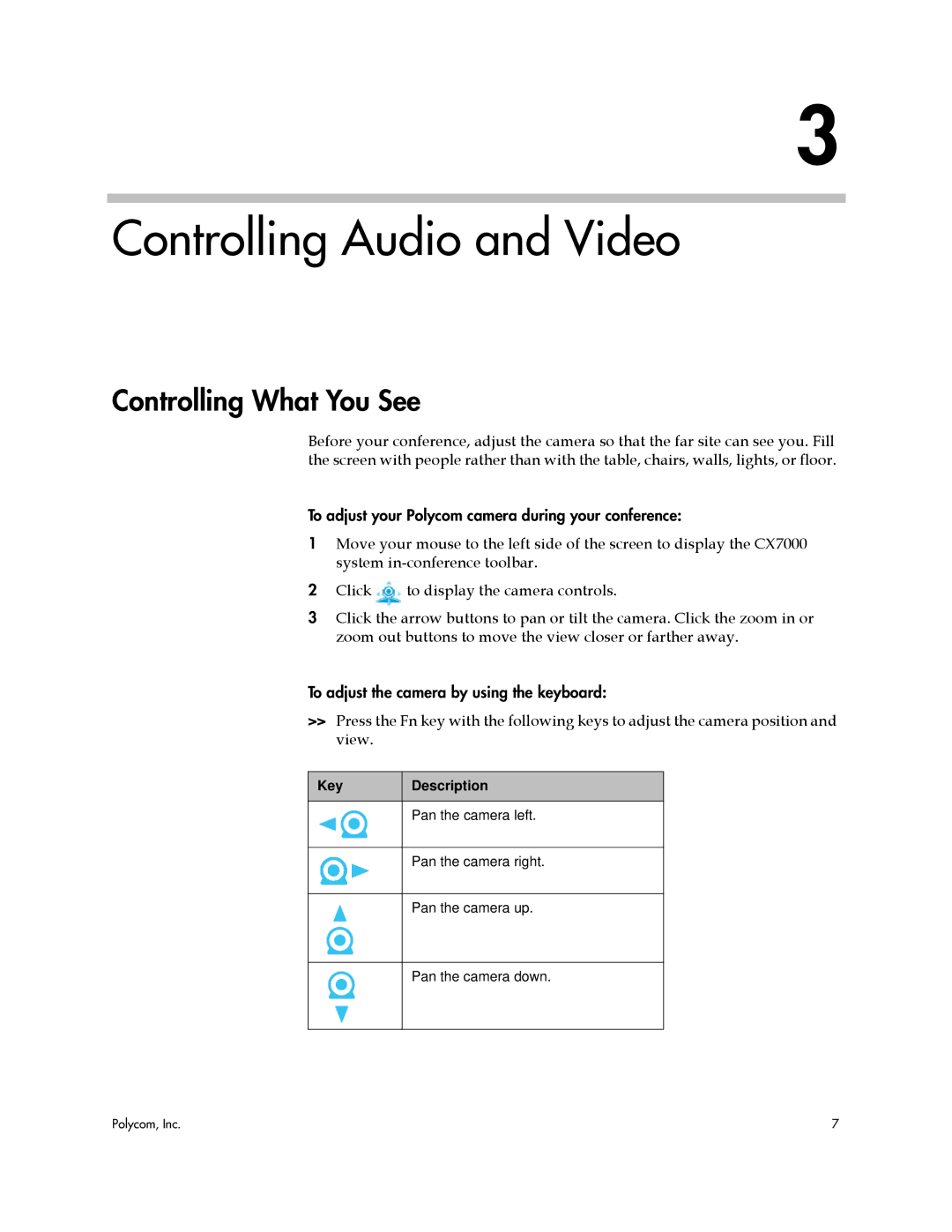3
Controlling Audio and Video
Controlling What You See
Before your conference, adjust the camera so that the far site can see you. Fill the screen with people rather than with the table, chairs, walls, lights, or floor.
To adjust your Polycom camera during your conference:
1Move your mouse to the left side of the screen to display the CX7000 system
2Click ![]() to display the camera controls.
to display the camera controls.
3Click the arrow buttons to pan or tilt the camera. Click the zoom in or zoom out buttons to move the view closer or farther away.
To adjust the camera by using the keyboard:
>>Press the Fn key with the following keys to adjust the camera position and view.
Key | Description |
|
|
| Pan the camera left. |
|
|
| Pan the camera right. |
|
|
| Pan the camera up. |
|
|
| Pan the camera down. |
|
|
Polycom, Inc. | 7 |