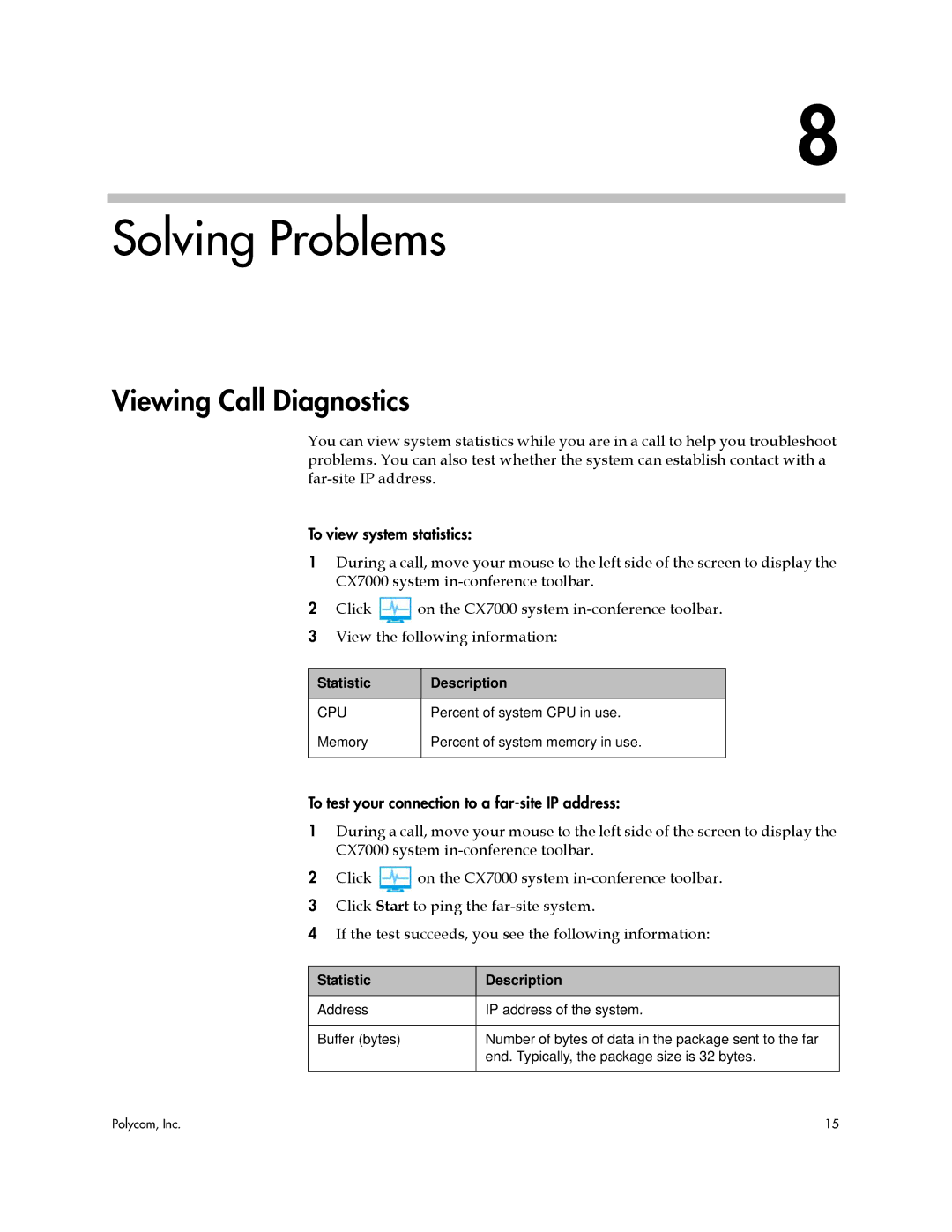8
Solving Problems
Viewing Call Diagnostics
You can view system statistics while you are in a call to help you troubleshoot problems. You can also test whether the system can establish contact with a
To view system statistics:
1During a call, move your mouse to the left side of the screen to display the CX7000 system
2Click ![]() on the CX7000 system
on the CX7000 system
3 View the following information:
Statistic | Description |
|
|
CPU | Percent of system CPU in use. |
|
|
Memory | Percent of system memory in use. |
|
|
To test your connection to a
1During a call, move your mouse to the left side of the screen to display the CX7000 system
2Click ![]() on the CX7000 system
on the CX7000 system
3 Click Start to ping the
4 If the test succeeds, you see the following information:
| Statistic | Description |
|
|
|
| Address | IP address of the system. |
|
|
|
| Buffer (bytes) | Number of bytes of data in the package sent to the far |
|
| end. Typically, the package size is 32 bytes. |
|
|
|
Polycom, Inc. | 15 | |