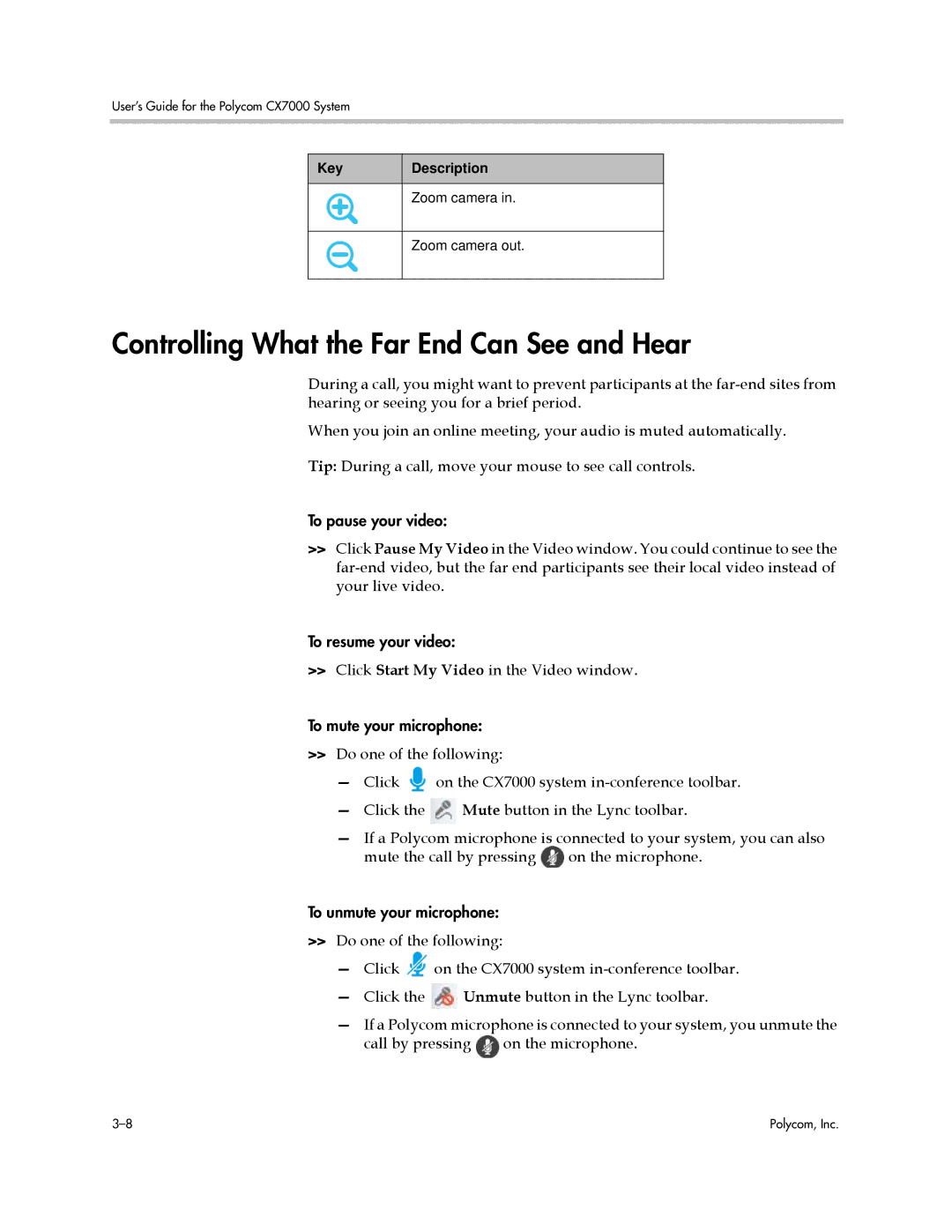User’s Guide for the Polycom CX7000 System
Key | Description |
|
|
| Zoom camera in. |
|
|
| Zoom camera out. |
|
|
Controlling What the Far End Can See and Hear
During a call, you might want to prevent participants at the
When you join an online meeting, your audio is muted automatically.
Tip: During a call, move your mouse to see call controls.
To pause your video:
>>Click Pause My Video in the Video window. You could continue to see the
To resume your video:
>>Click Start My Video in the Video window.
To mute your microphone:
>>Do one of the following:
—Click ![]() on the CX7000 system
on the CX7000 system
—Click the ![]() Mute button in the Lync toolbar.
Mute button in the Lync toolbar.
—If a Polycom microphone is connected to your system, you can also mute the call by pressing ![]() on the microphone.
on the microphone.
To unmute your microphone:
>>Do one of the following:
—Click ![]() on the CX7000 system
on the CX7000 system
—Click the ![]() Unmute button in the Lync toolbar.
Unmute button in the Lync toolbar.
—If a Polycom microphone is connected to your system, you unmute the call by pressing ![]() on the microphone.
on the microphone.
Polycom, Inc. |