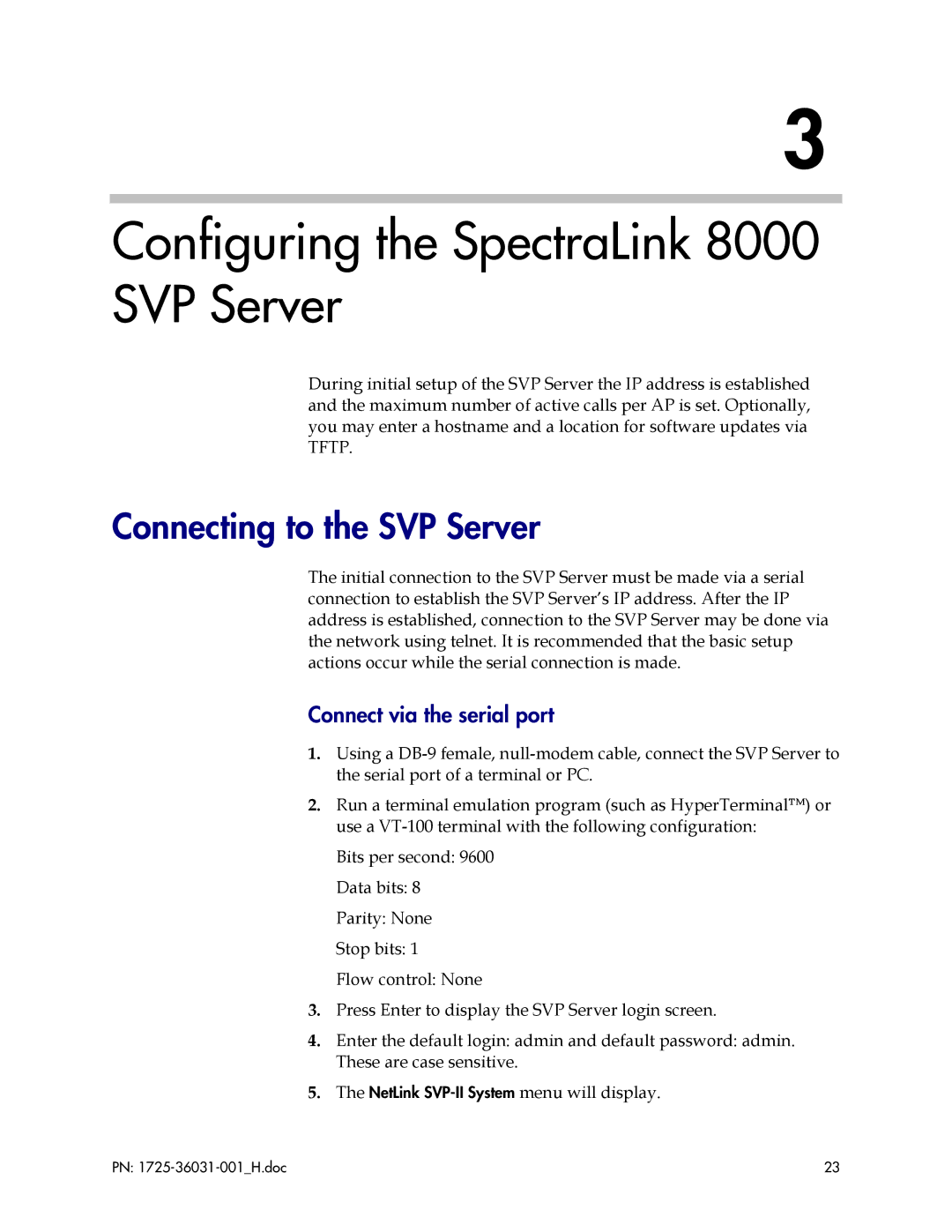1725-36031-001, VP010 specifications
The Polycom 1725-36031-001, also known as the VP010, is a sophisticated video conferencing system designed to meet the demands of modern communication needs in various professional settings. This device is engineered to enhance the video conferencing experience, making it an invaluable tool for businesses, educational institutions, and healthcare providers.One of the standout features of the VP010 is its exceptional video quality. It supports high-definition video resolutions, ensuring crystal-clear images that facilitate effective communication. The device is equipped with advanced camera technology that allows for wide-angle views, capturing every participant in the meeting room. This feature is particularly beneficial for larger teams as it ensures that everyone is included in the discussion without compromising the quality of the feed.
The VP010 also incorporates Polycom’s renowned acoustic technologies, which deliver high-quality audio. With features like NoiseBlock and Acoustic Fence, it minimizes distracting background noises, enabling clear conversations. This ensures that all participants can hear and be heard, making meetings more productive and efficient.
In terms of connectivity, the Polycom VP010 supports various platforms and systems, making it versatile and adaptable to multiple environments. It easily integrates with popular video conferencing applications, ensuring seamless collaboration among team members regardless of their location. This flexibility is crucial for organizations that rely on remote work and need reliable communication tools.
Security is another critical aspect of the VP010. The system includes robust security features to safeguard sensitive information during calls. Encryption protocols help secure data transmission, ensuring compliance with industry standards and protecting against potential threats.
Additionally, the Polycom 1725-36031-001 is designed with user-friendliness in mind. Its intuitive interface simplifies the process of scheduling and joining meetings, reducing the learning curve for new users. With remote management capabilities, IT departments can easily monitor and maintain the system, further streamlining operations.
In summary, the Polycom 1725-36031-001, VP010, combines high-definition video, superior audio quality, seamless connectivity, and essential security features in one package. Its user-friendly design and advanced technologies make it a top choice for organizations seeking to enhance their video conferencing capabilities, paving the way for effective and engaging remote communication.