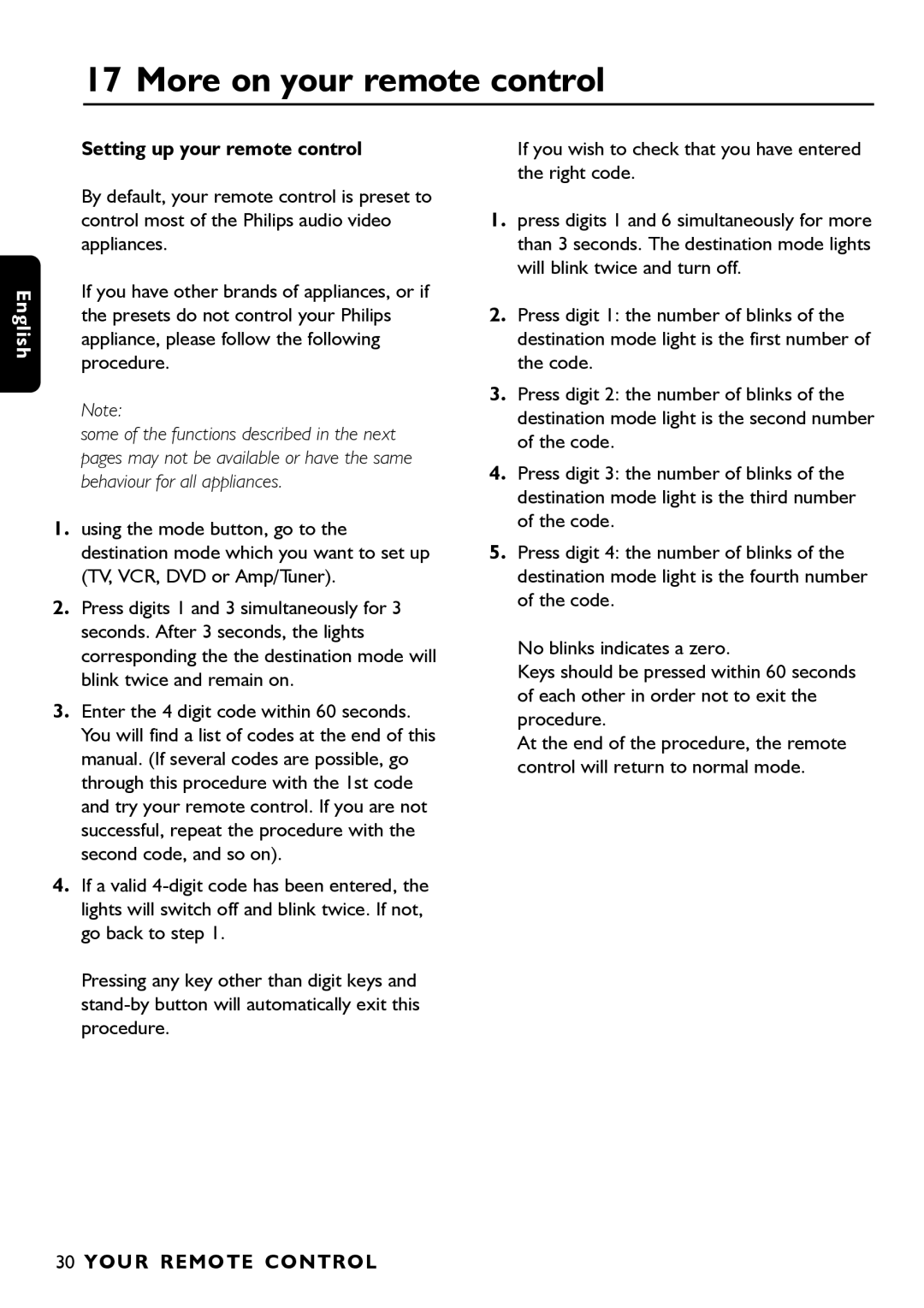Page
Page
Inhoud
Radiokanalen De kanalen
INH OUD
Veiligheidsinstructies
Aansluiting op het net
Veiligheidsinstructies
Produktbeschrijving
Vooraanzicht
Produktbeschrijving
Servicewerkzaamheden
Achteraanzicht
Afstandsbediening
Opmerking
KCA
Ontvanger aansluiten
Ontvanger Aansluiten
Aansluiten op analoge/digitale HiFi-apparatuur
Analoge Aansluiting
Digitale Aansluiting
Menu structuur
Menu Structuur
Installeren van de satellietontvanger
Instellingen
Instellen decoder
Instellen TV / videorecorder
Astra 1G
Technische informatie
Schotel instellingen
10600 Mhz
Het richten van de schotelantenne
Het installeren van de kanalen
Canaldigitaal
Willekeurige volgorde
Code instellen
Het menu
Code en kinderslot
Kinderslot activeren
Kijken naar een kanaal met kinderslot
Voorkeurkanalen kiezen
Programmas opnemen
Opname van een digitaal kanaal waar u naar kijkt
Druk op EPG
Opnemen van een programma dat later wordt uitgezonden
MENU-toets
Selecteer PROGRAMMA-OVERZICHT
De geldigheidsduur van uw abonnement
Informatie abonnement en brievenbus
Opname indicatie
Brievenbus
Bovenste balk
Informatiebalken Info
Onderste balk
INFO-toets
Electronische programmagids EPG
Programma overzicht
Een programma kiezen
Herinnering
Film, sport, jeugd, documentaire en overige genres
Programma’s kiezen op basis van kanaal en tijd
Programma’s op andere dagen
Herinnring
Selecteren programmas
Programma’s kiezen op basis van tijd
Lijst geselecteerde programmas
Tijdens het raadplegen van de epg
Wanneer u naar een programma kijkt
Radiokanalen
Wanneer u naar een programma kijkt
De lijst van kanalen
Kanalen Installeren
De kanalen
De nummering van kanalen wijzigen
Kanalen opnieuw installeren
Nieuwe kanalen toevoegen
Kanalen verwijderen
Symbolen en afkortingen
Informatie voor abonnees nog niet beschikbaar
Problemen oplossen
Problemen Oploss EN
LNB is verbroken Tussen de LNB en de Satellietontvanger
Zwak Richting van de antenne Het kan voorkomen zelden
Problemen Oplossen
Het ontvangen signaal is te
Een zeer zware bewolking
Technische specificaties
Technische Specificaties
Meer informatie over uw afstandsbediening
Instelling van de afstandsbediening
Meer Informatie Over UW AFS Tandsbediening
TV-modus TV
EER Informatie OV ER UW Afstandsbediening
VCR- en DVD-modus VCR, DVD
Wijzigt, indien mogelijk, de gezichtshoek
Versterker/tunermodus AMP
Abcde
Contents
Radio channels Channels
For best results
Safety instructions
Safety Instructions
Mains connection
Front view
Stand-by button Switch receiver on or Standby
Product description
Button Channel up
Digital audio output
System
SAT Socket for satellite dish
Remote control
Satellite Mode SAT
Electronical
Do not dispose NL them with your household waste
Connecting up the receiver
Connecting UP the Receiver
Satellite receiver HiFi
Altering the TV and VCR standard settings
Menu structure
Menu Structure
Installation of the decoder
Installing the satellite receiver
Installation
Kanaleen Installeren
Installation of the TV / Videorecorder
Positioning the satellite dish
Installation of the dish
Technical information
Yes
Storing the channels
Canal digitaal
An indeterminate order
Code and parental lock
Using the parental lock
Menu
Entering a code
Watching a locked channel
Choosing your favourite channels
Recording programmes
Recording a digital channel you’re watching
Recording a programme that must be broadcast later
Select PROGRAMMA-OVERZICHT
Period of validity of your subscription
Information about subscription and postbox
Recording indications
Postbox
Top bar
Informations bars Info
Bottom bar
Info button
Choosing a programme
Electronical programme guide EPG
List of the programmes
Programmes broadcast on other days
Reminder
Kinds of programmes
Choosing programmes on the basis of the channel or the time
Films, sports, youth, documentaries and other
Choosing programmes on the basis of time
Selecting programmes
List of selected programmes
Theme Genre Time Tijdstip Channel Kanaal
When you consult the EPG
When you are watching a programme
When you are watching a programme
Radio channels
Altering the numbering Channels
Channels
List of the channels
To consult the list of the channels
Removing channels
Reinstalling channels
Adding new channels
You may add new channels with the menu
Symbols and abreviations
Subscription programmes not yet available
Information for subscribers not yet available
Troubleshooting
Troubleshooting
Dish is damaged Install a new dish
TV Scart
Technical specifications
Technical Specifications
VCR Scart
More on your remote control
Setting up your remote control
Your Remote Control
Teletext keys
TV mode TV
Red A, Green B Yellow C, Blue D White E
Opens the menu function
VCR and DVD mode VCR, DVD
Moves the cursor left / right / up / down
Amplifier/Tuner mode AMP
Selects the next/previous radio programme
Setting up your remote control
BTC
BPL
BSR
CCE
HMV
FNR
HCM
GBC
ITV
ITS
ITT
MTC
RBM
NEC
NEI
RCA
Tvtext
AVP
MGA
ESC
KLH
HI-Q
0099, 0305
Motorola 0075
Multitech 0027, 0047
Murphy 0027
TMK
JMB
DSR 2210 3111 176 5143 01/04