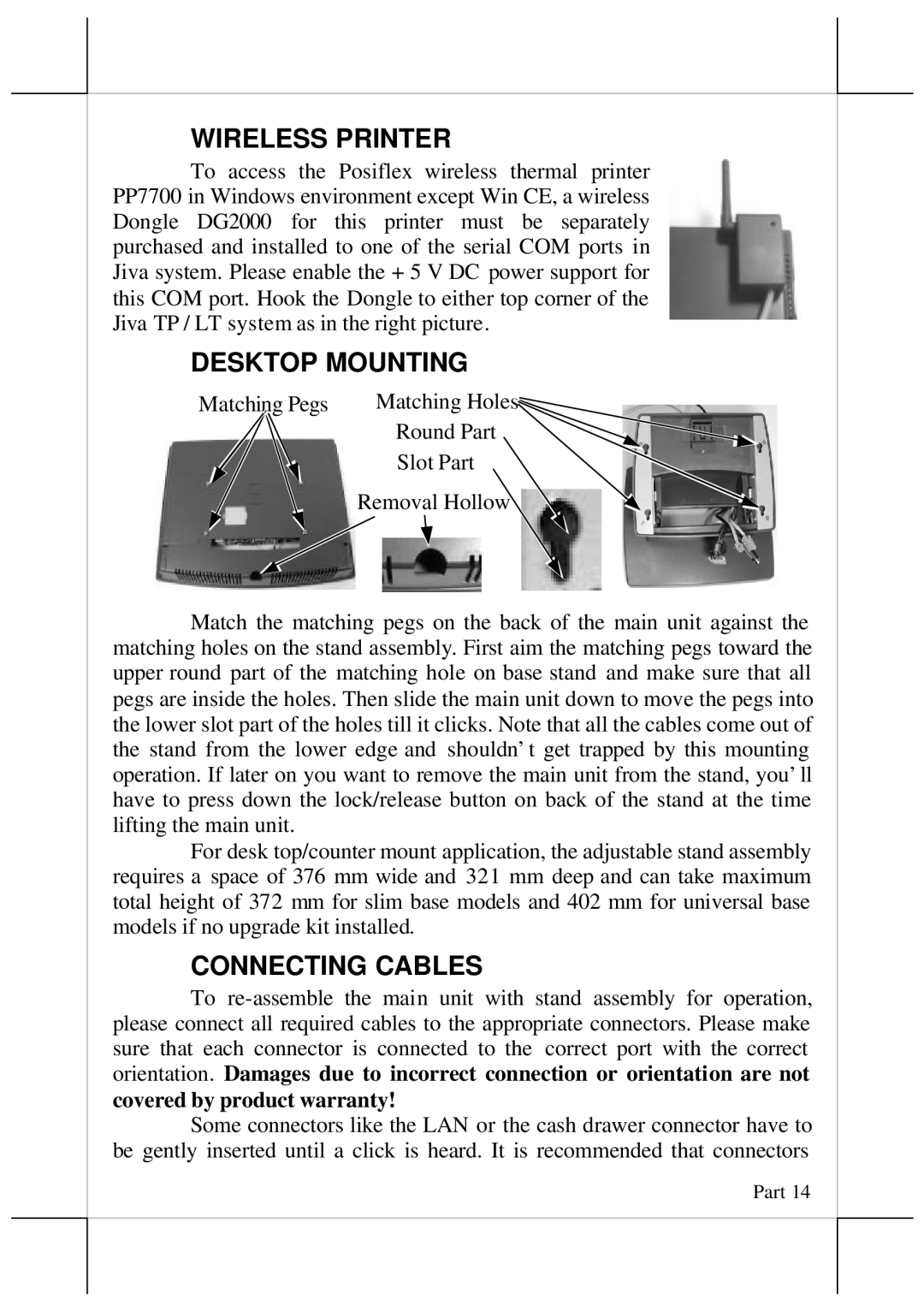WIRELESS PRINTER
To access the Posiflex wireless thermal printer PP7700 in Windows environment except Win CE, a wireless Dongle DG2000 for this printer must be separately purchased and installed to one of the serial COM ports in Jiva system. Please enable the + 5 V DC power support for this COM port. Hook the Dongle to either top corner of the Jiva TP / LT system as in the right picture.
DESKTOP MOUNTING
Matching Pegs Matching Holes
Round Part
Slot Part
Removal Hollow
Match the matching pegs on the back of the main unit against the matching holes on the stand assembly. First aim the matching pegs toward the upper round part of the matching hole on base stand and make sure that all pegs are inside the holes. Then slide the main unit down to move the pegs into the lower slot part of the holes till it clicks. Note that all the cables come out of the stand from the lower edge and shouldn’t get trapped by this mounting operation. If later on you want to remove the main unit from the stand, you’ll have to press down the lock/release button on back of the stand at the time lifting the main unit.
For desk top/counter mount application, the adjustable stand assembly requires a space of 376 mm wide and 321 mm deep and can take maximum total height of 372 mm for slim base models and 402 mm for universal base models if no upgrade kit installed.
CONNECTING CABLES
To
Some connectors like the LAN or the cash drawer connector have to be gently inserted until a click is heard. It is recommended that connectors