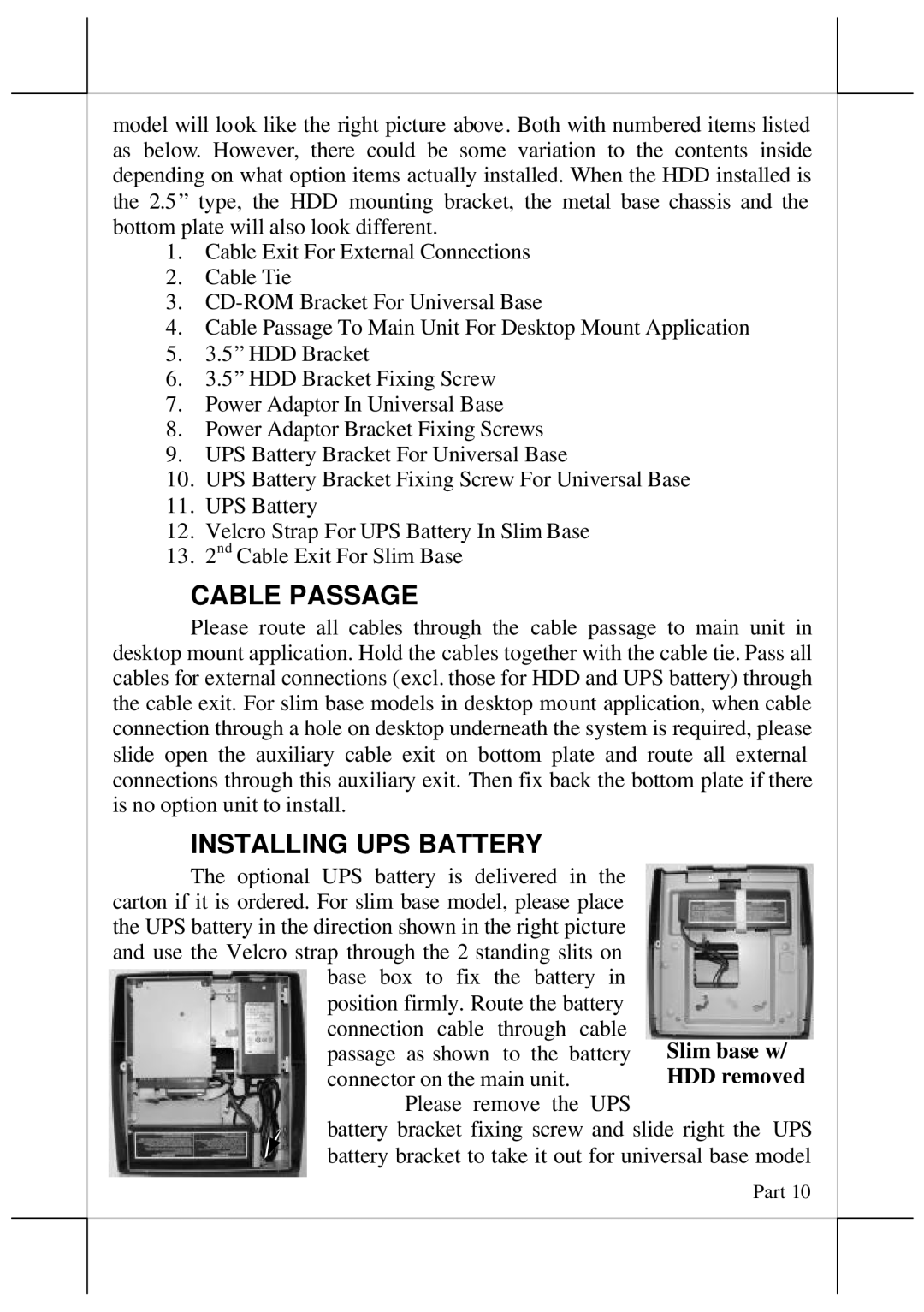model will look like the right picture above. Both with numbered items listed as below. However, there could be some variation to the contents inside depending on what option items actually installed. When the HDD installed is the 2.5” type, the HDD mounting bracket, the metal base chassis and the bottom plate will also look different.
1.Cable Exit For External Connections
2.Cable Tie
3.
4.Cable Passage To Main Unit For Desktop Mount Application
5.3.5” HDD Bracket
6.3.5” HDD Bracket Fixing Screw
7.Power Adaptor In Universal Base
8.Power Adaptor Bracket Fixing Screws
9.UPS Battery Bracket For Universal Base
10.UPS Battery Bracket Fixing Screw For Universal Base
11.UPS Battery
12.Velcro Strap For UPS Battery In Slim Base
13.2nd Cable Exit For Slim Base
CABLE PASSAGE
Please route all cables through the cable passage to main unit in desktop mount application. Hold the cables together with the cable tie. Pass all cables for external connections (excl. those for HDD and UPS battery) through the cable exit. For slim base models in desktop mount application, when cable connection through a hole on desktop underneath the system is required, please slide open the auxiliary cable exit on bottom plate and route all external connections through this auxiliary exit. Then fix back the bottom plate if there is no option unit to install.
INSTALLING UPS BATTERY
The optional UPS battery is delivered in the |
| |
carton if it is ordered. For slim base model, please place |
| |
the UPS battery in the direction shown in the right picture |
| |
and use the Velcro strap through the 2 standing slits on |
| |
base box to fix the battery in |
| |
position firmly. Route the battery |
| |
connection cable | through cable | Slim base w/ |
passage as shown | to the battery | |
connector on the main unit. | HDD removed | |
Please remove the UPS
battery bracket fixing screw and slide right the UPS battery bracket to take it out for universal base model