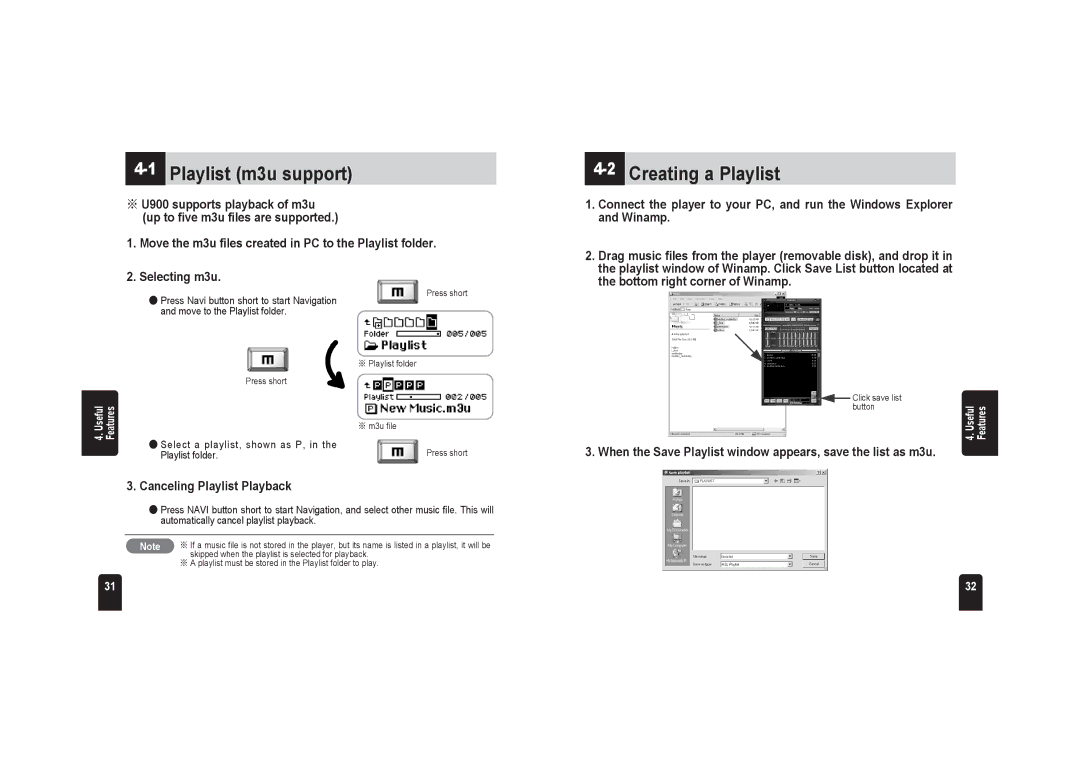4-1 Playlist (m3u support)
※U900 supports playback of m3u (up to five m3u files are supported.)
1.Move the m3u files created in PC to the Playlist folder.
2.Selecting m3u.
4-2 Creating a Playlist
1.Connect the player to your PC, and run the Windows Explorer and Winamp.
2.Drag music files from the player (removable disk), and drop it in the playlist window of Winamp. Click Save List button located at the bottom right corner of Winamp.
● Press Navi button short to start Navigation and move to the Playlist folder.
Press short
4. Useful Features
※ Playlist folder
Press short
※ m3u file
●Select a playlist, shown as P, in the
Playlist folder. | Press short |
3.Canceling Playlist Playback
●Press NAVI button short to start Navigation, and select other music file. This will automatically cancel playlist playback.
Note | ※ If a music file is not stored in the player, but its name is listed in a playlist, it will be |
| skipped when the playlist is selected for playback. |
※A playlist must be stored in the Playlist folder to play.
![]() Click save list button Useful Features 4.
Click save list button Useful Features 4.
3. When the Save Playlist window appears, save the list as m3u.
31 | 32 |