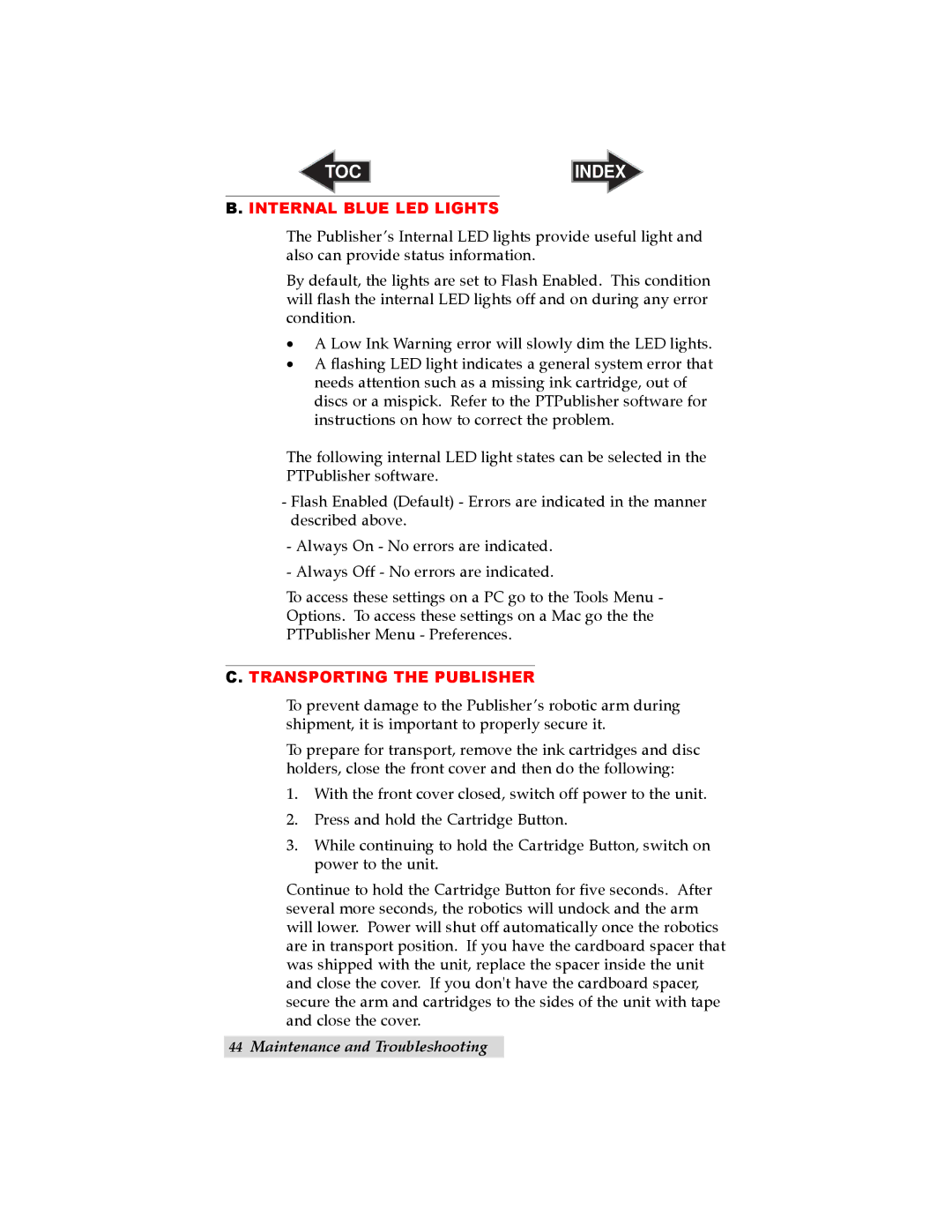TOC | INDEX |
B. INTERNAL BLUE LED LIGHTS
The Publisher’s Internal LED lights provide useful light and also can provide status information.
By default, the lights are set to Flash Enabled. This condition will flash the internal LED lights off and on during any error condition.
•A Low Ink Warning error will slowly dim the LED lights.
•A flashing LED light indicates a general system error that needs attention such as a missing ink cartridge, out of discs or a mispick. Refer to the PTPublisher software for instructions on how to correct the problem.
The following internal LED light states can be selected in the PTPublisher software.
-Flash Enabled (Default) - Errors are indicated in the manner described above.
-Always On - No errors are indicated.
-Always Off - No errors are indicated.
To access these settings on a PC go to the Tools Menu - Options. To access these settings on a Mac go the the PTPublisher Menu - Preferences.
C. TRANSPORTING THE PUBLISHER
To prevent damage to the Publisher’s robotic arm during shipment, it is important to properly secure it.
To prepare for transport, remove the ink cartridges and disc holders, close the front cover and then do the following:
1.With the front cover closed, switch off power to the unit.
2.Press and hold the Cartridge Button.
3.While continuing to hold the Cartridge Button, switch on power to the unit.
Continue to hold the Cartridge Button for five seconds. After several more seconds, the robotics will undock and the arm will lower. Power will shut off automatically once the robotics are in transport position. If you have the cardboard spacer that was shipped with the unit, replace the spacer inside the unit and close the cover. If you don't have the cardboard spacer, secure the arm and cartridges to the sides of the unit with tape and close the cover.
44Maintenance and Troubleshooting