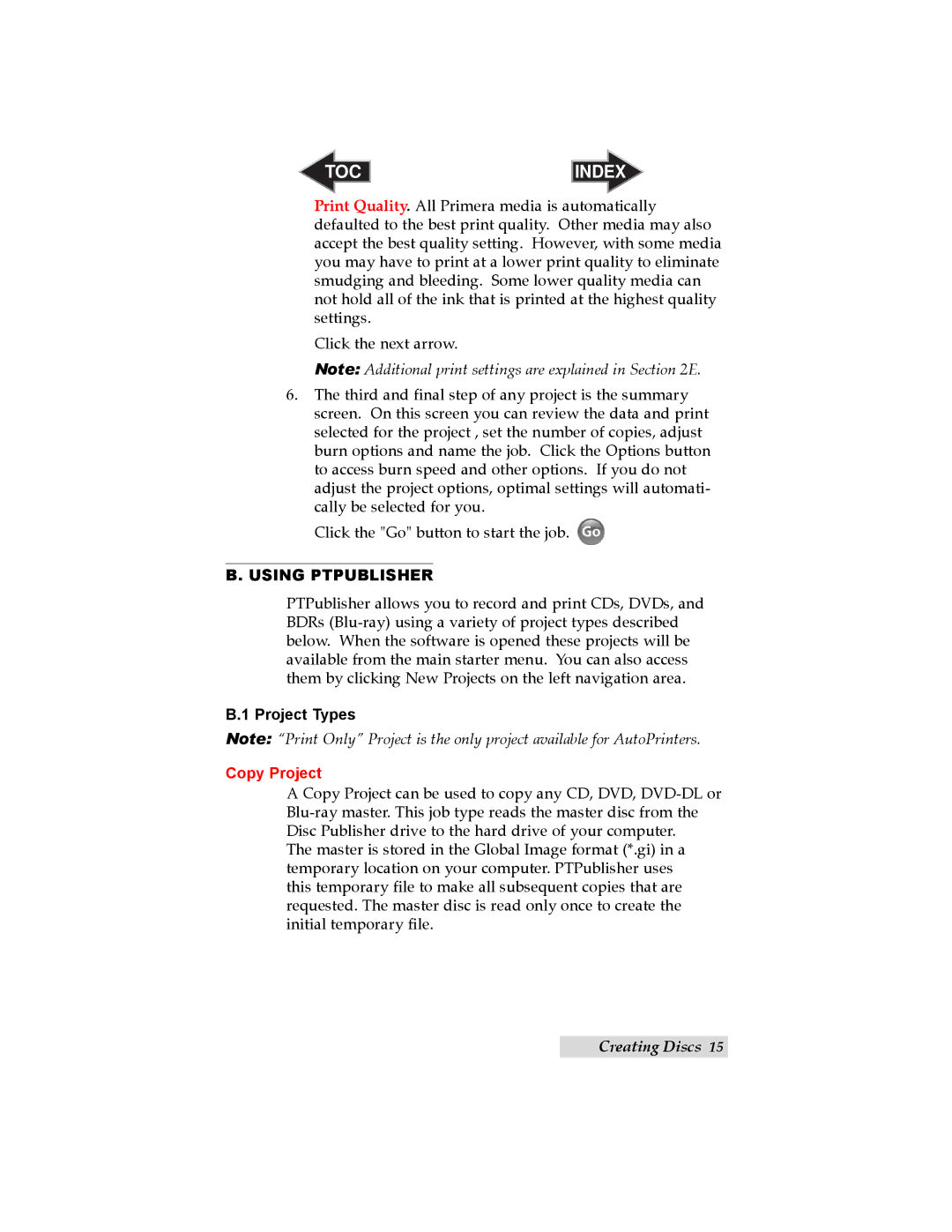TOC | INDEX |
Print Quality. All Primera media is automatically defaulted to the best print quality. Other media may also accept the best quality setting. However, with some media you may have to print at a lower print quality to eliminate smudging and bleeding. Some lower quality media can not hold all of the ink that is printed at the highest quality settings.
Click the next arrow.
Note: Additional print settings are explained in Section 2E.
6.The third and final step of any project is the summary screen. On this screen you can review the data and print selected for the project , set the number of copies, adjust burn options and name the job. Click the Options button to access burn speed and other options. If you do not adjust the project options, optimal settings will automati- cally be selected for you.
Click the "Go" button to start the job. ![]()
B.USING PTPUBLISHER
PTPublisher allows you to record and print CDs, DVDs, and BDRs
B.1 Project Types
Note: “Print Only” Project is the only project available for AutoPrinters.
Copy Project
A Copy Project can be used to copy any CD, DVD,
The master is stored in the Global Image format (*.gi) in a temporary location on your computer. PTPublisher uses this temporary file to make all subsequent copies that are requested. The master disc is read only once to create the initial temporary file.
Creating Discs 15