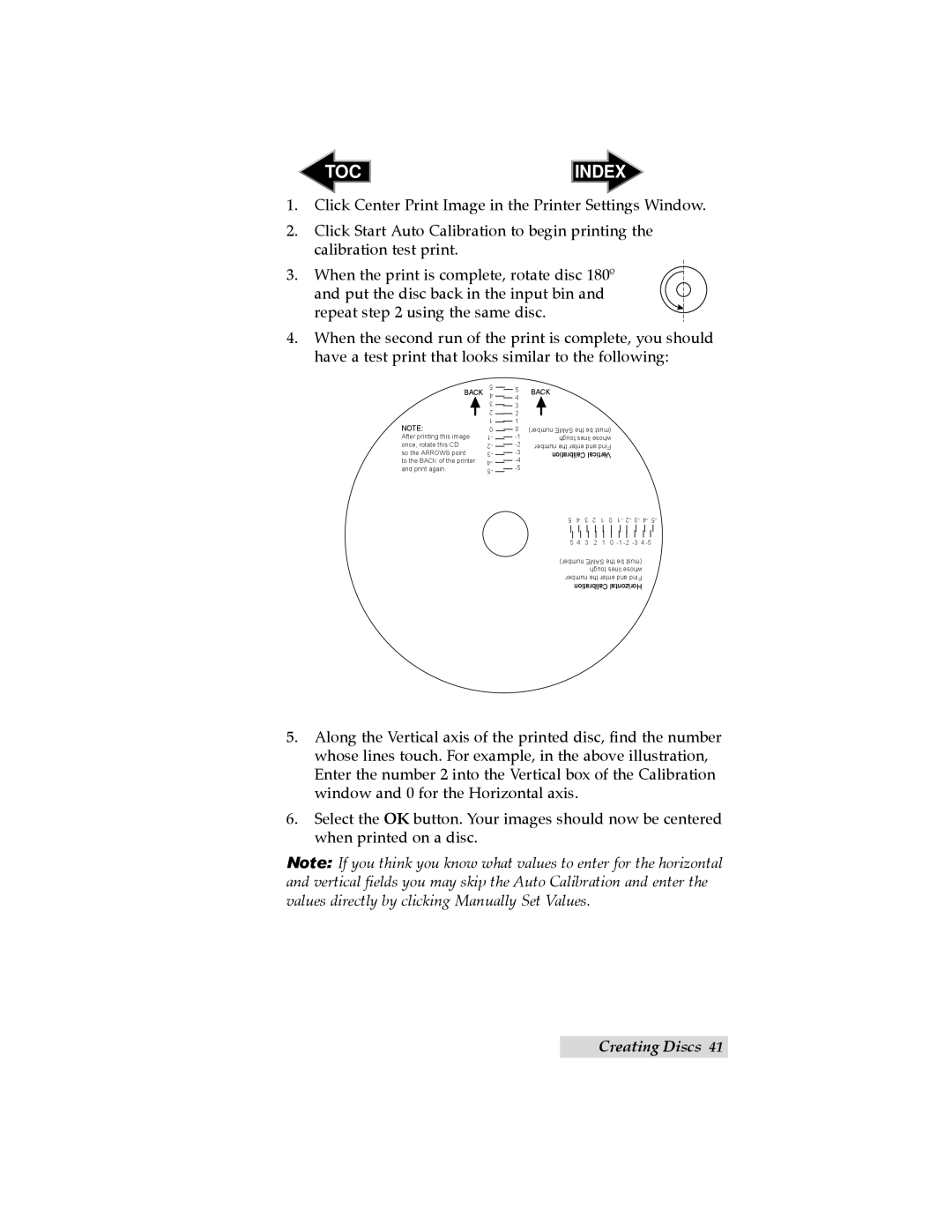TOC | INDEX |
1.Click Center Print Image in the Printer Settings Window.
2.Click Start Auto Calibration to begin printing the calibration test print.
3.When the print is complete, rotate disc 180º
and put the disc back in the input bin and repeat step 2 using the same disc.
4.When the second run of the print is complete, you should have a test print that looks similar to the following:
BACK
NOTE:
After printing this image once, rotate this CD so the ARROWS point
to the BACK of the printer and print again.
5 4 3 2 1 0 1- 2- 3- 4- 5-
5BACK
![]() 4
4
3 |
|
| |
2 |
|
| |
1 |
|
| |
0 | number) SAME the be (must | ||
| tough lines whose | ||
| |||
number the enter and Find | |||
| Calibration Vertical | ||
| |||
|
| ||
5 4 3 2 1 0 1- 2- 3- | 4- | 5- | |||||||||
|
|
|
|
|
|
|
|
|
|
|
|
|
|
|
|
|
|
|
|
|
|
|
|
5 4 3 2 1 0 |
| ||||||||||
number) SAME the be (must |
|
| |||||||||
|
|
| tough lines whose |
|
| ||||||
number the enter and Find |
|
| |||||||||
| Calibration Horizontal |
|
| ||||||||
5.Along the Vertical axis of the printed disc, find the number whose lines touch. For example, in the above illustration, Enter the number 2 into the Vertical box of the Calibration window and 0 for the Horizontal axis.
6.Select the OK button. Your images should now be centered when printed on a disc.
Note: If you think you know what values to enter for the horizontal and vertical fields you may skip the Auto Calibration and enter the values directly by clicking Manually Set Values.
Creating Discs 41