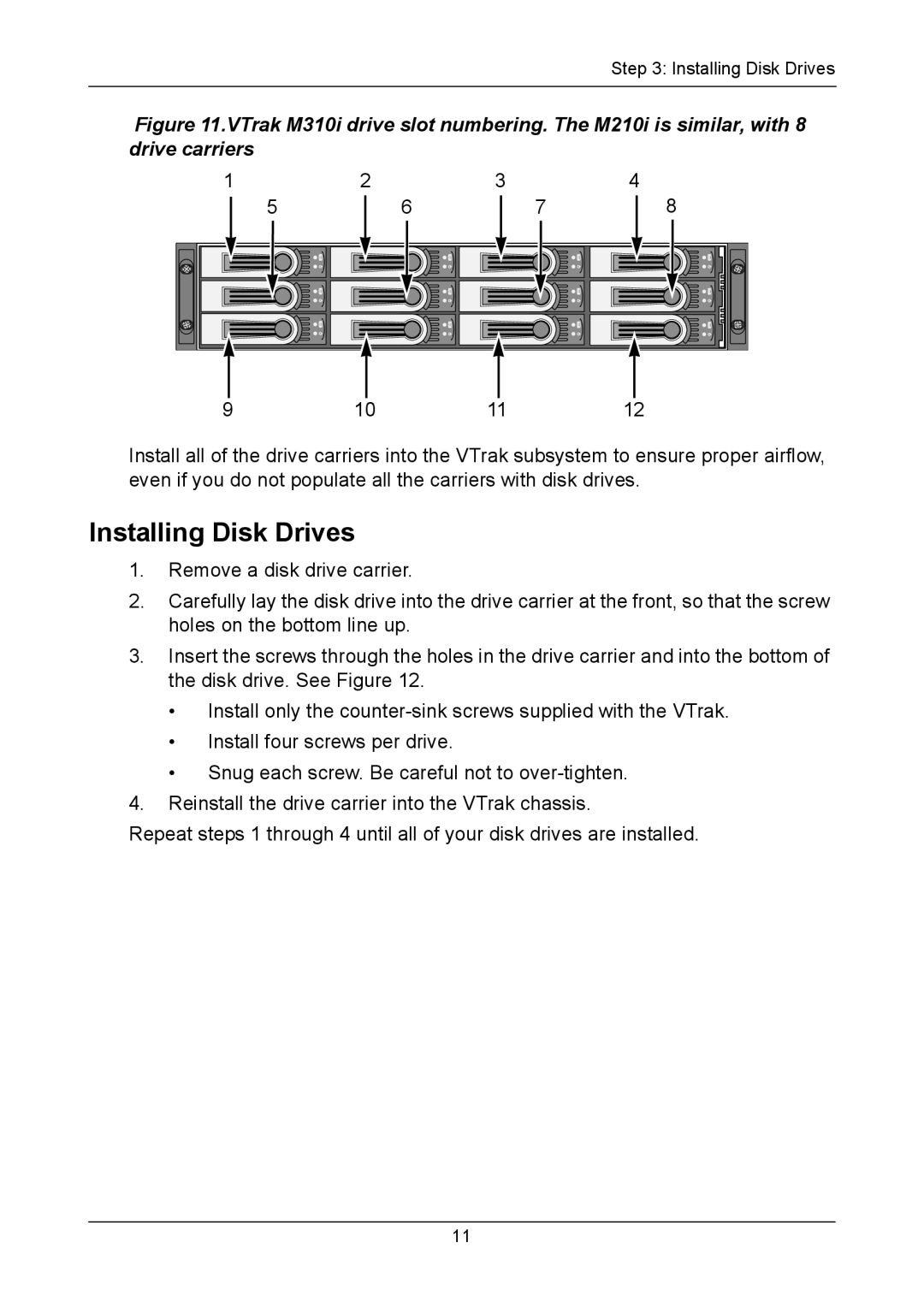Step 3: Installing Disk Drives
Figure 11.VTrak M310i drive slot numbering. The M210i is similar, with 8 drive carriers
1 |
| 2 |
| 3 |
| 4 |
| ||||
| 5 |
| 6 |
| 7 |
| 8 | ||||
|
|
|
|
|
|
|
|
|
|
|
|
|
|
|
|
|
|
|
|
|
|
|
|
|
|
|
|
|
|
|
|
|
|
|
|
|
|
|
|
|
|
|
|
|
|
|
|
|
|
|
|
|
|
|
|
|
|
|
|
|
|
|
|
|
|
|
|
|
|
|
|
|
|
|
|
|
|
|
|
|
|
|
|
9 | 10 | 11 | 12 |
Install all of the drive carriers into the VTrak subsystem to ensure proper airflow, even if you do not populate all the carriers with disk drives.
Installing Disk Drives
1.Remove a disk drive carrier.
2.Carefully lay the disk drive into the drive carrier at the front, so that the screw holes on the bottom line up.
3.Insert the screws through the holes in the drive carrier and into the bottom of the disk drive. See Figure 12.
•Install only the
•Install four screws per drive.
•Snug each screw. Be careful not to
4.Reinstall the drive carrier into the VTrak chassis.
Repeat steps 1 through 4 until all of your disk drives are installed.
11