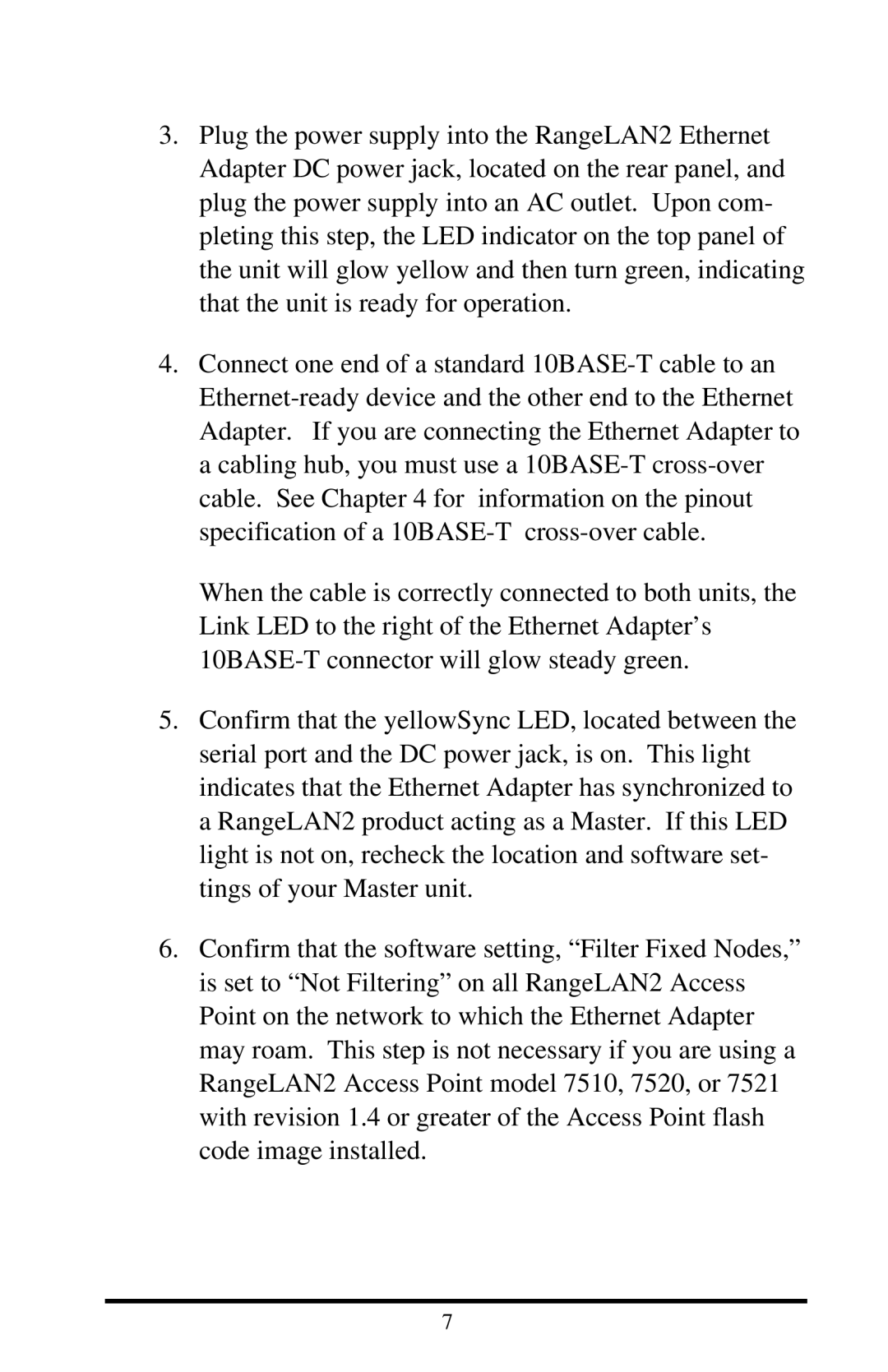3.Plug the power supply into the RangeLAN2 Ethernet Adapter DC power jack, located on the rear panel, and plug the power supply into an AC outlet. Upon com- pleting this step, the LED indicator on the top panel of the unit will glow yellow and then turn green, indicating that the unit is ready for operation.
4.Connect one end of a standard
When the cable is correctly connected to both units, the Link LED to the right of the Ethernet Adapter’s
5.Confirm that the yellowSync LED, located between the serial port and the DC power jack, is on. This light indicates that the Ethernet Adapter has synchronized to a RangeLAN2 product acting as a Master. If this LED light is not on, recheck the location and software set- tings of your Master unit.
6.Confirm that the software setting, “Filter Fixed Nodes,” is set to “Not Filtering” on all RangeLAN2 Access Point on the network to which the Ethernet Adapter may roam. This step is not necessary if you are using a RangeLAN2 Access Point model 7510, 7520, or 7521 with revision 1.4 or greater of the Access Point flash code image installed.
7