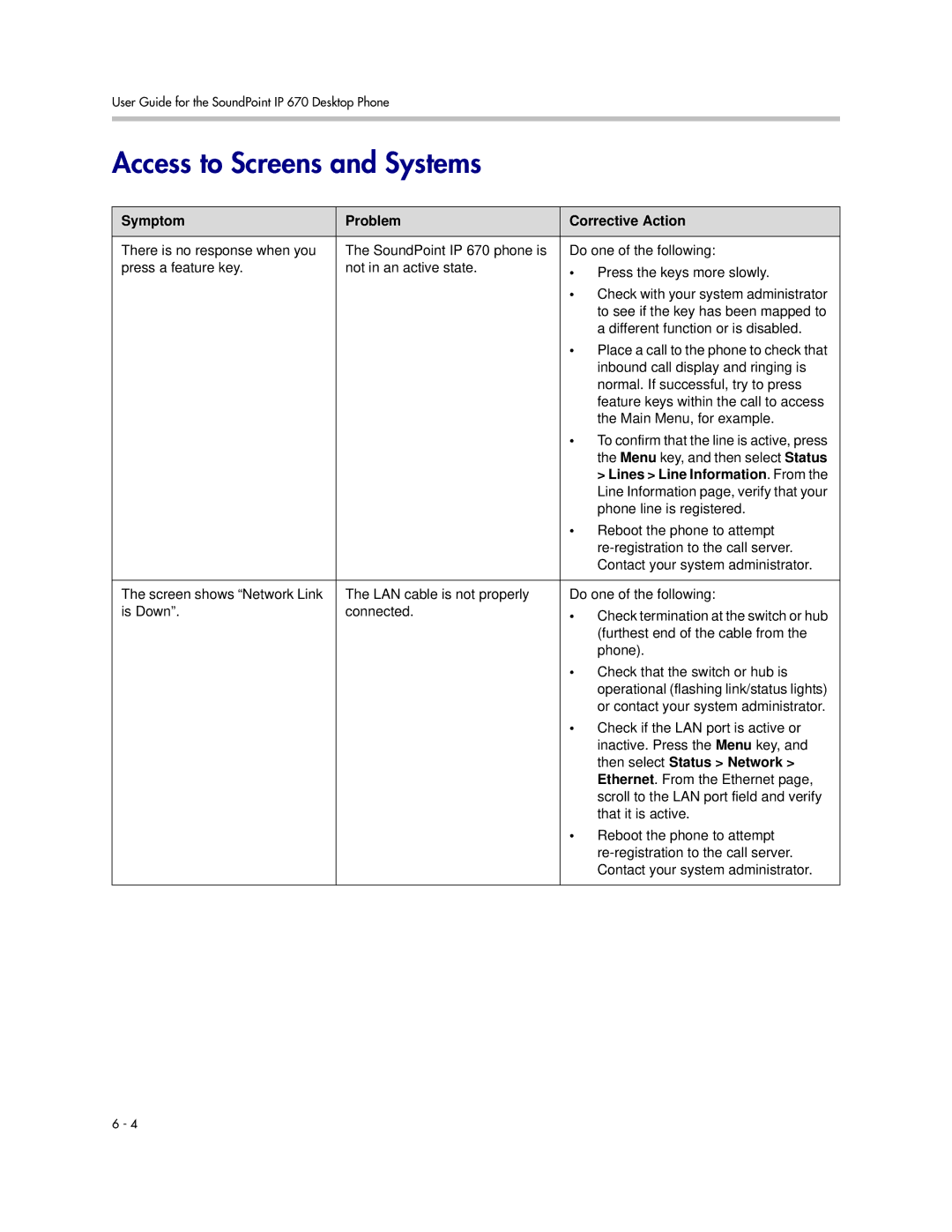User Guide for the SoundPoint IP 670 Desktop Phone
Access to Screens and Systems
Symptom | Problem | Corrective Action |
|
|
|
There is no response when you | The SoundPoint IP 670 phone is | Do one of the following: |
press a feature key. | not in an active state. | • Press the keys more slowly. |
|
| |
|
| • Check with your system administrator |
|
| to see if the key has been mapped to |
|
| a different function or is disabled. |
|
| • Place a call to the phone to check that |
|
| inbound call display and ringing is |
|
| normal. If successful, try to press |
|
| feature keys within the call to access |
|
| the Main Menu, for example. |
|
| • To confirm that the line is active, press |
|
| the Menu key, and then select Status |
|
| > Lines > Line Information. From the |
|
| Line Information page, verify that your |
|
| phone line is registered. |
|
| • Reboot the phone to attempt |
|
| |
|
| Contact your system administrator. |
|
|
|
The screen shows “Network Link | The LAN cable is not properly | Do one of the following: |
is Down”. | connected. | • Check termination at the switch or hub |
|
| (furthest end of the cable from the |
|
| phone). |
|
| • Check that the switch or hub is |
|
| operational (flashing link/status lights) |
|
| or contact your system administrator. |
|
| • Check if the LAN port is active or |
|
| inactive. Press the Menu key, and |
|
| then select Status > Network > |
|
| Ethernet. From the Ethernet page, |
|
| scroll to the LAN port field and verify |
|
| that it is active. |
|
| • Reboot the phone to attempt |
|
| |
|
| Contact your system administrator. |
|
|
|
6 - 4