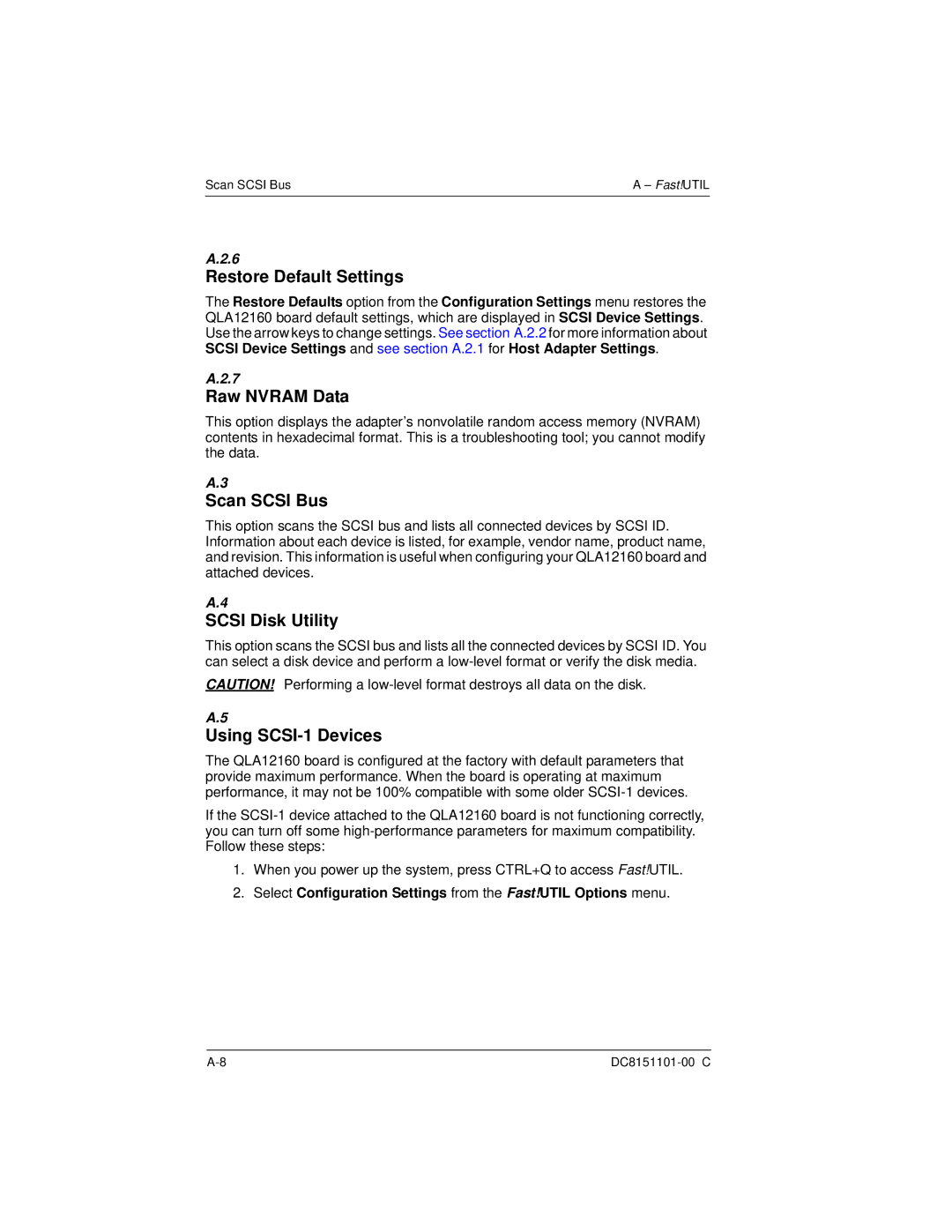Scan SCSI Bus | A – Fast!UTIL |
A.2.6
Restore Default Settings
The Restore Defaults option from the Configuration Settings menu restores the QLA12160 board default settings, which are displayed in SCSI Device Settings. Use the arrow keys to change settings. See section A.2.2 for more information about SCSI Device Settings and see section A.2.1 for Host Adapter Settings.
A.2.7
Raw NVRAM Data
This option displays the adapter’s nonvolatile random access memory (NVRAM) contents in hexadecimal format. This is a troubleshooting tool; you cannot modify the data.
A.3
Scan SCSI Bus
This option scans the SCSI bus and lists all connected devices by SCSI ID. Information about each device is listed, for example, vendor name, product name, and revision. This information is useful when configuring your QLA12160 board and attached devices.
A.4
SCSI Disk Utility
This option scans the SCSI bus and lists all the connected devices by SCSI ID. You can select a disk device and perform a
CAUTION! Performing a
A.5
Using SCSI-1 Devices
The QLA12160 board is configured at the factory with default parameters that provide maximum performance. When the board is operating at maximum performance, it may not be 100% compatible with some older
If the
1.When you power up the system, press CTRL+Q to access Fast!UTIL.
2.Select Configuration Settings from the Fast!UTIL Options menu.