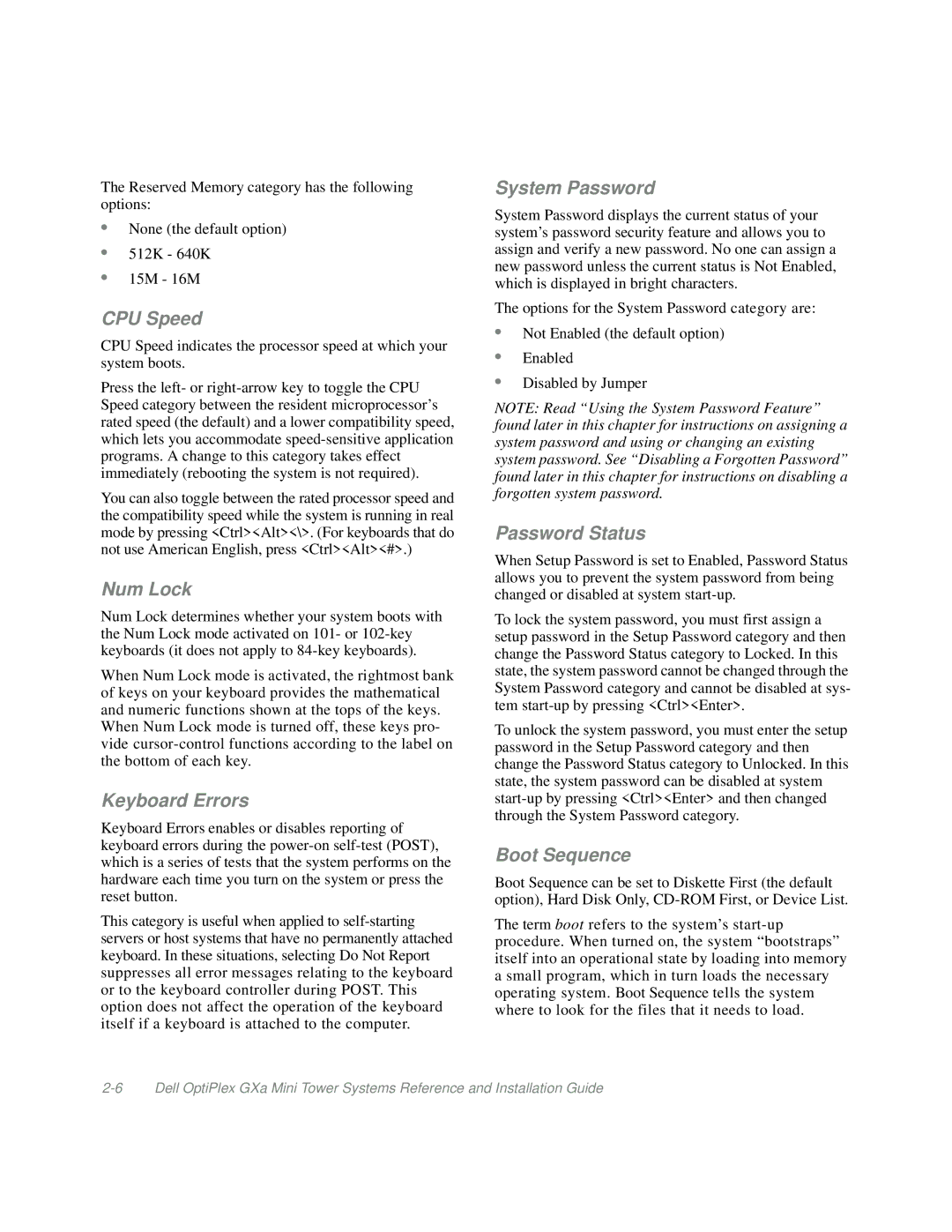The Reserved Memory category has the following options:
•None (the default option)
•512K - 640K
•15M - 16M
CPU Speed
CPU Speed indicates the processor speed at which your system boots.
Press the left- or
You can also toggle between the rated processor speed and the compatibility speed while the system is running in real mode by pressing <Ctrl><Alt><\>. (For keyboards that do not use American English, press <Ctrl><Alt><#>.)
Num Lock
Num Lock determines whether your system boots with the Num Lock mode activated on 101- or
When Num Lock mode is activated, the rightmost bank of keys on your keyboard provides the mathematical and numeric functions shown at the tops of the keys. When Num Lock mode is turned off, these keys pro- vide
Keyboard Errors
Keyboard Errors enables or disables reporting of keyboard errors during the
This category is useful when applied to
System Password
System Password displays the current status of your system’s password security feature and allows you to assign and verify a new password. No one can assign a new password unless the current status is Not Enabled, which is displayed in bright characters.
The options for the System Password category are:
•Not Enabled (the default option)
•Enabled
•Disabled by Jumper
NOTE: Read “Using the System Password Feature” found later in this chapter for instructions on assigning a system password and using or changing an existing system password. See “Disabling a Forgotten Password” found later in this chapter for instructions on disabling a forgotten system password.
Password Status
When Setup Password is set to Enabled, Password Status allows you to prevent the system password from being changed or disabled at system
To lock the system password, you must first assign a setup password in the Setup Password category and then change the Password Status category to Locked. In this state, the system password cannot be changed through the System Password category and cannot be disabled at sys- tem
To unlock the system password, you must enter the setup password in the Setup Password category and then change the Password Status category to Unlocked. In this state, the system password can be disabled at system
Boot Sequence
Boot Sequence can be set to Diskette First (the default option), Hard Disk Only,
The term boot refers to the system’s