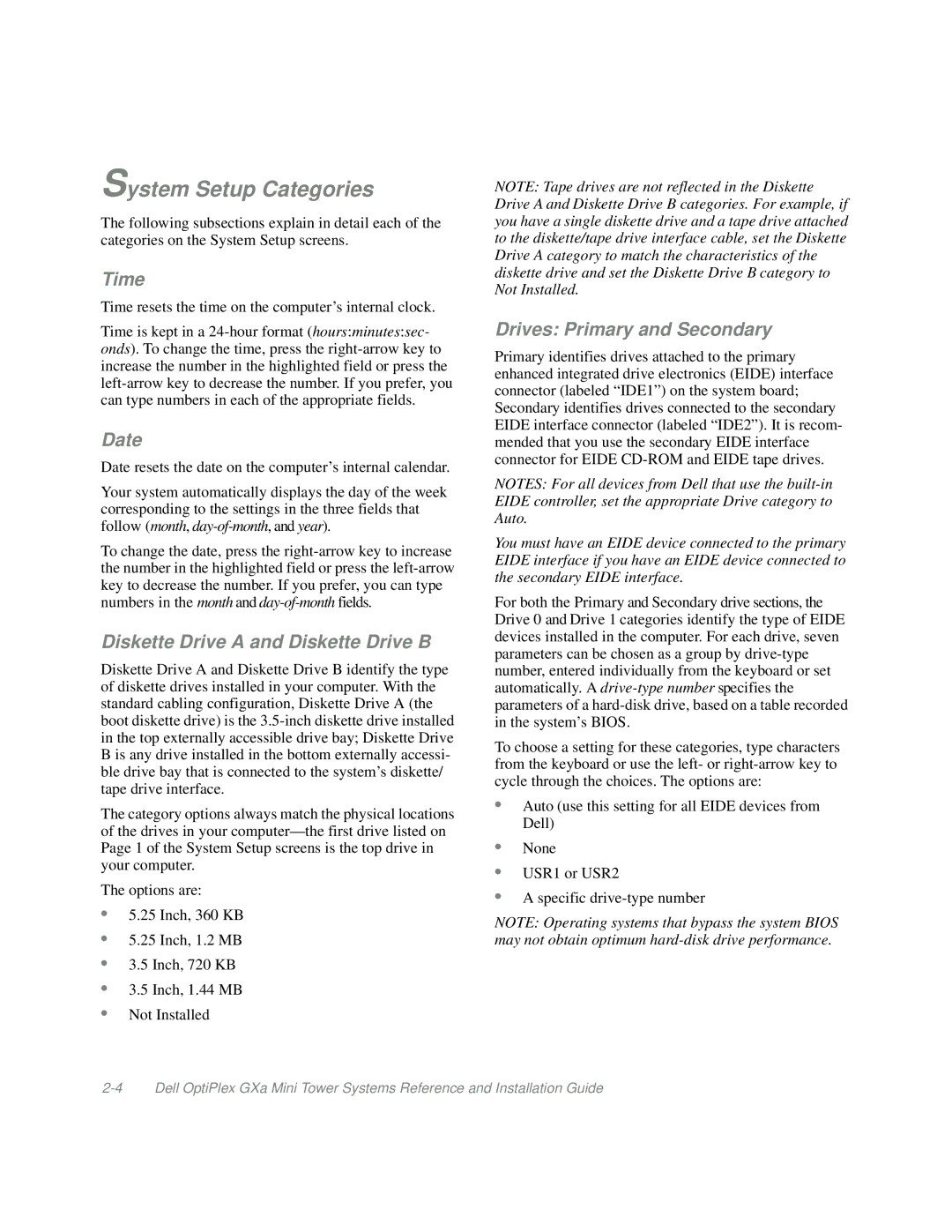System Setup Categories
The following subsections explain in detail each of the categories on the System Setup screens.
Time
Time resets the time on the computer’s internal clock.
Time is kept in a
Date
Date resets the date on the computer’s internal calendar.
Your system automatically displays the day of the week corresponding to the settings in the three fields that follow (month,
To change the date, press the
Diskette Drive A and Diskette Drive B
Diskette Drive A and Diskette Drive B identify the type of diskette drives installed in your computer. With the standard cabling configuration, Diskette Drive A (the boot diskette drive) is the
The category options always match the physical locations of the drives in your
The options are:
•5.25 Inch, 360 KB
•5.25 Inch, 1.2 MB
•3.5 Inch, 720 KB
•3.5 Inch, 1.44 MB
•Not Installed
NOTE: Tape drives are not reflected in the Diskette Drive A and Diskette Drive B categories. For example, if you have a single diskette drive and a tape drive attached to the diskette/tape drive interface cable, set the Diskette Drive A category to match the characteristics of the diskette drive and set the Diskette Drive B category to Not Installed.
Drives: Primary and Secondary
Primary identifies drives attached to the primary enhanced integrated drive electronics (EIDE) interface connector (labeled “IDE1”) on the system board; Secondary identifies drives connected to the secondary EIDE interface connector (labeled “IDE2”). It is recom- mended that you use the secondary EIDE interface connector for EIDE
NOTES: For all devices from Dell that use the
You must have an EIDE device connected to the primary EIDE interface if you have an EIDE device connected to the secondary EIDE interface.
For both the Primary and Secondary drive sections, the Drive 0 and Drive 1 categories identify the type of EIDE devices installed in the computer. For each drive, seven parameters can be chosen as a group by
To choose a setting for these categories, type characters from the keyboard or use the left- or
•Auto (use this setting for all EIDE devices from Dell)
•None
•USR1 or USR2
•A specific
NOTE: Operating systems that bypass the system BIOS may not obtain optimum