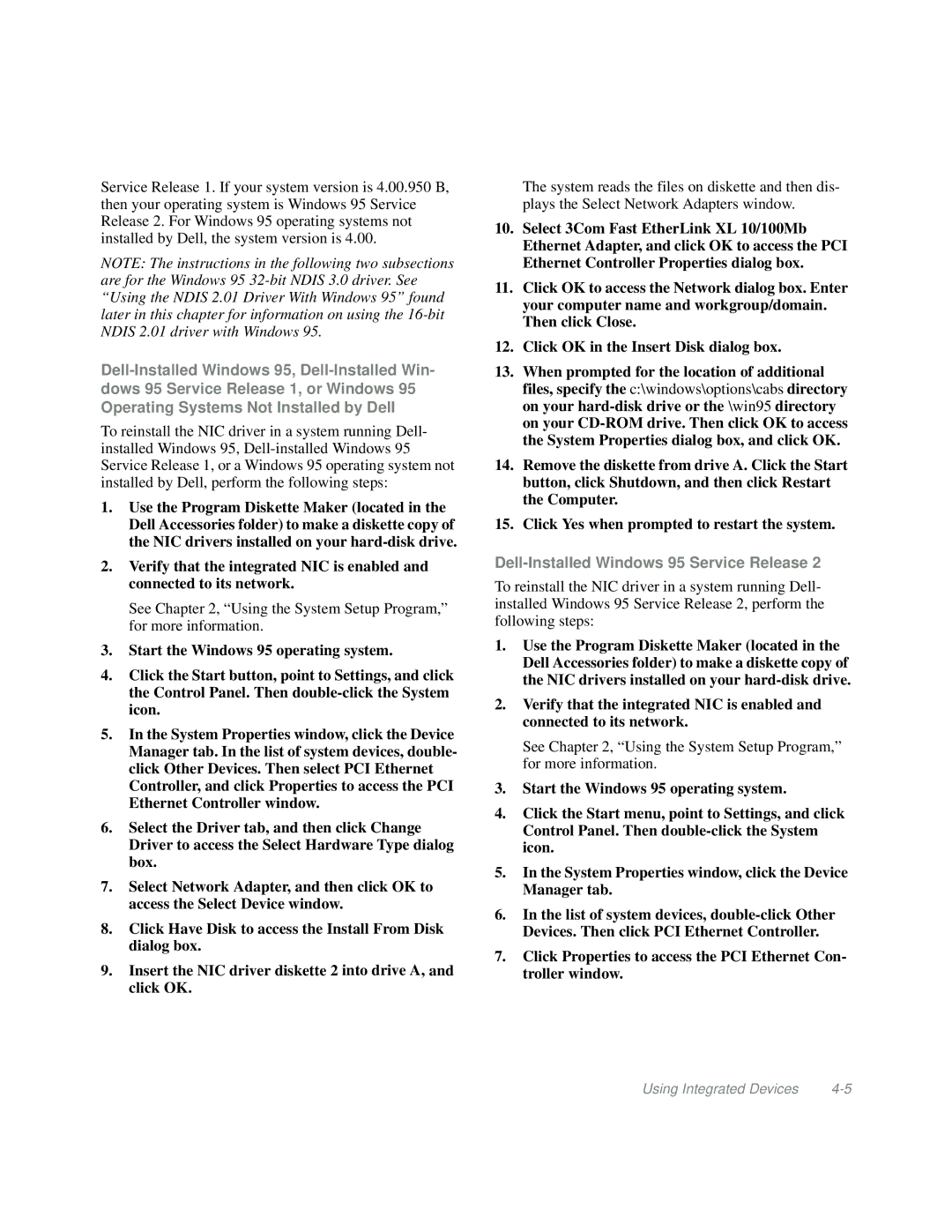Service Release 1. If your system version is 4.00.950 B, then your operating system is Windows 95 Service Release 2. For Windows 95 operating systems not installed by Dell, the system version is 4.00.
NOTE: The instructions in the following two subsections are for the Windows 95
To reinstall the NIC driver in a system running Dell- installed Windows 95,
1.Use the Program Diskette Maker (located in the Dell Accessories folder) to make a diskette copy of the NIC drivers installed on your
2.Verify that the integrated NIC is enabled and connected to its network.
See Chapter 2, “Using the System Setup Program,” for more information.
3.Start the Windows 95 operating system.
4.Click the Start button, point to Settings, and click the Control Panel. Then
5.In the System Properties window, click the Device Manager tab. In the list of system devices, double- click Other Devices. Then select PCI Ethernet Controller, and click Properties to access the PCI Ethernet Controller window.
6.Select the Driver tab, and then click Change Driver to access the Select Hardware Type dialog box.
7.Select Network Adapter, and then click OK to access the Select Device window.
8.Click Have Disk to access the Install From Disk dialog box.
9.Insert the NIC driver diskette 2 into drive A, and click OK.
The system reads the files on diskette and then dis- plays the Select Network Adapters window.
10.Select 3Com Fast EtherLink XL 10/100Mb Ethernet Adapter, and click OK to access the PCI Ethernet Controller Properties dialog box.
11.Click OK to access the Network dialog box. Enter your computer name and workgroup/domain. Then click Close.
12.Click OK in the Insert Disk dialog box.
13.When prompted for the location of additional files, specify the c:\windows\options\cabs directory on your
14.Remove the diskette from drive A. Click the Start button, click Shutdown, and then click Restart the Computer.
15.Click Yes when prompted to restart the system.
Dell-Installed Windows 95 Service Release 2
To reinstall the NIC driver in a system running Dell- installed Windows 95 Service Release 2, perform the following steps:
1.Use the Program Diskette Maker (located in the Dell Accessories folder) to make a diskette copy of the NIC drivers installed on your
2.Verify that the integrated NIC is enabled and connected to its network.
See Chapter 2, “Using the System Setup Program,” for more information.
3.Start the Windows 95 operating system.
4.Click the Start menu, point to Settings, and click Control Panel. Then
5.In the System Properties window, click the Device Manager tab.
6.In the list of system devices,
7.Click Properties to access the PCI Ethernet Con- troller window.
Using Integrated Devices |