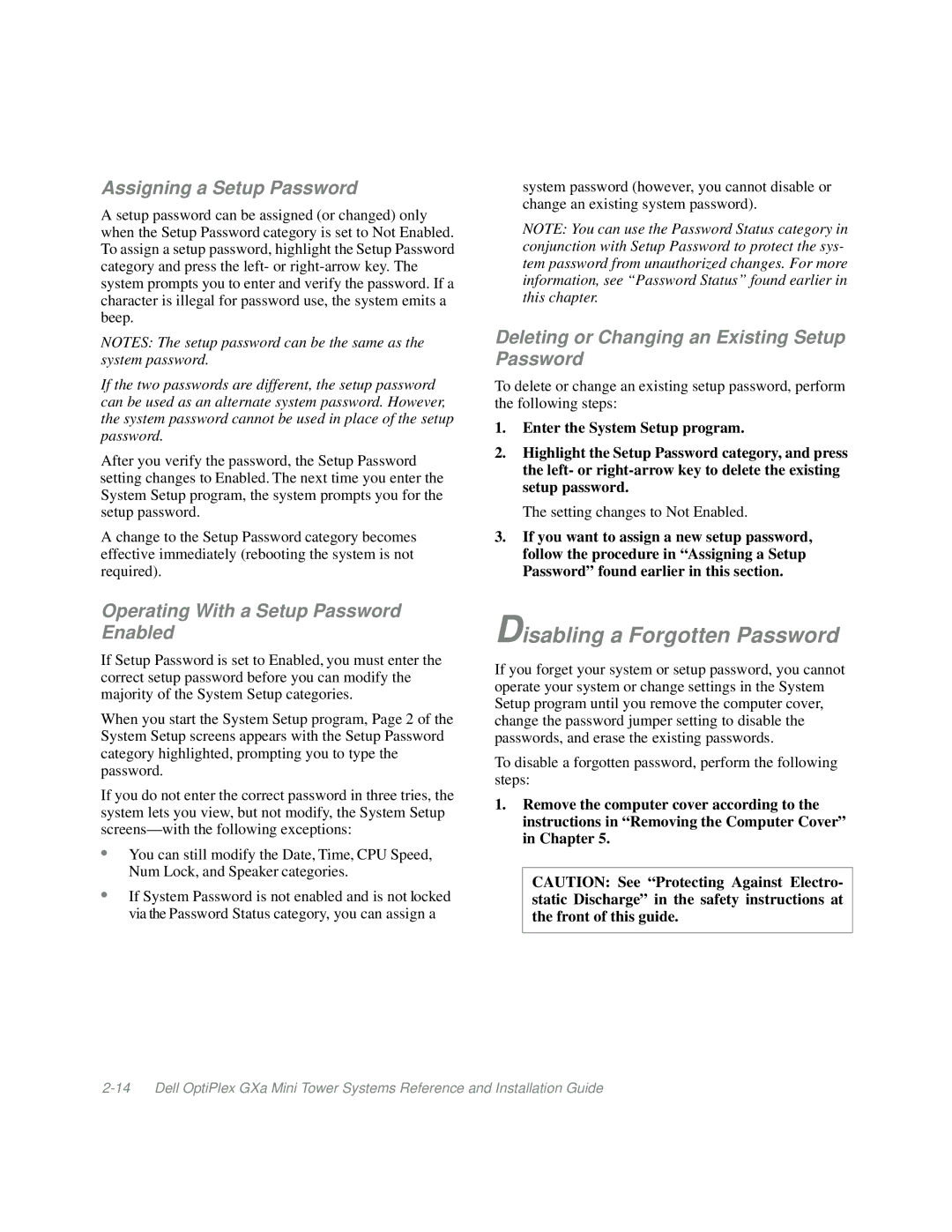Assigning a Setup Password
A setup password can be assigned (or changed) only when the Setup Password category is set to Not Enabled. To assign a setup password, highlight the Setup Password category and press the left- or
NOTES: The setup password can be the same as the system password.
If the two passwords are different, the setup password can be used as an alternate system password. However, the system password cannot be used in place of the setup password.
After you verify the password, the Setup Password setting changes to Enabled. The next time you enter the System Setup program, the system prompts you for the setup password.
A change to the Setup Password category becomes effective immediately (rebooting the system is not required).
system password (however, you cannot disable or change an existing system password).
NOTE: You can use the Password Status category in conjunction with Setup Password to protect the sys- tem password from unauthorized changes. For more information, see “Password Status” found earlier in this chapter.
Deleting or Changing an Existing Setup Password
To delete or change an existing setup password, perform the following steps:
1.Enter the System Setup program.
2.Highlight the Setup Password category, and press the left- or
The setting changes to Not Enabled.
3.If you want to assign a new setup password, follow the procedure in “Assigning a Setup Password” found earlier in this section.
Operating With a Setup Password Enabled
If Setup Password is set to Enabled, you must enter the correct setup password before you can modify the majority of the System Setup categories.
When you start the System Setup program, Page 2 of the System Setup screens appears with the Setup Password category highlighted, prompting you to type the password.
If you do not enter the correct password in three tries, the system lets you view, but not modify, the System Setup
•You can still modify the Date, Time, CPU Speed, Num Lock, and Speaker categories.
•If System Password is not enabled and is not locked via the Password Status category, you can assign a
Disabling a Forgotten Password
If you forget your system or setup password, you cannot operate your system or change settings in the System Setup program until you remove the computer cover, change the password jumper setting to disable the passwords, and erase the existing passwords.
To disable a forgotten password, perform the following steps:
1.Remove the computer cover according to the instructions in “Removing the Computer Cover” in Chapter 5.
CAUTION: See “Protecting Against Electro- static Discharge” in the safety instructions at the front of this guide.