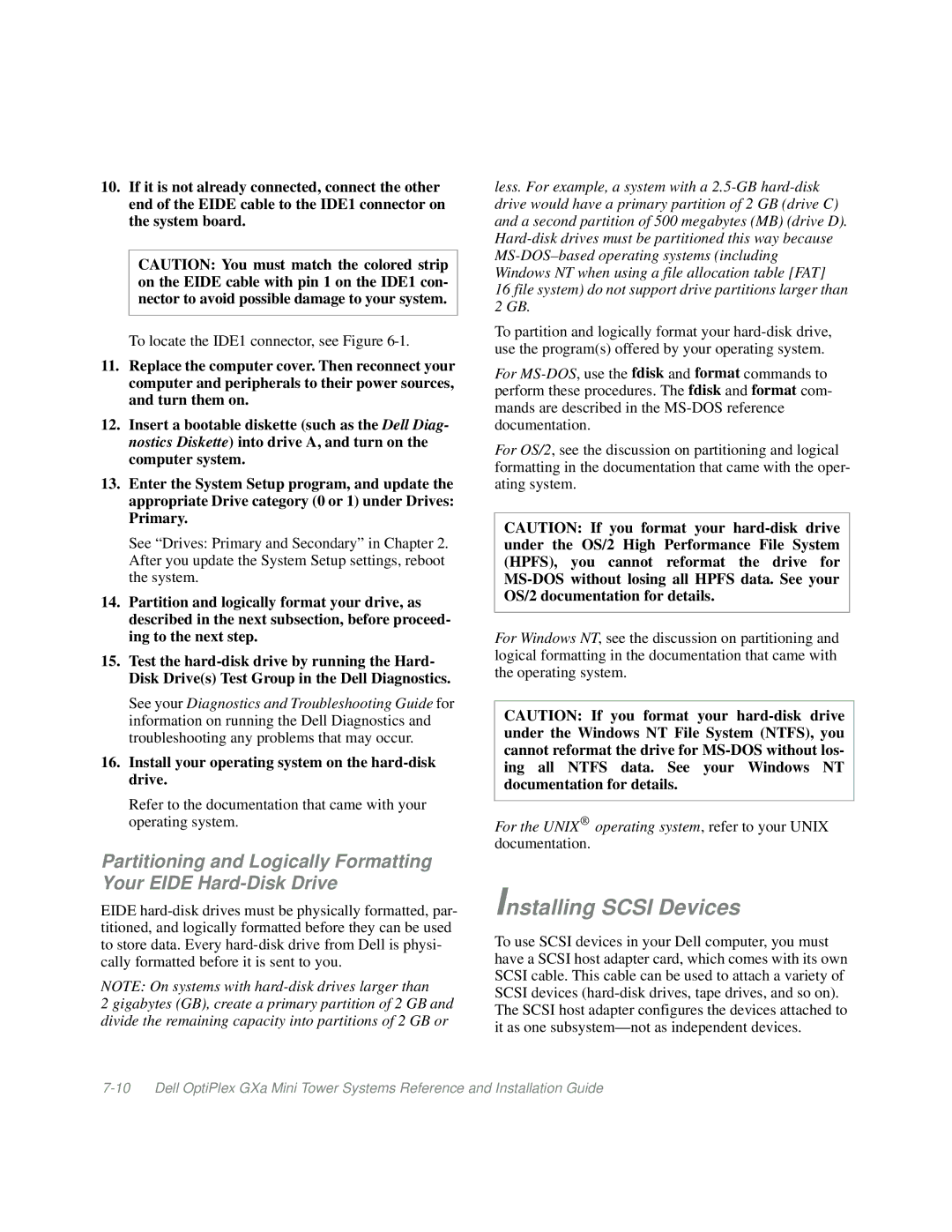10.If it is not already connected, connect the other end of the EIDE cable to the IDE1 connector on the system board.
CAUTION: You must match the colored strip on the EIDE cable with pin 1 on the IDE1 con- nector to avoid possible damage to your system.
To locate the IDE1 connector, see Figure
11.Replace the computer cover. Then reconnect your computer and peripherals to their power sources, and turn them on.
12.Insert a bootable diskette (such as the Dell Diag- nostics Diskette) into drive A, and turn on the computer system.
13.Enter the System Setup program, and update the appropriate Drive category (0 or 1) under Drives: Primary.
See “Drives: Primary and Secondary” in Chapter 2. After you update the System Setup settings, reboot the system.
14.Partition and logically format your drive, as described in the next subsection, before proceed- ing to the next step.
15.Test the
See your Diagnostics and Troubleshooting Guide for information on running the Dell Diagnostics and troubleshooting any problems that may occur.
16.Install your operating system on the hard-disk drive.
Refer to the documentation that came with your operating system.
Partitioning and Logically Formatting Your EIDE
EIDE
NOTE: On systems with
2 gigabytes (GB), create a primary partition of 2 GB and divide the remaining capacity into partitions of 2 GB or
less. For example, a system with a
To partition and logically format your
For
For OS/2, see the discussion on partitioning and logical formatting in the documentation that came with the oper- ating system.
CAUTION: If you format your
For Windows NT, see the discussion on partitioning and logical formatting in the documentation that came with the operating system.
CAUTION: If you format your
For the UNIX® operating system, refer to your UNIX documentation.
Installing SCSI Devices
To use SCSI devices in your Dell computer, you must have a SCSI host adapter card, which comes with its own SCSI cable. This cable can be used to attach a variety of SCSI devices