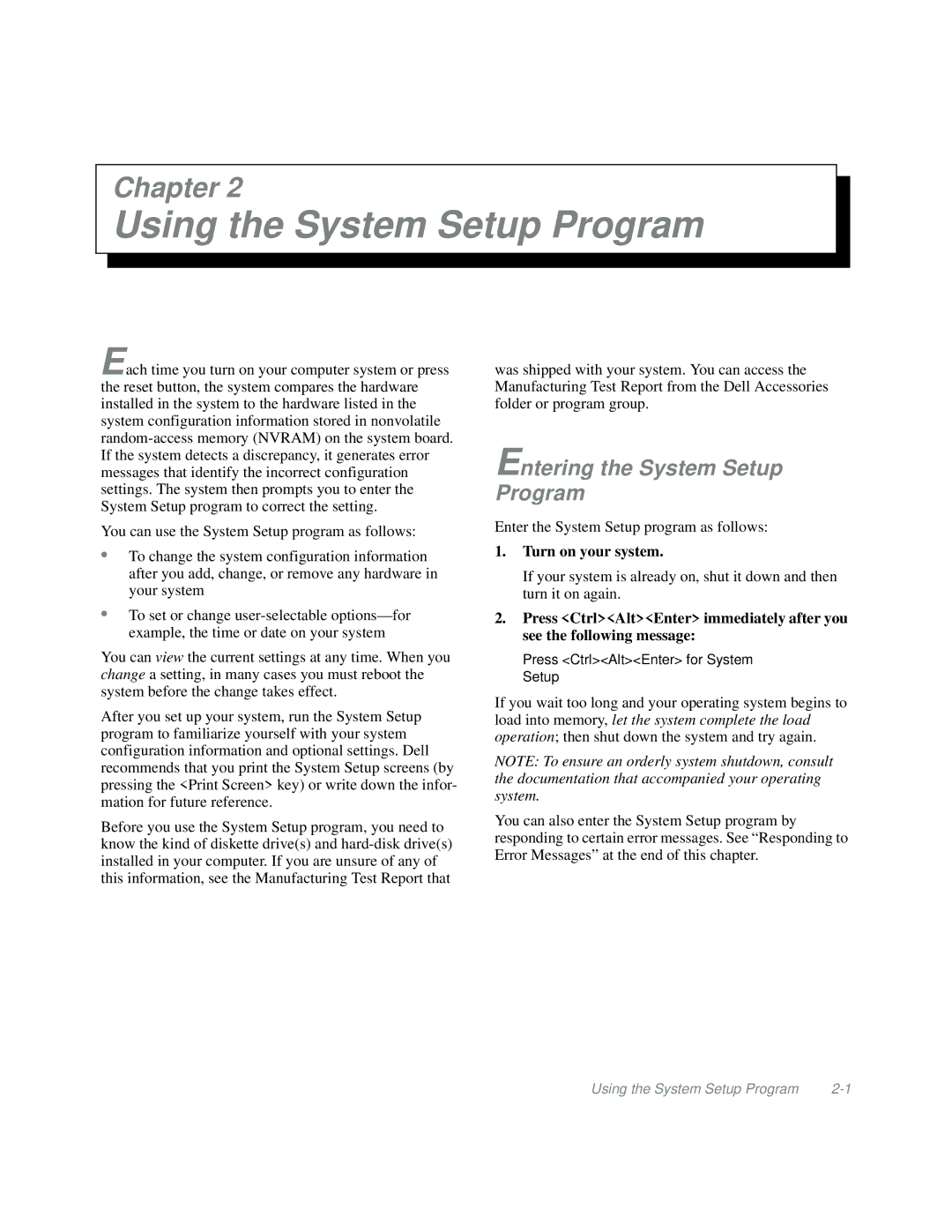Chapter 2
Using the System Setup Program
Each time you turn on your computer system or press the reset button, the system compares the hardware installed in the system to the hardware listed in the system configuration information stored in nonvolatile
You can use the System Setup program as follows:
•To change the system configuration information after you add, change, or remove any hardware in your system
•To set or change
You can view the current settings at any time. When you change a setting, in many cases you must reboot the system before the change takes effect.
After you set up your system, run the System Setup program to familiarize yourself with your system configuration information and optional settings. Dell recommends that you print the System Setup screens (by pressing the <Print Screen> key) or write down the infor- mation for future reference.
Before you use the System Setup program, you need to know the kind of diskette drive(s) and
was shipped with your system. You can access the Manufacturing Test Report from the Dell Accessories folder or program group.
Entering the System Setup Program
Enter the System Setup program as follows:
1.Turn on your system.
If your system is already on, shut it down and then turn it on again.
2.Press <Ctrl><Alt><Enter> immediately after you see the following message:
Press <Ctrl><Alt><Enter> for System Setup
If you wait too long and your operating system begins to load into memory, let the system complete the load operation; then shut down the system and try again.
NOTE: To ensure an orderly system shutdown, consult the documentation that accompanied your operating system.
You can also enter the System Setup program by responding to certain error messages. See “Responding to Error Messages” at the end of this chapter.
Using the System Setup Program |