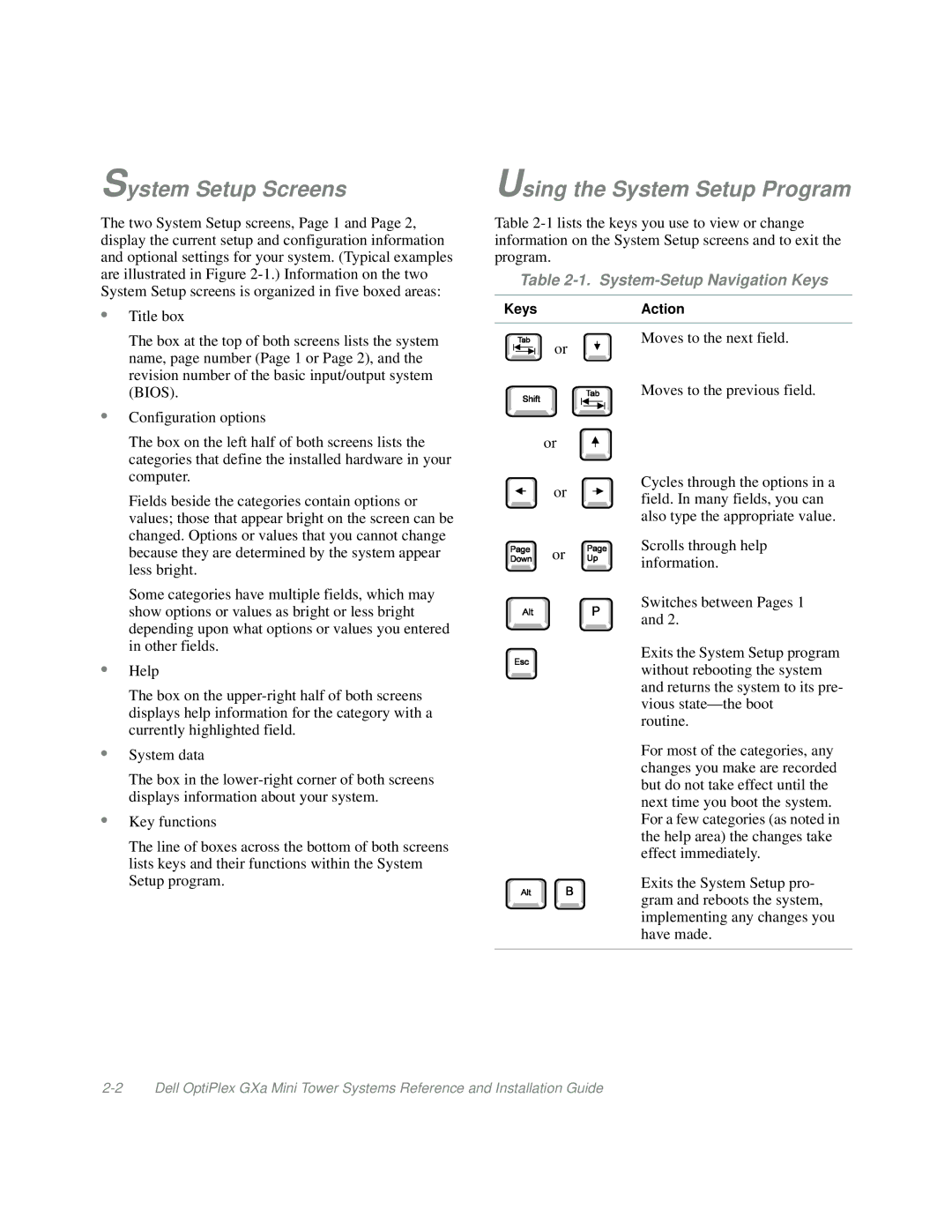System Setup Screens
The two System Setup screens, Page 1 and Page 2, display the current setup and configuration information and optional settings for your system. (Typical examples are illustrated in Figure
•Title box
The box at the top of both screens lists the system name, page number (Page 1 or Page 2), and the revision number of the basic input/output system (BIOS).
•Configuration options
The box on the left half of both screens lists the categories that define the installed hardware in your computer.
Fields beside the categories contain options or values; those that appear bright on the screen can be changed. Options or values that you cannot change because they are determined by the system appear less bright.
Some categories have multiple fields, which may show options or values as bright or less bright depending upon what options or values you entered in other fields.
•Help
The box on the
•System data
The box in the
•Key functions
The line of boxes across the bottom of both screens lists keys and their functions within the System Setup program.
Using the System Setup Program
Table
Table 2-1. System-Setup Navigation Keys
KeysAction
Moves to the next field.
or
Moves to the previous field.
or
Cycles through the options in a
or ![]()
![]() field. In many fields, you can also type the appropriate value.
field. In many fields, you can also type the appropriate value.
or | Scrolls through help | |
information. | ||
|
Switches between Pages 1 and 2.
Exits the System Setup program without rebooting the system and returns the system to its pre- vious
routine.
For most of the categories, any changes you make are recorded but do not take effect until the next time you boot the system. For a few categories (as noted in the help area) the changes take effect immediately.
Exits the System Setup pro- gram and reboots the system, implementing any changes you have made.