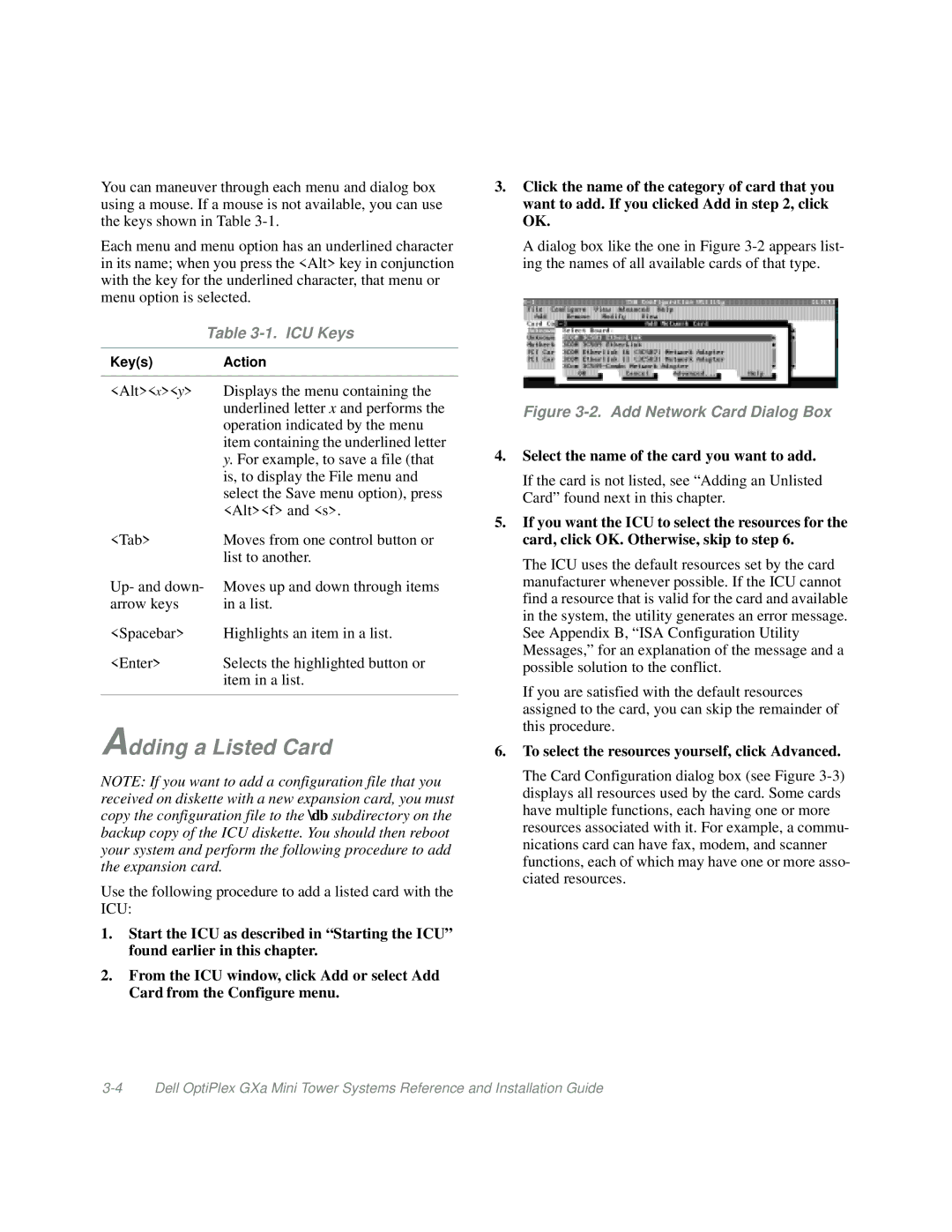You can maneuver through each menu and dialog box using a mouse. If a mouse is not available, you can use the keys shown in Table
Each menu and menu option has an underlined character in its name; when you press the <Alt> key in conjunction with the key for the underlined character, that menu or menu option is selected.
| Table |
|
|
Key(s) | Action |
|
|
<Alt><x><y> | Displays the menu containing the |
| underlined letter x and performs the |
| operation indicated by the menu |
| item containing the underlined letter |
| y. For example, to save a file (that |
| is, to display the File menu and |
| select the Save menu option), press |
| <Alt><f> and <s>. |
<Tab> | Moves from one control button or |
| list to another. |
Up- and down- Moves up and down through items
arrow keys | in a list. |
<Spacebar> | Highlights an item in a list. |
<Enter> | Selects the highlighted button or |
| item in a list. |
|
|
Adding a Listed Card
NOTE: If you want to add a configuration file that you received on diskette with a new expansion card, you must copy the configuration file to the \db subdirectory on the backup copy of the ICU diskette. You should then reboot your system and perform the following procedure to add the expansion card.
Use the following procedure to add a listed card with the ICU:
1.Start the ICU as described in “Starting the ICU” found earlier in this chapter.
2.From the ICU window, click Add or select Add Card from the Configure menu.
3.Click the name of the category of card that you want to add. If you clicked Add in step 2, click OK.
A dialog box like the one in Figure
Figure 3-2. Add Network Card Dialog Box
4.Select the name of the card you want to add.
If the card is not listed, see “Adding an Unlisted Card” found next in this chapter.
5.If you want the ICU to select the resources for the card, click OK. Otherwise, skip to step 6.
The ICU uses the default resources set by the card manufacturer whenever possible. If the ICU cannot find a resource that is valid for the card and available in the system, the utility generates an error message. See Appendix B, “ISA Configuration Utility Messages,” for an explanation of the message and a possible solution to the conflict.
If you are satisfied with the default resources assigned to the card, you can skip the remainder of this procedure.
6.To select the resources yourself, click Advanced.
The Card Configuration dialog box (see Figure