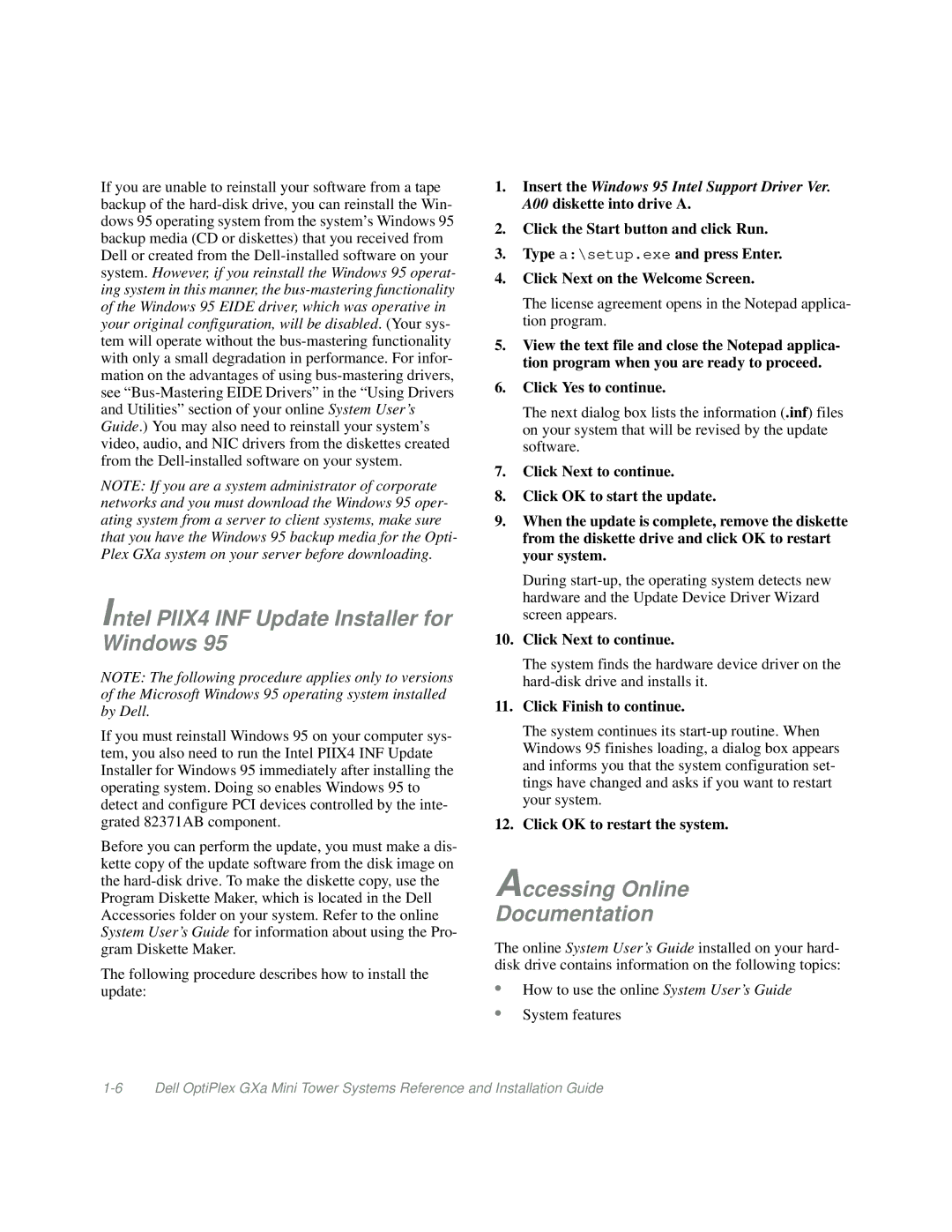If you are unable to reinstall your software from a tape backup of the
NOTE: If you are a system administrator of corporate networks and you must download the Windows 95 oper- ating system from a server to client systems, make sure that you have the Windows 95 backup media for the Opti- Plex GXa system on your server before downloading.
Intel PIIX4 INF Update Installer for Windows 95
NOTE: The following procedure applies only to versions of the Microsoft Windows 95 operating system installed by Dell.
If you must reinstall Windows 95 on your computer sys- tem, you also need to run the Intel PIIX4 INF Update Installer for Windows 95 immediately after installing the operating system. Doing so enables Windows 95 to detect and configure PCI devices controlled by the inte- grated 82371AB component.
Before you can perform the update, you must make a dis- kette copy of the update software from the disk image on the
The following procedure describes how to install the update:
1.Insert the Windows 95 Intel Support Driver Ver. A00 diskette into drive A.
2.Click the Start button and click Run.
3.Type a:\setup.exe and press Enter.
4.Click Next on the Welcome Screen.
The license agreement opens in the Notepad applica- tion program.
5.View the text file and close the Notepad applica- tion program when you are ready to proceed.
6.Click Yes to continue.
The next dialog box lists the information (.inf) files on your system that will be revised by the update software.
7.Click Next to continue.
8.Click OK to start the update.
9.When the update is complete, remove the diskette from the diskette drive and click OK to restart your system.
During
10.Click Next to continue.
The system finds the hardware device driver on the
11.Click Finish to continue.
The system continues its
12.Click OK to restart the system.
Accessing Online
Documentation
The online System User’s Guide installed on your hard- disk drive contains information on the following topics:
•How to use the online System User’s Guide
•System features