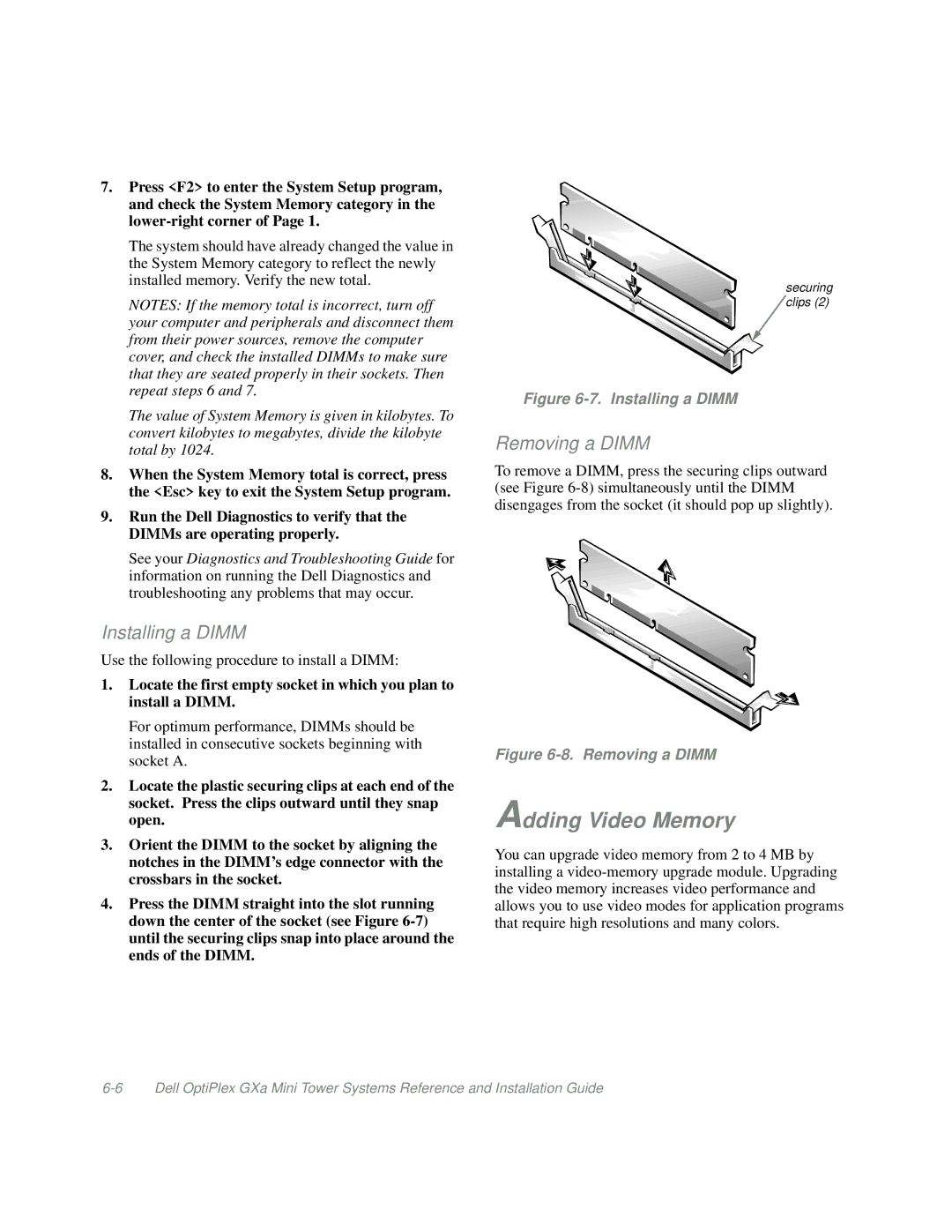7.Press <F2> to enter the System Setup program, and check the System Memory category in the
The system should have already changed the value in the System Memory category to reflect the newly installed memory. Verify the new total.
NOTES: If the memory total is incorrect, turn off your computer and peripherals and disconnect them from their power sources, remove the computer cover, and check the installed DIMMs to make sure that they are seated properly in their sockets. Then repeat steps 6 and 7.
The value of System Memory is given in kilobytes. To convert kilobytes to megabytes, divide the kilobyte total by 1024.
8.When the System Memory total is correct, press the <Esc> key to exit the System Setup program.
9.Run the Dell Diagnostics to verify that the DIMMs are operating properly.
See your Diagnostics and Troubleshooting Guide for information on running the Dell Diagnostics and troubleshooting any problems that may occur.
Installing a DIMM
Use the following procedure to install a DIMM:
1.Locate the first empty socket in which you plan to install a DIMM.
For optimum performance, DIMMs should be installed in consecutive sockets beginning with socket A.
2.Locate the plastic securing clips at each end of the socket. Press the clips outward until they snap open.
3.Orient the DIMM to the socket by aligning the notches in the DIMM’s edge connector with the crossbars in the socket.
4.Press the DIMM straight into the slot running down the center of the socket (see Figure
securing clips (2)
Figure 6-7. Installing a DIMM
Removing a DIMM
To remove a DIMM, press the securing clips outward (see Figure
Figure 6-8. Removing a DIMM
Adding Video Memory
You can upgrade video memory from 2 to 4 MB by installing a